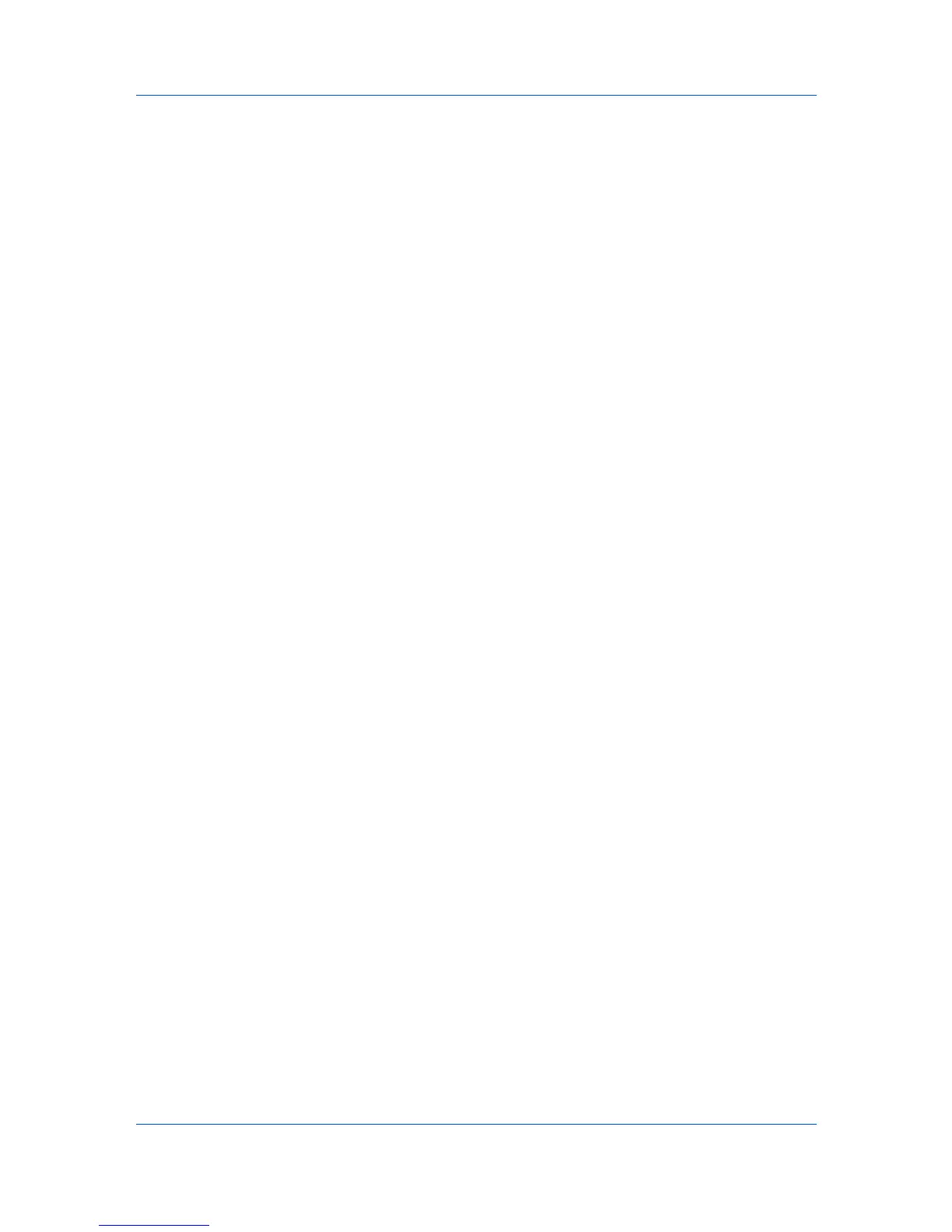Layout
Ensure that Print size in the Basic tab, is larger than the page size. For
example, with Full Bleed selected, and in Basic > Paper, you select Print size
> Letter (100%) and Page Sizes > Envelope #10, there will be a lot of white
space around the document for you to trim after printing.
Printing with Full Bleed
You can print to the edge of your paper.
1
In the Layout tab, select Full bleed.
2
In Crop marks, select from: None, Corners, or Border.
3
Click OK to return to the Print dialog box.
4
Click OK to start printing.
Booklet
Booklet prints a two-page layout on both sides of each sheet of paper. You can
fold and bind the booklet in the center. Folded booklets are half the size of the
selected paper.
When Booklet is selected, other Layout tab options are unavailable.
A different paper source can be selected for the booklet cover. To include a
cover on the booklet, select the Publishing tab, then select Cover mode.
Printing a Booklet
You can print a booklet.
1
In the Layout tab, select Booklet, and one of the two binding options.
Bind: Left edge
This selection prints text that reads from left to right.
Bind: Right edge
This selection prints text that reads from right to left.
2
Click OK to return to the Print dialog box.
3
Click OK to start printing.
Poster
The Poster feature lets you create a document to a size that is larger than the
paper your printer can support. You can print a poster, or banner, up to 25 times
larger than the original document. Segments of the poster document are printed
on several sheets of paper and with the assistance of poster settings, you can
reassemble the sheets easily to create a poster.
Use Pages per poster to select the poster size in relation to the original
document size. Each option shows the number of sheets to be printed and the
maximum poster size.
When Poster is selected, other Layout tab options are unavailable.
5-3 User Guide