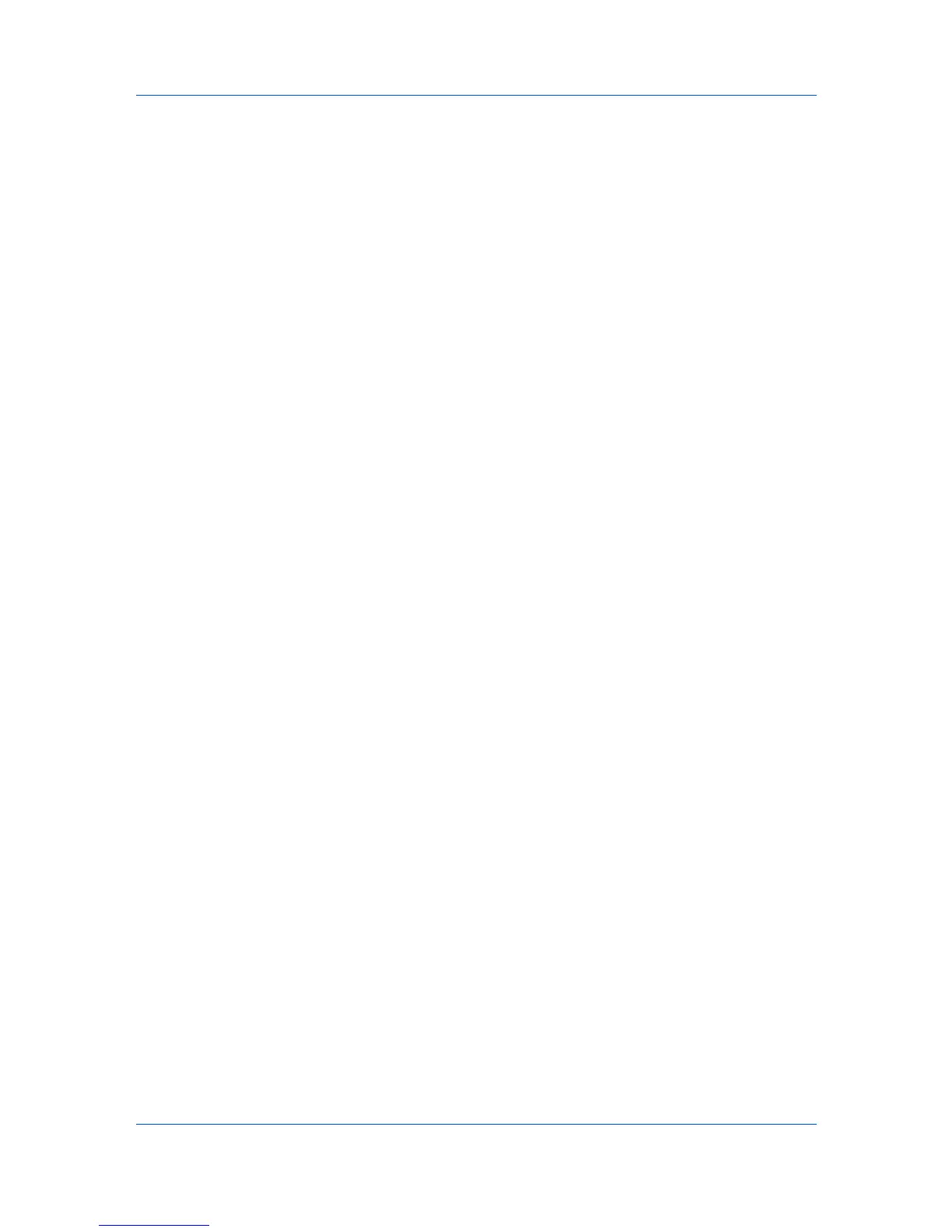Basic
Printing in Duplex Mode
You can print on both sides of each page.
1
In the Basic tab, select Print on both sides.
2
Select either Flip on long edge or Flip on short edge.
3
Click OK to return to the Print dialog box.
4
Click OK to start printing.
Collate
Collate specifies the order in which the pages of a multiple copy job are printed.
With Collate selected, the first time the print job is sent to the printing system
the data is rendered as page images in the printing system's memory. The
remaining job copies are printed from the stored data. This avoids the extra
processing involved in sending every copy from the computer to the printing
system.
With Collate selected, the driver prints the complete job set by set. With Collate
cleared, it prints each page by set. For example, with Collate selected, three
copies of a five-page document output as pages one through five in succession,
three times.
The printer driver automatically overrides the application’s Collate setting and
uses the printer driver setting. You can use the application's Collate setting by
clearing the Ignore application collation check box in the Compatibility
Settings dialog box accessed from Device Settings.
Printing Collated Documents
When printing multiple copies of a multiple page document, the printer can
assemble the pages of each copy in numerical order.
1
In the Basic tab, select the Collate check box.
2
Type or select the number of complete sets of the print job in the Copies box.
The document page count must not exceed the printer tray capacity.
3
Click OK to return to the Print dialog box.
4
Click OK to start printing.
Printing in Color, Black & White, and EcoPrint
The options in Color let you choose full-color printing or printing with black toner
only.
Full color
This mode prints four-color text and graphics.
Black & White
This mode prints with black toner only, making all color settings unavailable.
Printer Driver 4-5