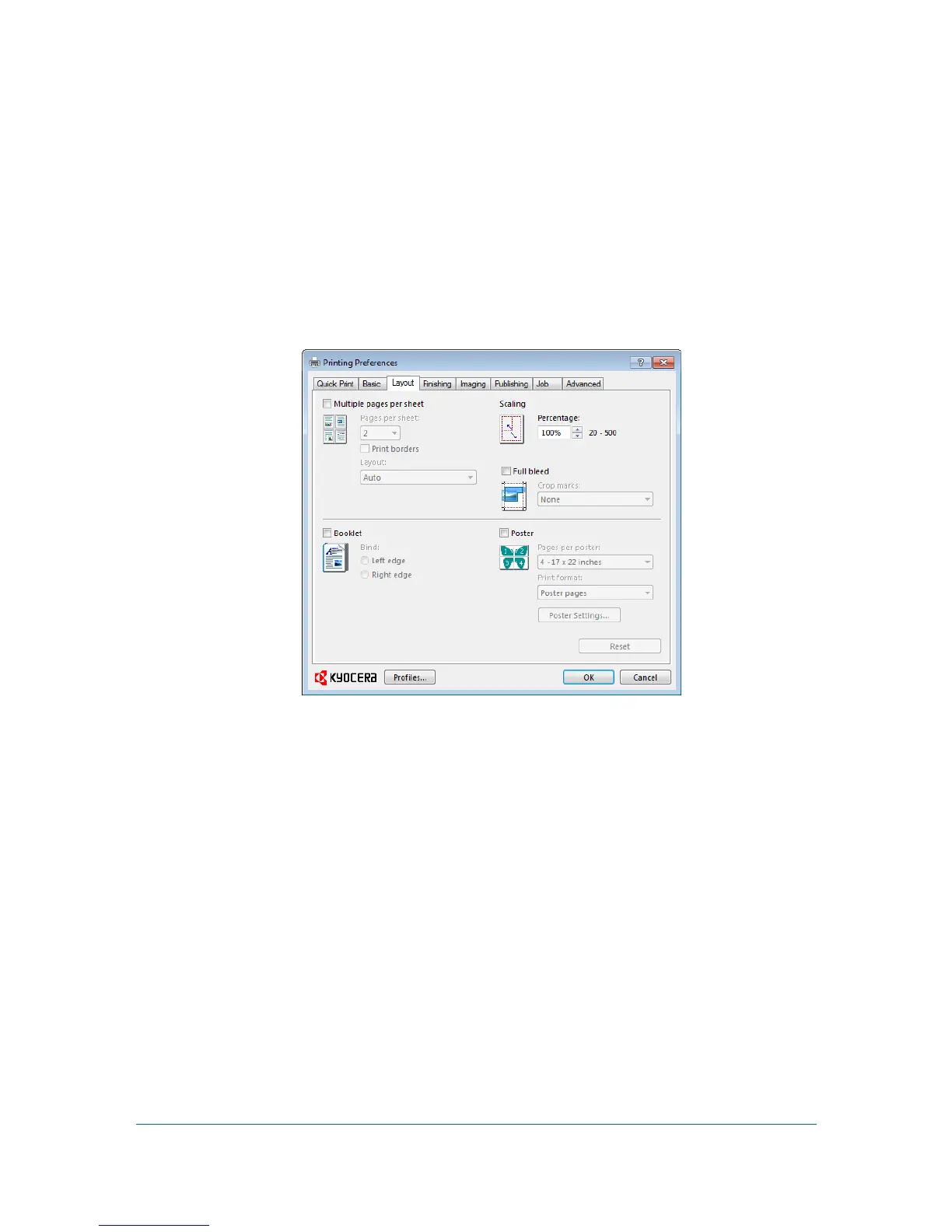5 Layout
In the Layout tab, you can arrange document data on printed pages without
affecting the original document.
To return to the original settings, click Reset. The Reset button is available
when accessing the printer driver from the application's Print dialog box.
Multiple Pages per Sheet
Multiple pages per sheet prints several pages on a single sheet of paper for
the purpose of reviewing the document and conserving paper. The size and
readability of the multiple pages decrease as the number of pages per sheet is
increased. You can set the arrangement of the pages from the Layout tab as
well as print borders around each of the pages.
When Multiple pages per sheet is selected, Scaling, Full bleed, and Poster
are unavailable.
Printing Multiple Pages per Sheet
You can print several pages on a single sheet of paper.
1
In the Layout tab, select Multiple pages per sheet.
2
In Pages per sheet, select the number of pages to print on each sheet of paper.
3
If you want to print a border around each page, select Print borders.
5-1 User Guide