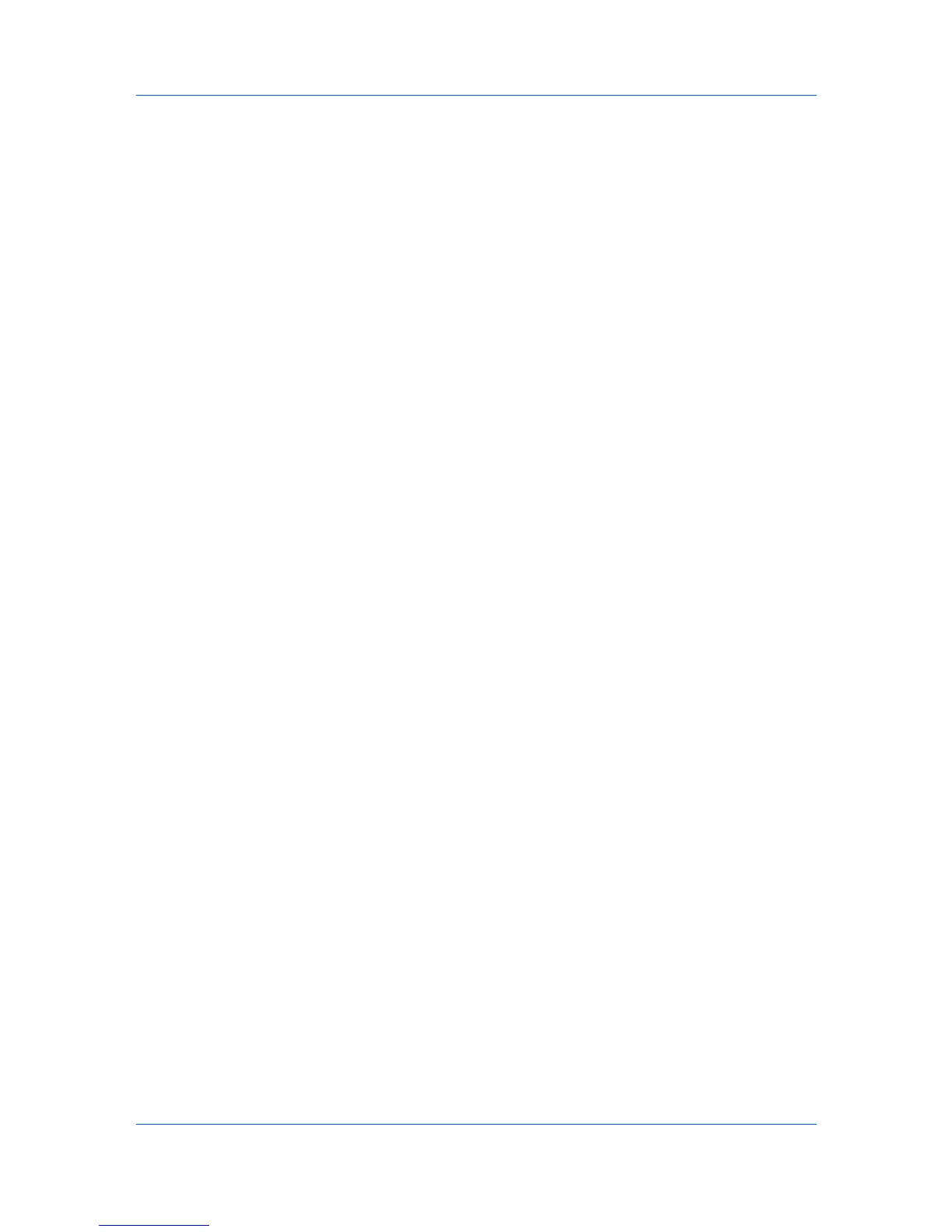Basic
EcoPrint makes the entire image, text and graphics, appear lighter in the
printed job. EcoPrint does not increase print speed.
Full color, Black & White and EcoPrint also appear in the Quick Print tab and
in the Imaging tab. Changes in Quick Print, Basic, or Imaging tabs are
replicated to another tab if the same feature appears there.
Print Preview
After selecting driver settings, you can use Print preview to check the print job
before you proceed with printing. If you are satisfied with the preview, you can
print. Or you can cancel printing if you want to change driver settings.
Previewing a Print Job
You can see a print preview before printing.
1
Select desired driver settings in all tabs, or select a profile.
2
In the Basic tab, select Print preview.
3
Click OK in the Printing Preferences and Print dialog boxes.
4
When the Print preview dialog box appears:
Click the arrow buttons to view document pages.
To close the preview and make additional changes in driver settings before
printing, click the “X” button.
If you are satisfied with the preview, click the printer button to print the job.
Kyocera Logo
The Kyocera logo appears on the bottom portion of any Printing Preferences
screen or Device Settings screen. Click the logo to open the About dialog box
that displays the driver version number and driver plug-in information.
Displaying Version Information
In Device Settings or any tab, click Kyocera logo > Version to view the
following driver information:
File Name
Version
Description
Date
Manufacturer
Comments
To view copyright information, click Legal Notices.
Click OK to close the driver information dialog boxes.
Displaying Plug-in Information
A plug-in integrates with the printer driver to extend the driver’s capabilities.
4-6 User Guide