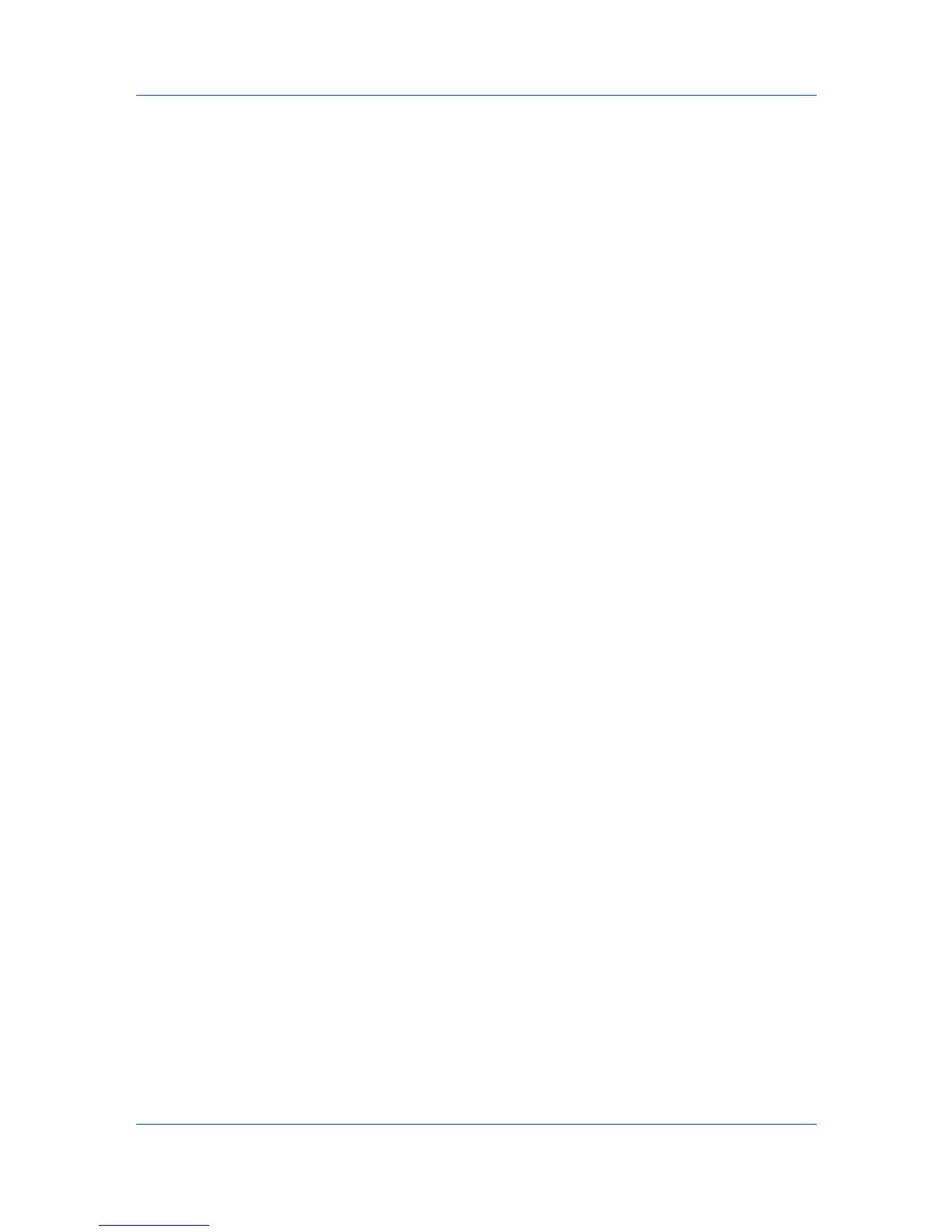Finishing
1
In Basic > Destination, select an option that is not a finishing tray, for example:
Printer default.
2
Select a number of copies greater than 1.
3
In Finishing > Separation, select Rotate copies.
4
Click OK to return to the Print dialog box.
5
Click OK to start printing.
Offset Jobs
The Offset jobs feature physically shifts each print job in the output tray.
To ensure consistent offset stacking, all users printing to the same printing
system should select Offset jobs as the default setting.
The Offset jobs feature requires a finishing device to be selected under Device
options in Device Settings. It does not work with the Staple or the Finishing
edge features.
Offsetting Jobs
You can offset, or shift each print job in the output tray.
1
In Basic > Destination, select an option that is available for the finisher you
selected in Device Settings > Device options. Selections vary according to
printing system model.
2
In Finishing > Separation > Offset jobs.
3
Click OK to return to the Print dialog box.
4
Click OK to start printing.
Bi-Fold
The Bi-Fold feature lets you produce a document folded in half, like a brochure
or a pamphlet. Printing occurs on the outside of your document. You can also
select the number of pages produced as output.
Printing with Bi-Fold
With a folding unit installed, you can create a folded document.
1
In the Finishing tab, select Bi-Fold.
2
In Number of sheets, type or select the number of sheets that will be folded in
half, up to a maximum of 5.
3
Click OK.
Printer Driver 6-2