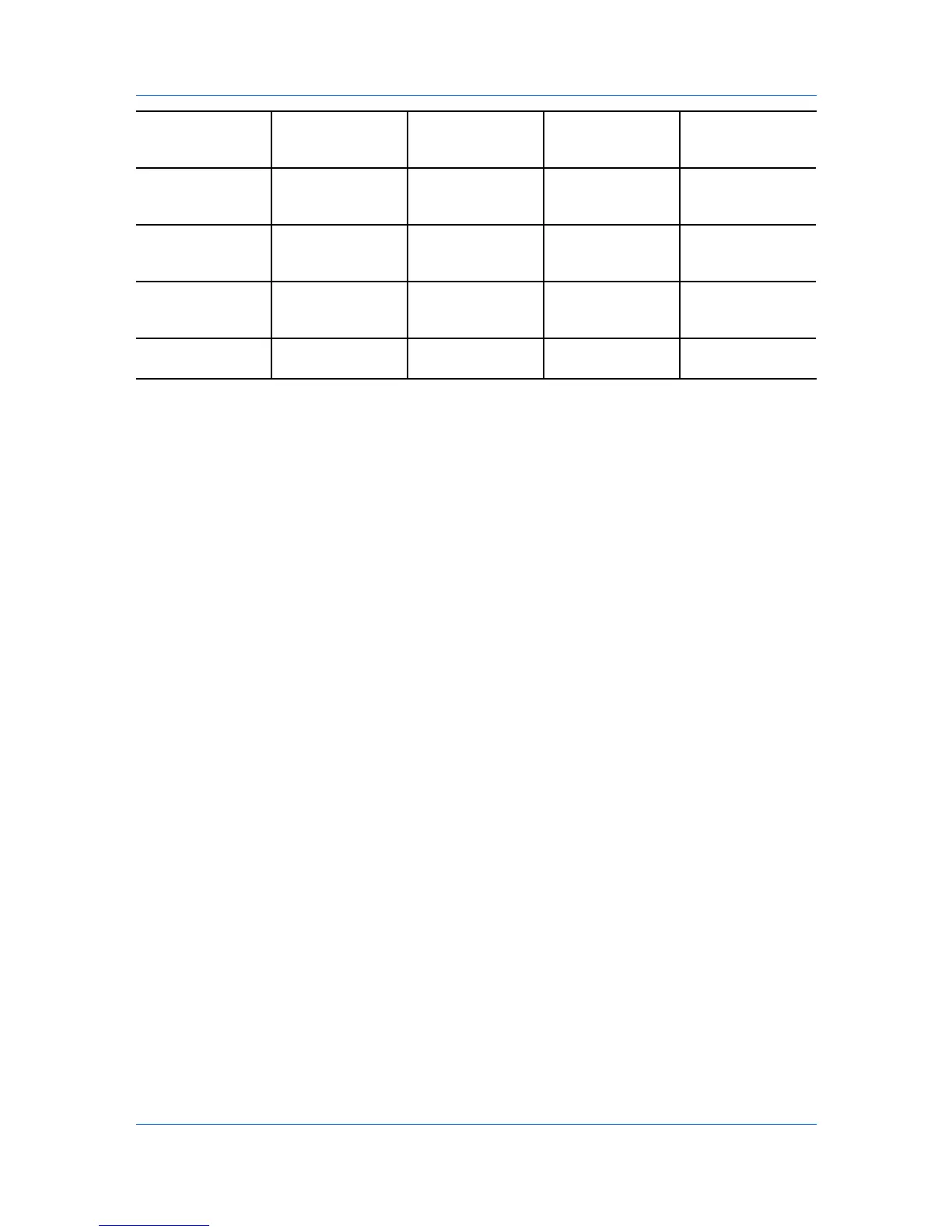Job
Custom box Hard disk Optional password When printed from When manually
operation panel deleted or up to 31
days
Quick copy Hard disk No When sent from the When printing
computer system is turned off
or hard disk is full
Proof and hold Hard disk No One copy when job When printing
is sent; remaining system is turned off
copies later
Private print Hard disk Yes When access code When printing
is entered at system is turned off
operation panel or after printing
Job storage Hard disk Optional When printed from When manually
operation panel deleted
Custom Box
Custom Box lets you store print jobs until they are printed from the printing
system's operation panel. You can print one or more jobs from the hard disk.
Print jobs can be deleted after printing or saved on the hard disk for 1-31 days.
To use custom boxes, each custom box must be set up using the printing
system's operation panel or Command Center RX. They must also be set up in
the Hard Disk Settings dialog box, accessed from Device Settings. The
maximum number of custom boxes is 1000.
Storing a Job in a Custom Box
After custom boxes are assigned, you can send print jobs to custom boxes,
where print jobs are stored on the printing system’s hard disk.
1
In the Job tab, select Job storage (e-MPS), then select Custom box.
2
Click Settings.
3
Select a Custom Box Settings option:
Select Use specific box number, and type the box number and password.
Select Prompt for box number, and click OK. When the Custom Box
dialog box appears, type a box number. If a password was set, type the
password.
Select Display box number list, and click OK. When the Custom Box
dialog box appears, select a box from the list. If a password was set, type the
password. This can be selected when Shared box is selected in the Hard
Disk Settings dialog box.
Select Verify box number for each login user, and click OK. When the
Custom Box dialog box appears, type a box number. To include a
password, select Require password and type the password. This can be
selected when Shared box is selected in the Hard Disk Settings dialog
box.
With Verify box number for each login user selected, the driver searches for
a login user name from the custom box list to serve as the custom box name:
If a match is found, the custom box is used for the print job.
Printer Driver 9-2