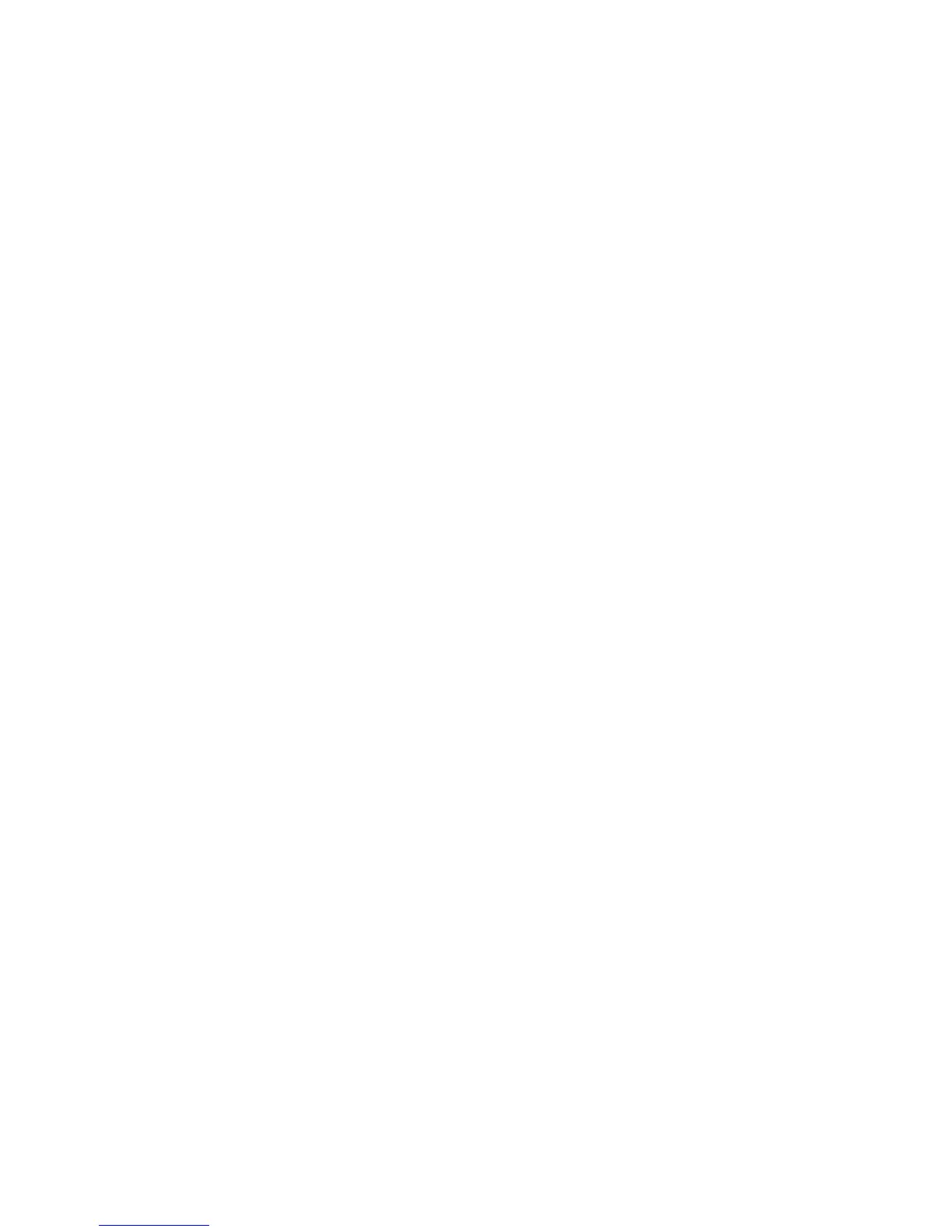IP Addresses
10
To check whether your PC is using an Auto-Configuration IP address in Windows 2000 or
XP:
1. Click Start and select Run.
2. At the Open prompt, type cmd. A command window opens.
3. At the command window, type ipconfig. Your Windows TCP/IP configuration displays.
To check your PC’s current IP configuration on Windows 98:
1. Click Start and select Run.
2. At the Open prompt, type command. A command window opens.
3. At the command window, type ipconfig. Your Windows TCP/IP configuration displays.
To resolve the issue:
If your PC is using an Auto-Configuration IP address, it has an IP address like 169.254.XXX.XXX,
where the X’s are randomly chosen numbers. Notice that the first two octets of the IP address are
169.254, indicating an Auto-Configuration IP address.
To resolve this issue, configure your PC with a static IP address. For more information on
configuring a static IP address in Windows, see the Windows Help files. You can access the
Windows Help files by clicking the Windows Start button and selecting Help. Search in Windows
Help for static IP addresses.