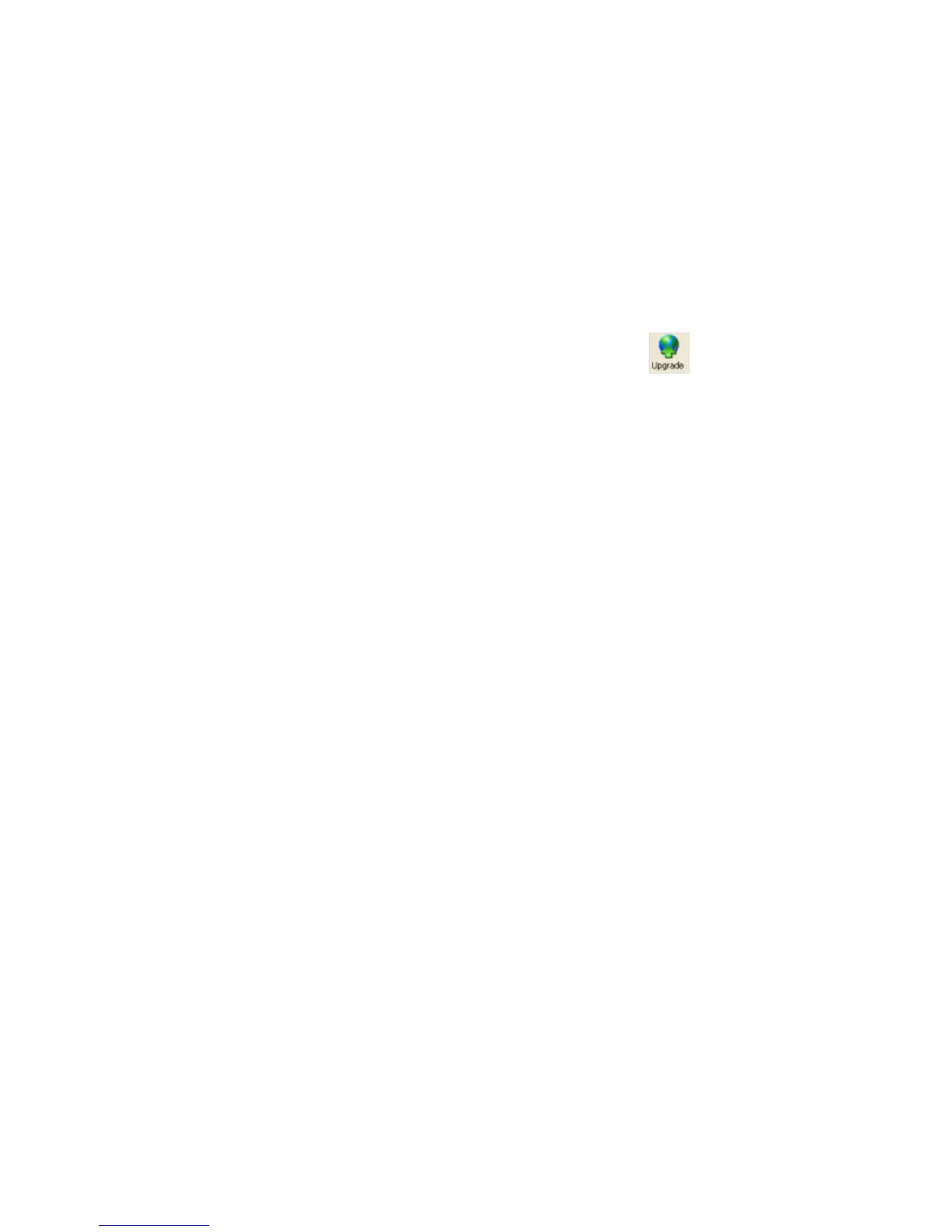Firmware Upgrades
14
Note: Green indicates a successful installation; blue indicates that the IP address has
changed.
Upgrade Using an Existing Installation File
To use this option, there must be a pre-existing installation (.lxi) file.
To upgrade the firmware on a device:
1. Select the device in the device list.
Note: To upgrade multiple devices of the same type and firmware with the same file,
select the devices from the device list.
2. Select Upgrade from the Device menu or click the Upgrade icon
. The device
upgrade Wizard window displays.
3. To upgrade using an existing installation file, select Use a specific Installation file.
4. Click Browse to open the Select Installation File window. Locate the correct Lantronix
Installer file (.lxi) and click Open to set the file location path in the Device Upgrade
Wizard window.
5. Click Next to proceed with the upgrade. The Device Upgrade Wizard window displays the
status and result of the upgrade.
Note: Green indicates a successful installation; blue indicates that the IP address has
changed.
6. When the upgrade is complete, click Close to exit.
Setup Records
Save Setup Records
You can save setup records for updating regions of flash memory on the unit. This option is not
enabled if the device does not support this capability.
To save setup records:
1. On the device list, select the device.
2. On the File menu, select Save Setup Records. The Save Setup Records window
displays.
3. Select as many records as desired and click Save. The Save As window displays. Some
setup records are unavailable.
4. Save the setup record and name it as desired. (You must save the records one at a
time.)
View Setup Record
You can view the contents of a setup record.
To view a setup record:
1. From the View menu, select Setup Record File.
2. Browse and select the desired setup record. The setup record displays.