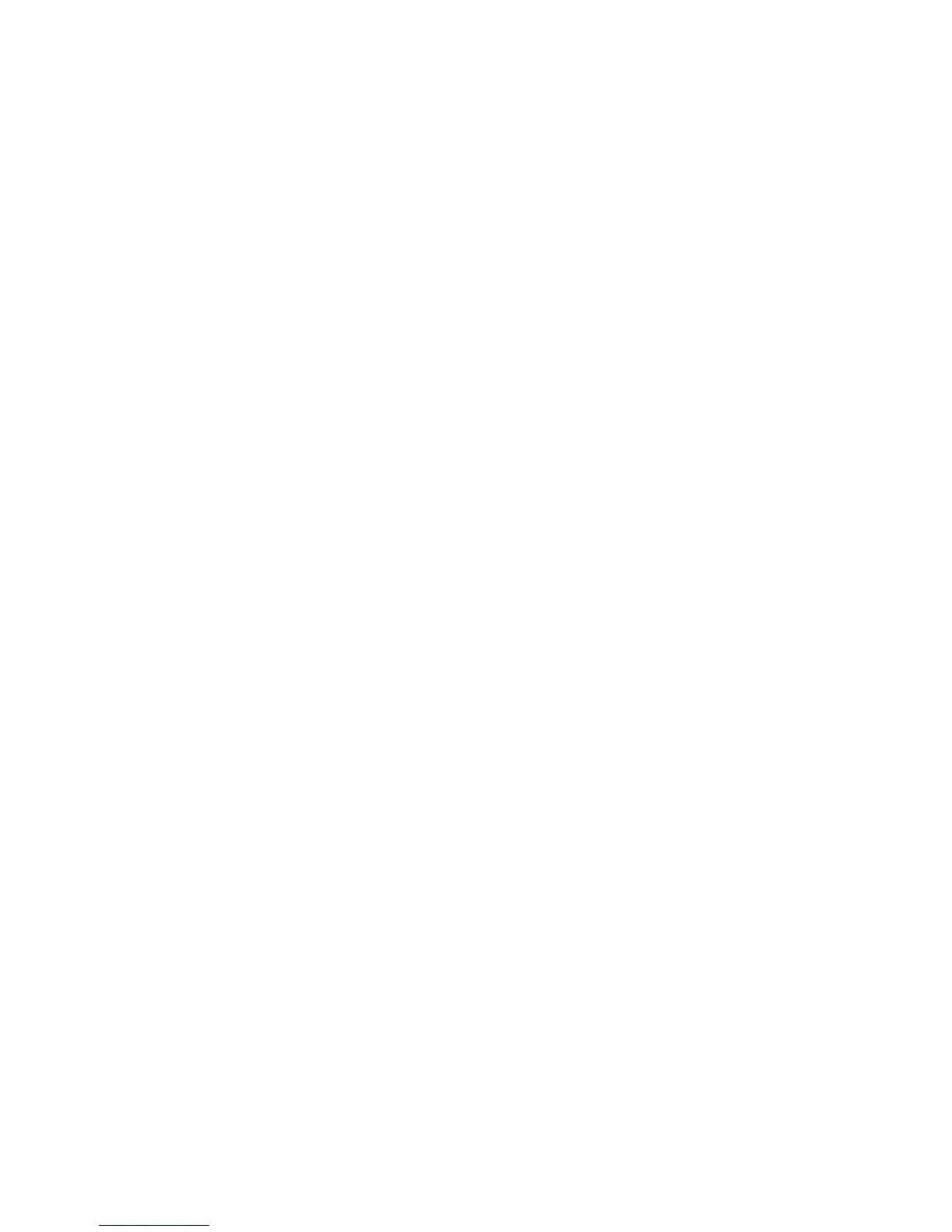Devices
4
To save the device list:
1. From the File menu, select Save or Save As.
2. Locate the directory where you want you want to save the file.
3. If desired, replace the default File name (Devices1) with another name.
4. Click Save.
Open the Device List
To open a previously stored list of devices:
1. From the File menu, click Open.
2. Find the location of the stored device file list (in text format).
3. Highlight the file name and click Open. The list of devices displays in the DeviceInstaller
window.
Note: If DeviceInstaller does not find a device listed in the text file, a message displays.
4. To close the list, select New from the File menu.
Print the Device List
To print the current list of devices displayed:
1. Open the device list.
2. (Optional) To preview the list before printing, select Print Preview from the File Menu.
Click Close to exit.
3. From the File menu, select Print.
Check Device Diagnostics
To determine whether a device is online and the network is functional, use the DeviceInstaller
Ping option. This option ensures the device is operating and determines the speed of a response
from the device.
To ping a device:
1. Select the device.
2. From the Tools menu, select Ping. The Ping Device window displays.
3. In the IP Address box, enter the IP address of the device.
4. Click Ping. After several moments, the Status area displays the ping results.
5. To ping another device, select Clear Status to clear the Status area before entering
another IP address.
6. To exit, click Close.
Reset
Warning: Reset is a dangerous capability and is best used by power users only.
The reset option is unavailable by default. To enable the reset option, see Customize Reboots on
page 18.
To reset a device:
1. Select the device in the menu tree or Device List.