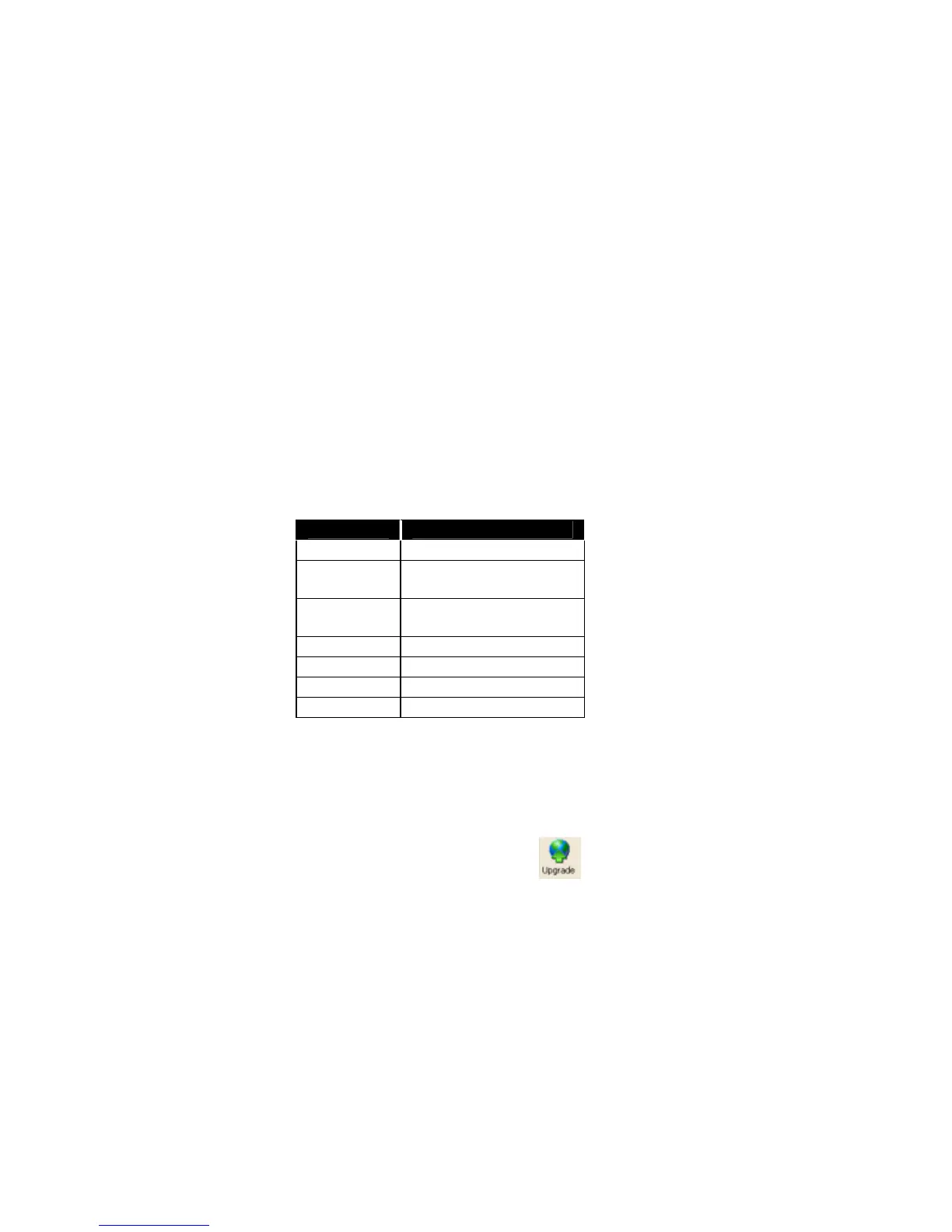12
5
5
.
.
F
F
i
i
r
r
m
m
w
w
a
a
r
r
e
e
U
U
p
p
g
g
r
r
a
a
d
d
e
e
s
s
Upgrade Firmware Overview
You can use DeviceInstaller to upgrade firmware on a device. There are two ways to upgrade the
firmware: by using an existing Installer file or by specifying individual files. You can upgrade
multiple devices of the same type and firmware with the same file.
An installer file (.lxi) is created when installation settings are saved. The individual files are stored
in the .lxi file for later use.
Upgrade Using Individual Files
The following table details devices that may upgrade using individual files and the file types
required. A .rom file is the device’s firmware file. An .fwx is a firmware extension file. A .cob file
contains the data for the device’s web pages.
Device Upgrade
XPort xxxx.rom, xxxx.cob
WiPort xxxx.rom, xxxx.fwx,
xxxx.cob
WiBox xxxx.rom, xxxx.fwx,
xxxx.cob
UDS xxxx.rom, xxxx.cob
CoBox-FL xxxx.rom, xxxx.cob
SDS xxxx.rom, xxxx.cob
XPress xxxx.rom, xxxx.cob
To create a custom installation:
1. Select the device from the device list.
Note: To upgrade multiple devices of the same type and firmware with the same files,
select the devices from the device list.
2. Click Device>Upgrade or click the Upgrade icon
. The Device Upgrade Wizard
window displays.
3. Select the Create a custom installation by specifying individual files and click Next.
4. (Optional) To download the latest ROM file, click the Would you like to check the
Lantronix Website for the latest firmware button.
5. Click Browse under the Firmware (ROM) File field to open the Select ROM Firmware
File window. Locate the appropriate file and click Open to set the file location path in the
Device Upgrade Wizard window.