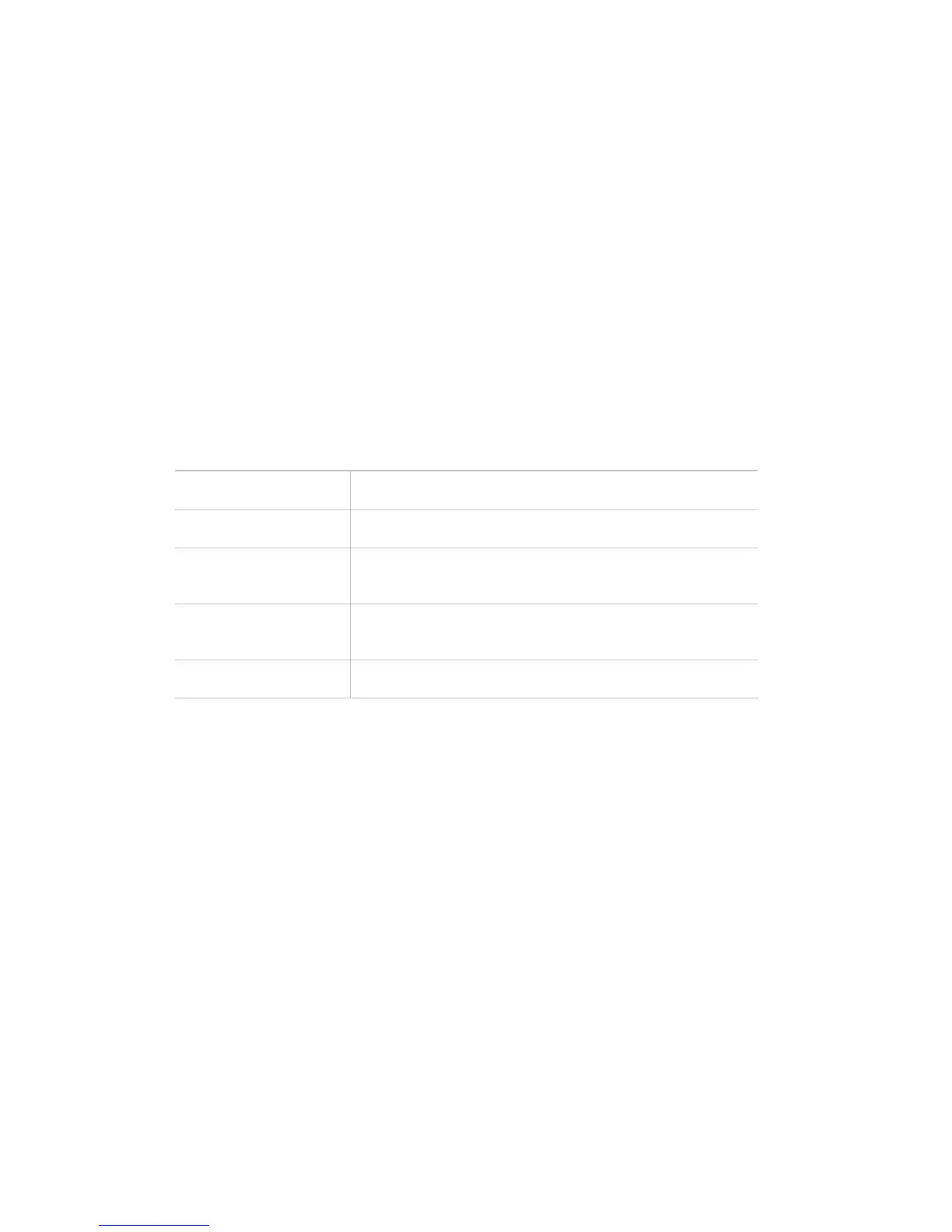17
6
6
.
.
C
C
u
u
s
s
t
t
o
o
m
m
i
i
z
z
a
a
t
t
i
i
o
o
n
n
Customize Logging
You can customize the unit's logging features, including when to activate logging, how to change
log file size, and how to view logs.
To customize logging:
1. From the Tools menu, select Options. The Options window displays.
2. Click the Customization tab.
3. In the Log File section, specify the following information:
Activate logging
during upgrading.
If you select this option, logging occurs while you are
upgrading the unit.
Activate logging
during searching.
If you select this option, logging occurs while you
search for devices.
Log File
If you selected to activate logging, enter or browse to a
location on your system for naming and saving the log
file.
Max File Size
The maximum number of bytes (in increments of
megabytes). When the file reaches this limit, the first
half of the file is removed; the latter half is retained.
Viewing Program
Enter or browse to a program such as NotePad for
viewing the contents of the log file.
4. Click Apply to save and leave the window open.
5. Click OK to save and close the window.
Display a Warning
DeviceInstaller can display a warning when you open a saved search and a device on the list is
no longer online.
To display a warning:
1. From the Tools menu, select Options. The Options window displays.
2. Click the Customization tab.
3. In the bottom section of the window, select Display a warning when devices are not
found when importing from a file.
4. Click Apply to save and leave the window open.
5. Click OK to save and close the window.