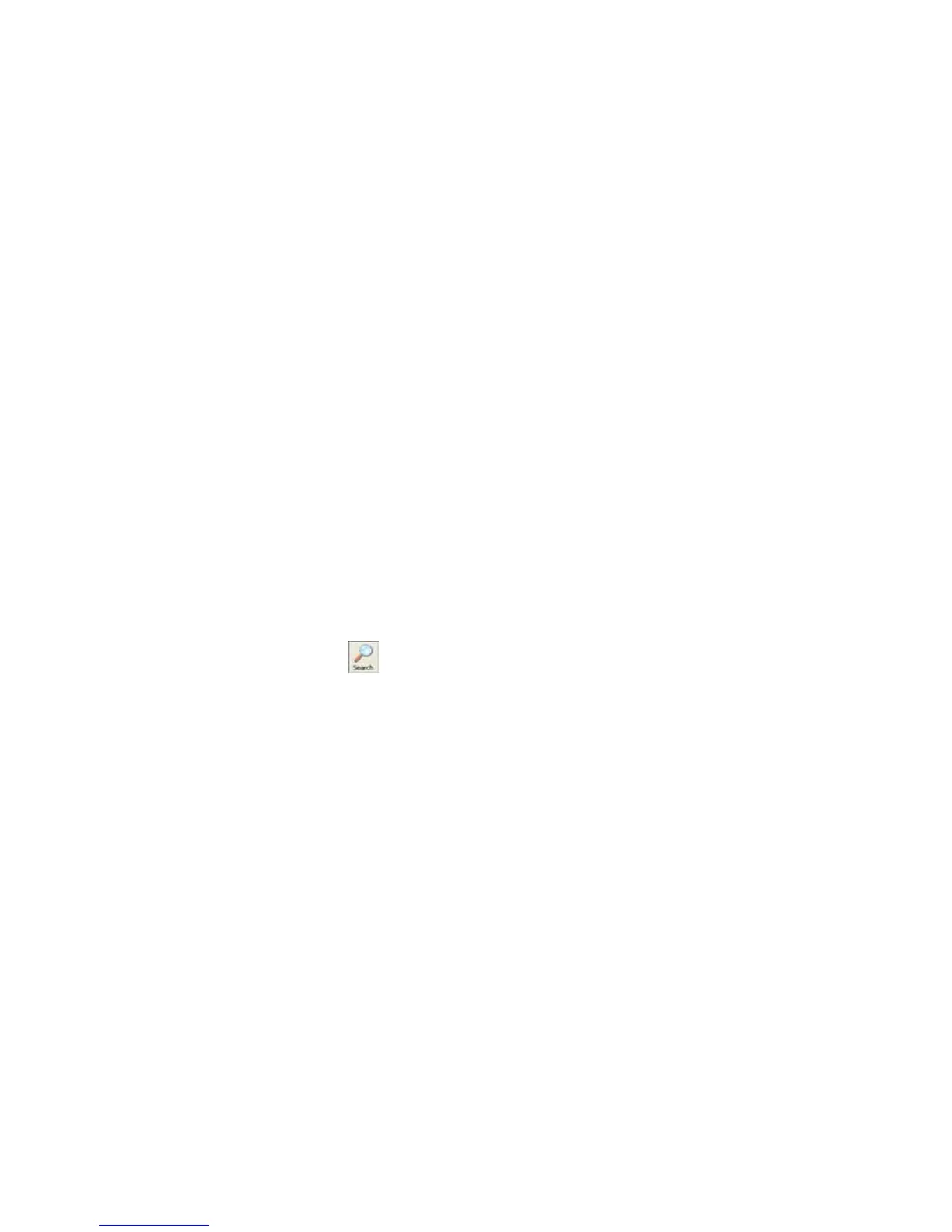2
2
2
.
.
D
D
e
e
v
v
i
i
c
c
e
e
s
s
Choose the Network Adapter for Communication
By default, the primary adapter used by Windows is the network adapter used for communication
with devices on the network.
To select a different adapter:
1. From the Tools menu, select Options. The Options window opens, displaying the list of
available adapters.
2. Select the adapter by clicking its checkbox, and click Apply.
3. To exit, click OK.
Search for All Devices on the Network
You can search for all Lantronix devices within the local area network.
To find and list all Lantronix devices:
Note: If your PC has more than one network adapter, you can select the one you want
using Options on the Tools menu. All network communication uses whichever adapter
you select.
1. Click the Search icon
on the toolbar. It may take several seconds for the list of
devices to display in the device list.
Devices that do not have an IP address assigned or are configured for a different network
display in red. You must assign an IP address to the device to use it.
To clear the device list:
1. From the File menu, select New. The device list is cleared.
Change Views
You can view device information in different ways.
To change how devices are identified in the device tree (left pane):
1. You have three options:
• To identify devices by hardware address, on the View menu, click Device Node
Text>Hardware Address. This is the default.
• To identify devices by IP address, on the View menu, click Device Node Text>IP
Address.
• To identify devices by name only, on the View menu, click Device Node
Text>Name.
2. To confirm a change for all devices, select Expand All from the View menu.