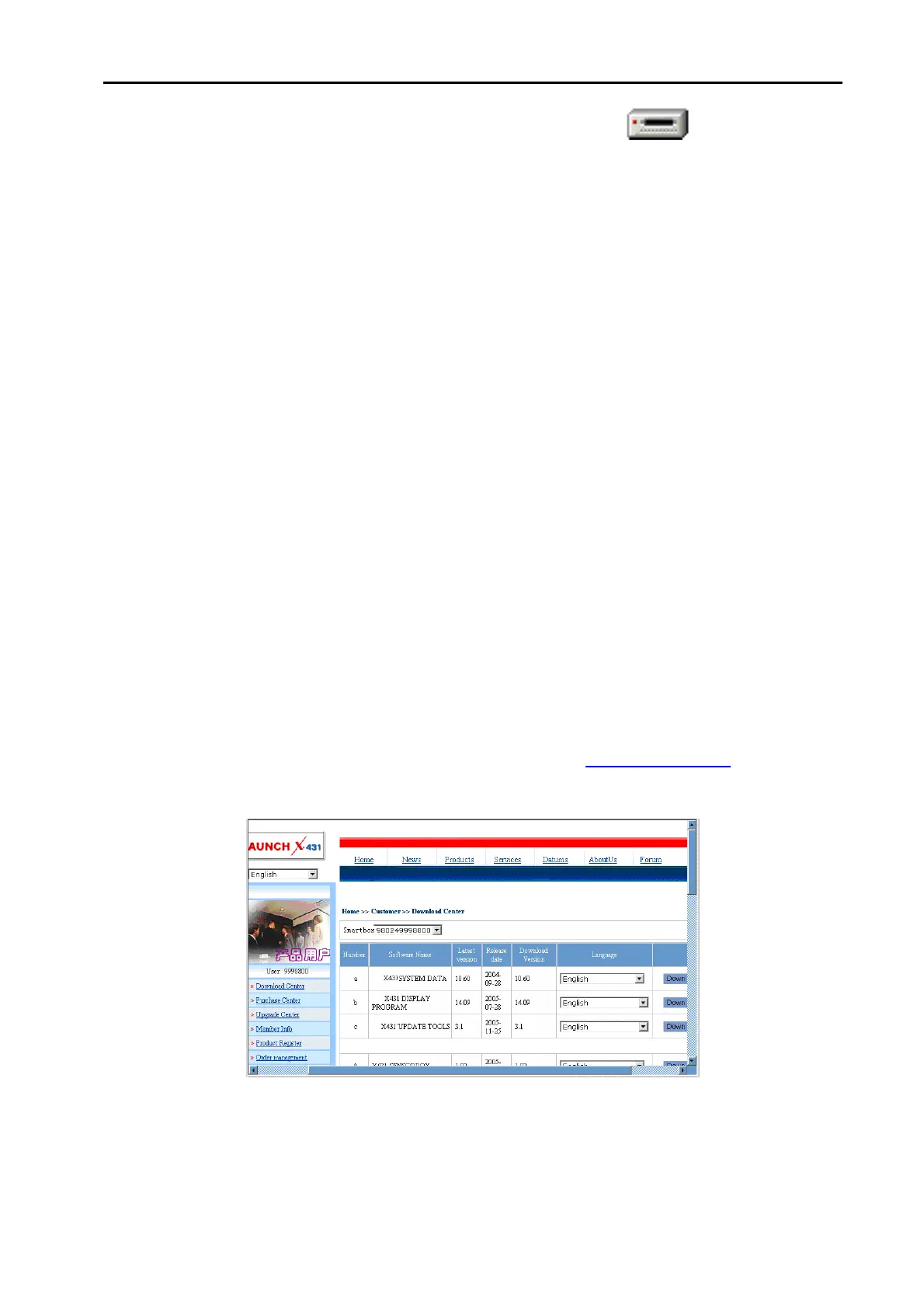LAUNCH X-431Diagun User's Manual
47
If the card reader is installed successfully, this icon " " will appear in
the "My computer".
Note: The update method of indirect update is the same as that of direct
update, for details to see 4.4.1.
We suggest you to use the second method.
Interruption may be caused by the following reasons during the update
process. Please try again after solving the problem.
1) TF card reader is poor connected to the computer or the drive program
of the TF card is installed incorrectly.
2) TF capacity is not enough.
3) Other reasons.
4.5 Software Purchase and Update
If users can’t find the software that he needed, at this time users should buy
the software in the purchase center. Log on the www.x431.com
then enter
the interface as shown in the figure below.
Click [purchase center] to choose the serial number, and then tick in front of
the serial number.