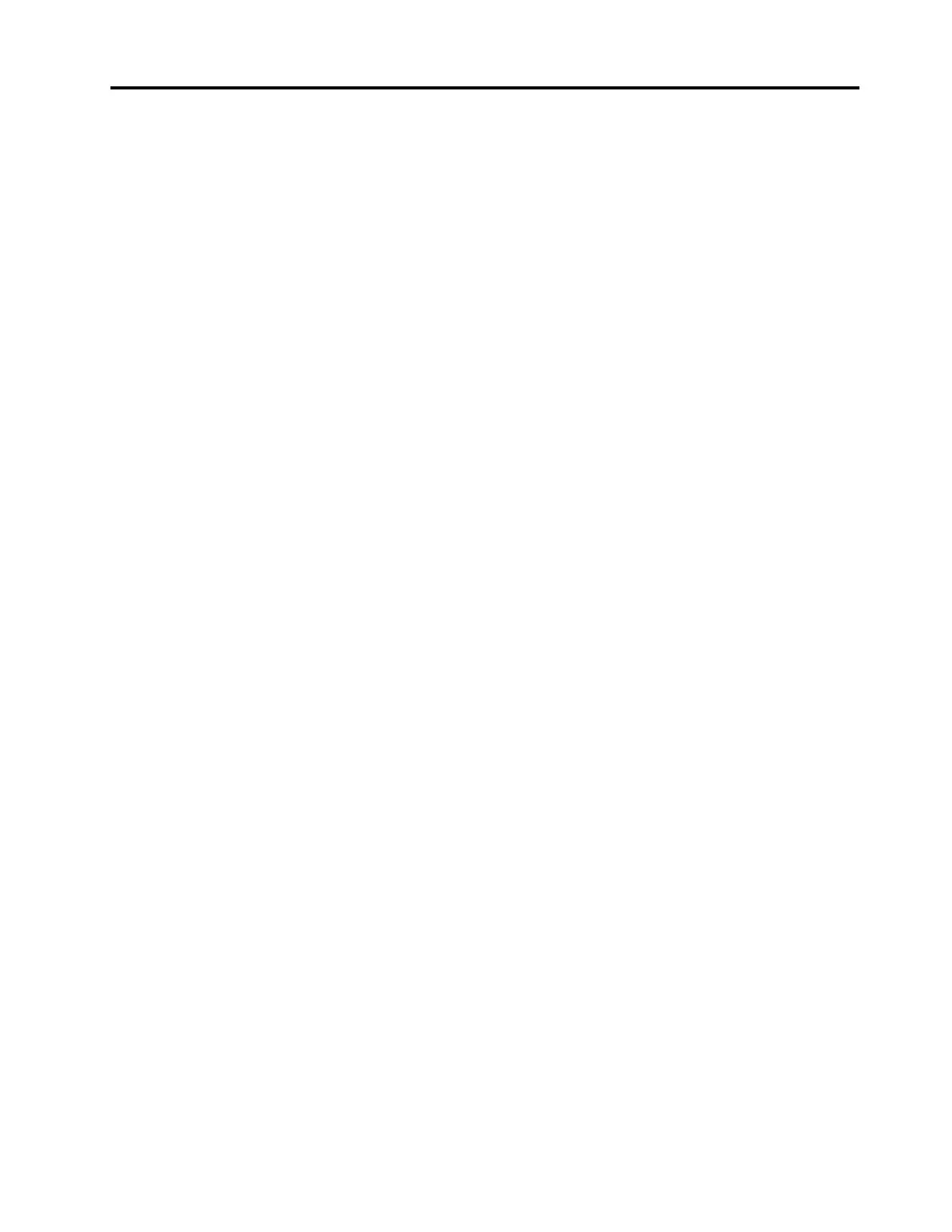Contents
Discover your Lenovo notebook. . . . . iii
Chapter 1. Meet your computer . . . . . 1
Front view . . . . . . . . . . . . . . . . . . 1
Side view . . . . . . . . . . . . . . . . . . 3
Rear view . . . . . . . . . . . . . . . . . . 5
Bottom view . . . . . . . . . . . . . . . . . 6
Features and specifications . . . . . . . . . . . 7
USB specifications. . . . . . . . . . . . . 7
Chapter 2. Get started with your
computer . . . . . . . . . . . . . . . . . 9
Access networks . . . . . . . . . . . . . . . 9
Connect to Wi-Fi networks. . . . . . . . . . 9
Connect to the wired Ethernet . . . . . . . . 9
Connect to a cellular network (for selected
models) . . . . . . . . . . . . . . . . 10
Turn on the Airplane mode . . . . . . . . . 11
Interact with your computer . . . . . . . . . . 11
Use the keyboard shortcuts . . . . . . . . 11
Use the TrackPoint pointing device . . . . . 12
Use the trackpad . . . . . . . . . . . . 14
Use the touch screen (for selected models) . . 15
Connect to an external display . . . . . . . 17
Lenovo Precision Pen 2 (for selected models) . . . 18
Chapter 3. Explore your computer . . 23
Lenovo apps . . . . . . . . . . . . . . . . 23
Lenovo Commercial Vantage . . . . . . . . 23
Lenovo View (for selected models). . . . . . 23
Color calibration (for selected models) . . . . . . 25
Intelligent cooling . . . . . . . . . . . . . . 26
Use the Cool and Quiet on lap feature . . . . . . 27
Manage power . . . . . . . . . . . . . . . 27
Check the battery status . . . . . . . . . 27
Charge the computer . . . . . . . . . . . 27
Change the power settings . . . . . . . . 28
Transfer data . . . . . . . . . . . . . . . . 29
Set up a Bluetooth connection . . . . . . . 29
Set up an NFC connection . . . . . . . . . 29
Use an SD card or smart card . . . . . . . 29
Accessories . . . . . . . . . . . . . . . . 30
Purchase accessories . . . . . . . . . . 30
Chapter 4. Secure your computer
and information . . . . . . . . . . . . 31
Lock the computer . . . . . . . . . . . . . 31
Log in with your fingerprint . . . . . . . . . . 31
Log in with your face ID (for selected models) . . . 32
Lock on leave function (for selected models) . . . 32
Protect data against power loss (for selected
models) . . . . . . . . . . . . . . . . . . 32
UEFI BIOS passwords . . . . . . . . . . . . 33
Password types . . . . . . . . . . . . . 33
Set, change, and remove a password . . . . 34
Associate your fingerprints with passwords
(for selected models) . . . . . . . . . . . 35
FIDO (Fast Identity Online) authentication. . . . . 35
Certificate based BIOS management . . . . . . 36
Chapter 5. Configure advanced
settings. . . . . . . . . . . . . . . . . 39
UEFI BIOS . . . . . . . . . . . . . . . . . 39
Enter the UEFI BIOS menu . . . . . . . . . 39
Navigate in the UEFI BIOS interface . . . . . 39
Set the system date and time. . . . . . . . 39
Change the startup sequence . . . . . . . 39
View UEFI BIOS Event logs . . . . . . . . 39
Detect memory retraining (for Intel models
only) . . . . . . . . . . . . . . . . . 40
Customize BIOS Defaults . . . . . . . . . 41
Reset system to factory defaults . . . . . . 41
Recover the UEFI BIOS . . . . . . . . . . 42
Update UEFI BIOS . . . . . . . . . . . . 42
Cloud bare metal recovery (for selected
models) . . . . . . . . . . . . . . . . 42
RAID . . . . . . . . . . . . . . . . . . . 43
Storage drive requirements for RAID levels . . 43
Enter the Intel RST configuration utility . . . . 44
Create RAID volumes . . . . . . . . . . . 44
Delete RAID volumes . . . . . . . . . . . 44
Reset storage drives to non-RAID . . . . . . 45
Rebuild RAID 1 volumes. . . . . . . . . . 45
Install a Windows operating system and drivers . . 45
Chapter 6. CRU replacement . . . . . 47
CRU list . . . . . . . . . . . . . . . . . . 47
Disable Fast Startup and the built-in battery. . . . 47
Replace a CRU . . . . . . . . . . . . . . . 48
Service door . . . . . . . . . . . . . . 48
Keyboard . . . . . . . . . . . . . . . 49
Service bracket . . . . . . . . . . . . . 53
Wireless WAN card (for selected models) . . . 54
Memory module . . . . . . . . . . . . . 55
M.2 solid-state drive and the bracket. . . . . 58
© Copyright Lenovo 2023 i
