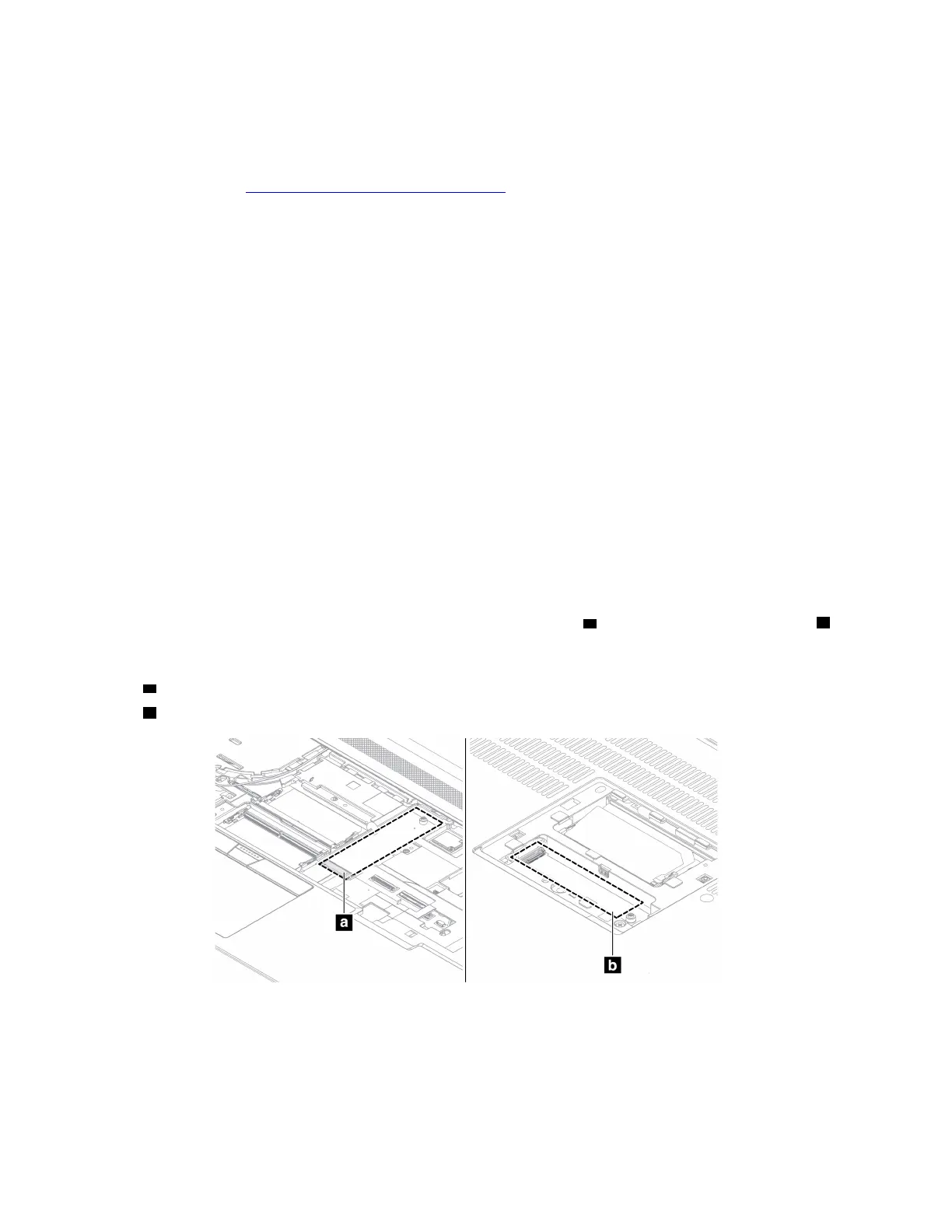M.2 solid-state drive and the bracket
Prerequisite
Before you start, read
Generic Safety and Compliance Notices and print the following instructions.
Attention: If you replace a M.2 solid-state drive, you might need to install a new operating system. For
details on how to install a new operating system, see “Install a Windows operating system and drivers” on
page 45.
If your computer is installed with the color profiles, you need to reinstall the color profiles after installing a
new operating system, see “Use the factory color calibration feature (for selected models)” on page 25.
The M.2 solid-state drive is sensitive. Inappropriate handling might cause damage and permanent loss of
data.
When handling the M.2 solid-state drive, observe the following guidelines:
• Replace the M.2 solid-state drive only for repair. The M.2 solid-state drive is not designed for frequent
changes or replacement.
• Before replacing the M.2 solid-state drive, make a backup copy of all the data that you want to keep.
• Do not apply pressure to the M.2 solid-state drive.
• Do not touch the contact edge or circuit board of the M.2 solid-state drive. Otherwise, the M.2 solid-state
drive might get damaged.
• Do not make the M.2 solid-state drive subject to physical shocks or vibration. Put the M.2 solid-state drive
on a soft material, such as cloth, to absorb physical shocks.
Your computer comes with two M.2-solid-state-drive slots in total. Slot
a is under the keyboard, and slot b
is under the service door. When you configure the M.2-solid-state-drive slot in the UEFI BIOS menu, ensure
that you select the correct menu item.
• Slot
a : NVMe1
• Slot
b : NVMe2
M.2 solid-state drive (with bracket) under the service door
For access, do the following:
1. Disable the built-in battery. See “Disable Fast Startup and the built-in battery” on page 47.
2. Turn off the computer and disconnect the computer from ac power and all connected cables.
3. Close the computer display and turn the computer over.
58
ThinkPad P16 Gen 2 User Guide
