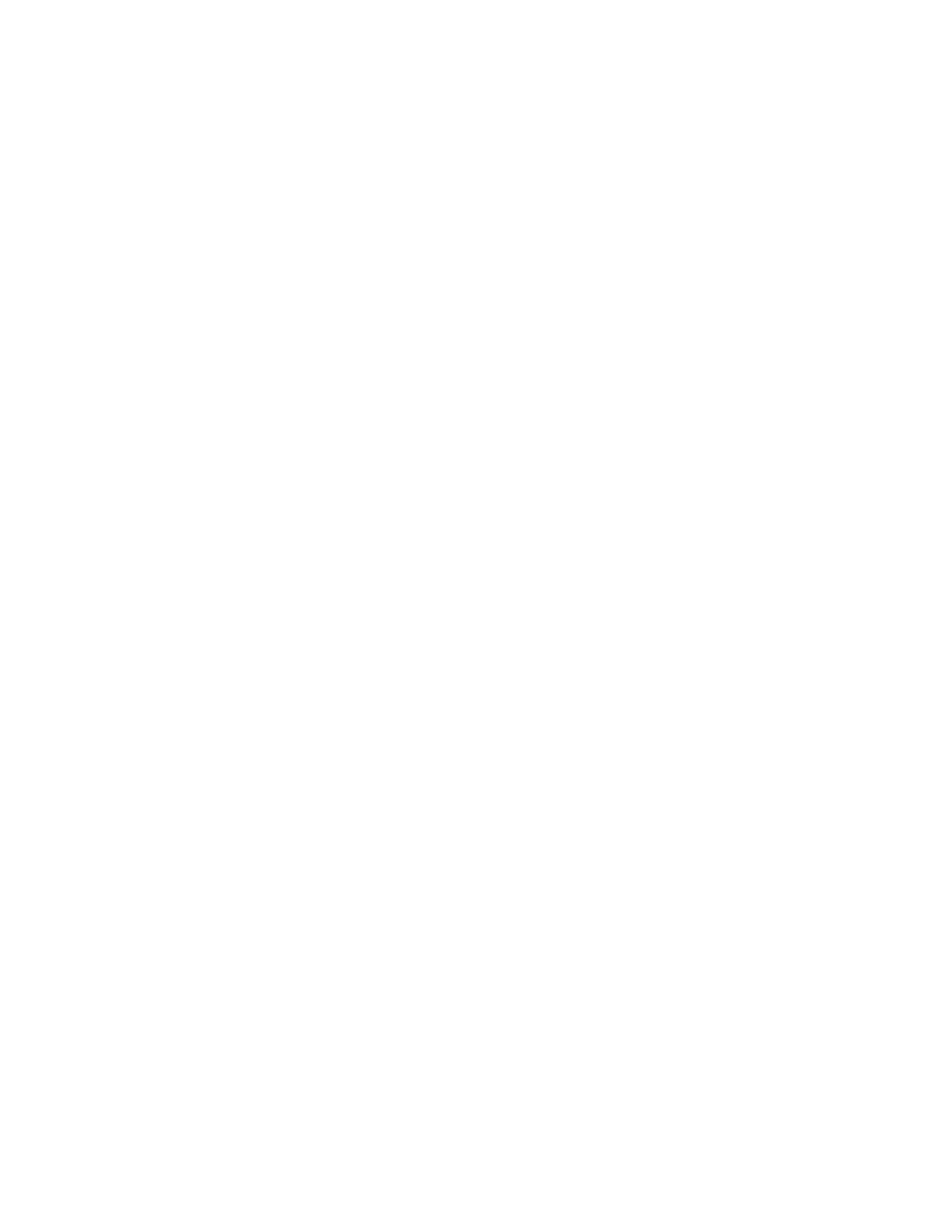Enter the Intel RST configuration utility
1. Ensure that RAID is enabled in the UEFI BIOS menu:
a. Restart the computer. When the logo screen is displayed, press F1 to enter the UEFI BIOS menu.
b. Select Config ➙ Storage ➙ VMD Controller ➙ On.
c. Press F10 to save changes and exit.
2. Restart the computer. When the logo screen is displayed, press F1 to enter the UEFI BIOS menu.
3. Select Config ➙ Storage ➙ Intel (R) Rapid Storage Technology and then press Enter.
The Intel (R) Rapid Storage Technology window opens and the following options are displayed:
• Create RAID Volume: Create a RAID volume. If no internal storage drives can be used, this option is
not available.
• RAID Volumes: Confirm the information of the created RAID volumes.
• Non-RAID Physical Disks: Confirm the information of all non-RAID drives.
4. Press the up and down arrow keys to select an option. Press Enter to enter the menu for the selected
option. Press Esc to exit the Intel RST configuration utility.
Create RAID volumes
Attention: All the existing data stored on the selected drives will be erased while the RAID volume is being
created.
1. Enter the Intel RST configuration utility.
2. Select Create RAID Volume, and then press Enter to open the CREATE RAID VOLUME window.
3. Select and configure the options one by one.
a. Name: Use the default name or type a preferred name for the RAID volume.
b. RAID Level: Press Enter to change the RAID between RAID 0 (Stripe) and RAID 1 (Mirror).
c. Select Disks: Select a drive and press Spacebar or Enter to add it into a group. The drive that cannot
be used to create a RAID volume is not selectable. An X mark is displayed next to the selected drive.
d. Strip Size: Select a strip size and press Enter to complete the configuration. This option is only
available for RAID 0.
e. Capacity: Customize the capacity of the RAID volume. The default RAID volume is the largest value.
f. Create Volume: Press Enter to finish configurations of the preceding options and create a volume.
Note: The Create Volume option might not be selectable for some reasons, for example, if different
types of drives are selected, the option is not selectable. If it is not selectable, see the message
displayed under Create Volume for reference.
After the RAID volume is created, the Intel (R) Rapid Storage Technology window is displayed, and
the created volume is displayed under RAID Volumes.
4. Press F10 to save changes and exit.
Delete RAID volumes
Attention: All the existing data stored on the selected drives will be erased after you delete RAID volumes.
1. Enter the Intel RST configuration utility.
2. Select the volume that you want to delete under RAID Volumes. Press Enter to open the RAID VOLUME
INFO window.
3. Select Delete and press Enter to delete it from the RAID Volumes list.
44
ThinkPad P16 Gen 2 User Guide
