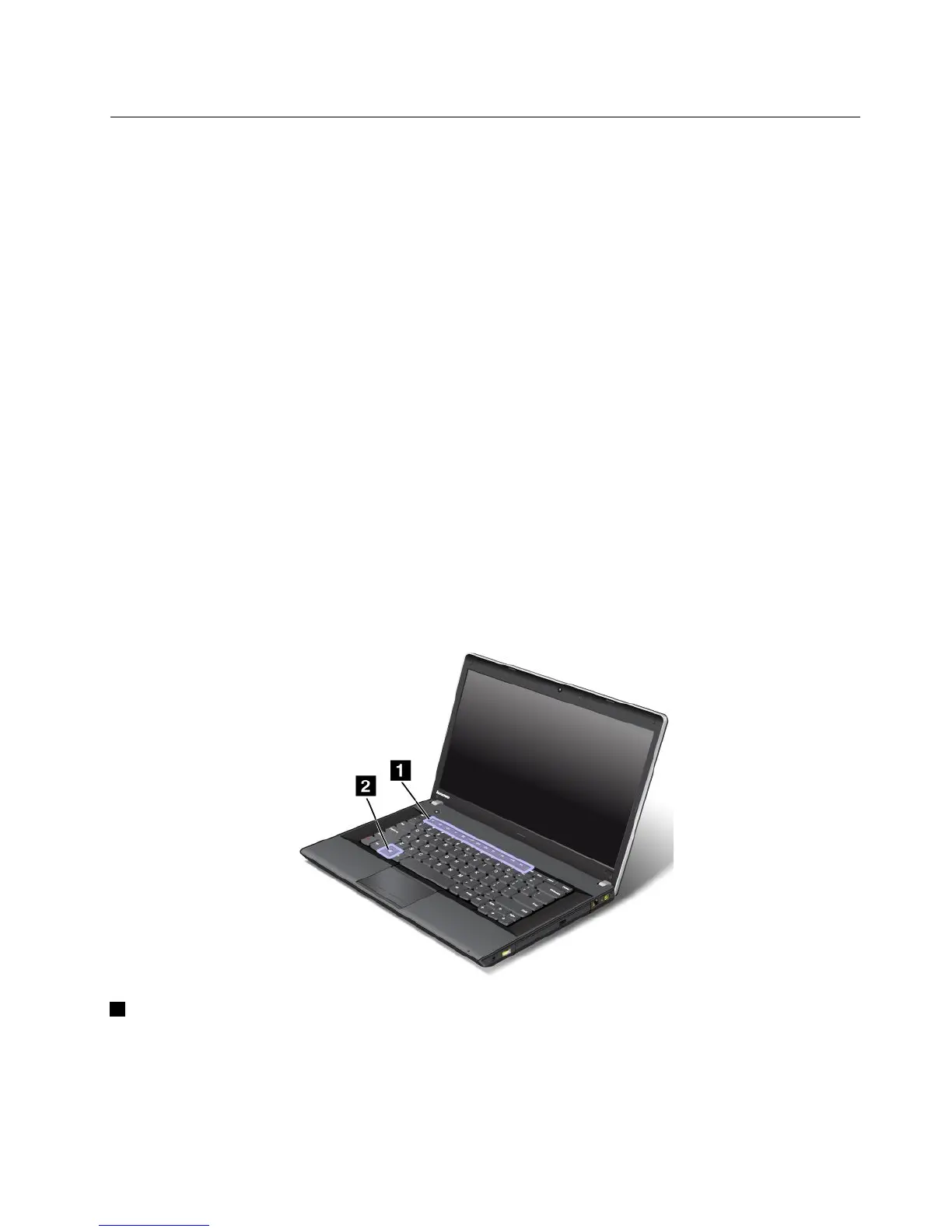Specialkeysandbuttons
Yourcomputerhasseveralspecialkeysandbuttonstohelpyouworkmoreeasilyandeffectively.
YoucantoggletheF1-F12keyfunctionalitytousethekeysindefaultmodeorinlegacymode.Indefault
mode,youcaninitiatethespecialfunctionsillustratedoneachkeybypressingthecorrespondingkey
directly.Inlegacymode,toinitiatethespecialfunctionsillustratedoneachkey,pressandholdtheFnkey
andthenpressthedesiredfunctionkey,thenreleasebothkeys.
TotoggletheF1-F12keyfunctionalityintheWindowsenvironment,dothefollowing:
1.OpentheLenovoKeyboardPropertieswindowbydoingeitherofthefollowing:
•GotoControlPanel.Intheiconsview,clickKeyboard.
•PressFnforfourseconds.
2.ClicktheLenovoF1-F12keystab
3.Conguresettingsasdesiredfollowingtheinstructionsonthescreen.
TotoggletheF1-F12keyfunctionalitythroughtheLenovoSetupprogram,dothefollowing:
1.Startthecomputer.Whenthelogoscreenisdisplayed,pressF1.TheLenovoSetupprogrammain
menuopens.
2.SelectCong➙Keyboard/Mouse➙ChangetoF1-F12keys.
3.Conguresettingsasdesiredfollowingtheinstructionsonthescreen.
4.Savechangesandexit.
Thefollowinggureshowsthelocationsofthespecialkeysandbuttons.
1Functionkeys
Volumeandmutekeys
Toquicklyadjustthevolumeofthesoundfromyourcomputer,mutethesoundentirely,orsetthe
microphonetomute,pressoneofthefollowingkeys.
Capítulo2.Usingyourcomputer19
