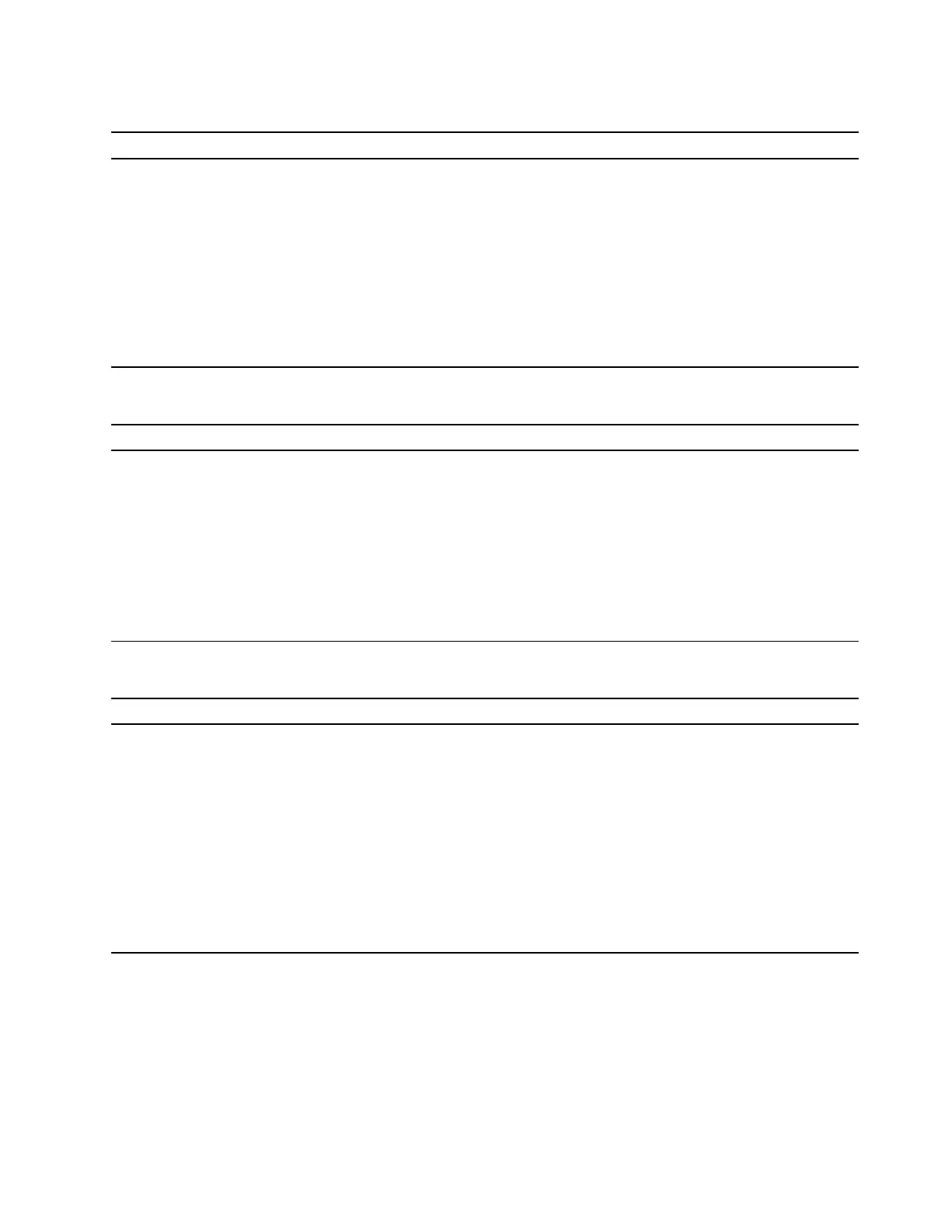Storage drive problems
Problem Solution
Some or all storage drives are missing from
the BIOS menu.
• Ensure that the signal cables and power cables for all the storage
drives are connected correctly.
• Ensure that the computer is configured correctly to support the
storage drives.
– If the computer is installed with SATA storage drives, ensure
that the SATA storage drive enablement module (one to five
storage drives) is installed.
– If the computer is installed with SAS storage drives, ensure that
the SAS storage drive enablement module (one to five storage
drives) or the LSI MegaRAID SAS adapter is installed.
Serial connector problems
Problem Solution
The serial connector cannot be accessed.
• Connect the serial cable from the serial connector on the computer
to the serial device. If the serial device has its own power cord,
connect the power cord to a grounded electrical outlet.
• Turn on the serial device and keep the device online.
• Install any programs supplied with the serial device. Refer to the
documentation that comes with the serial device for more
information.
• If you added one serial-connector adapter, ensure that the adapter
is installed correctly.
USB device problems
Problem Solution
A USB device cannot be accessed.
• Connect the USB cable from the USB connector to the USB
device. If the USB device has its own power cord, connect the
power cord to a grounded electrical outlet.
• Turn on the USB device and keep the device online.
• Install any device drivers or programs supplied with the USB
device. Refer to the documentation that comes with the USB
device for more information.
• Disconnect and reconnect the USB connector to reset the USB
device.
• Ensure that the Smart USB Protection function is disabled in UEFI
BIOS.
Chapter 6. Troubleshooting and diagnostics 29
