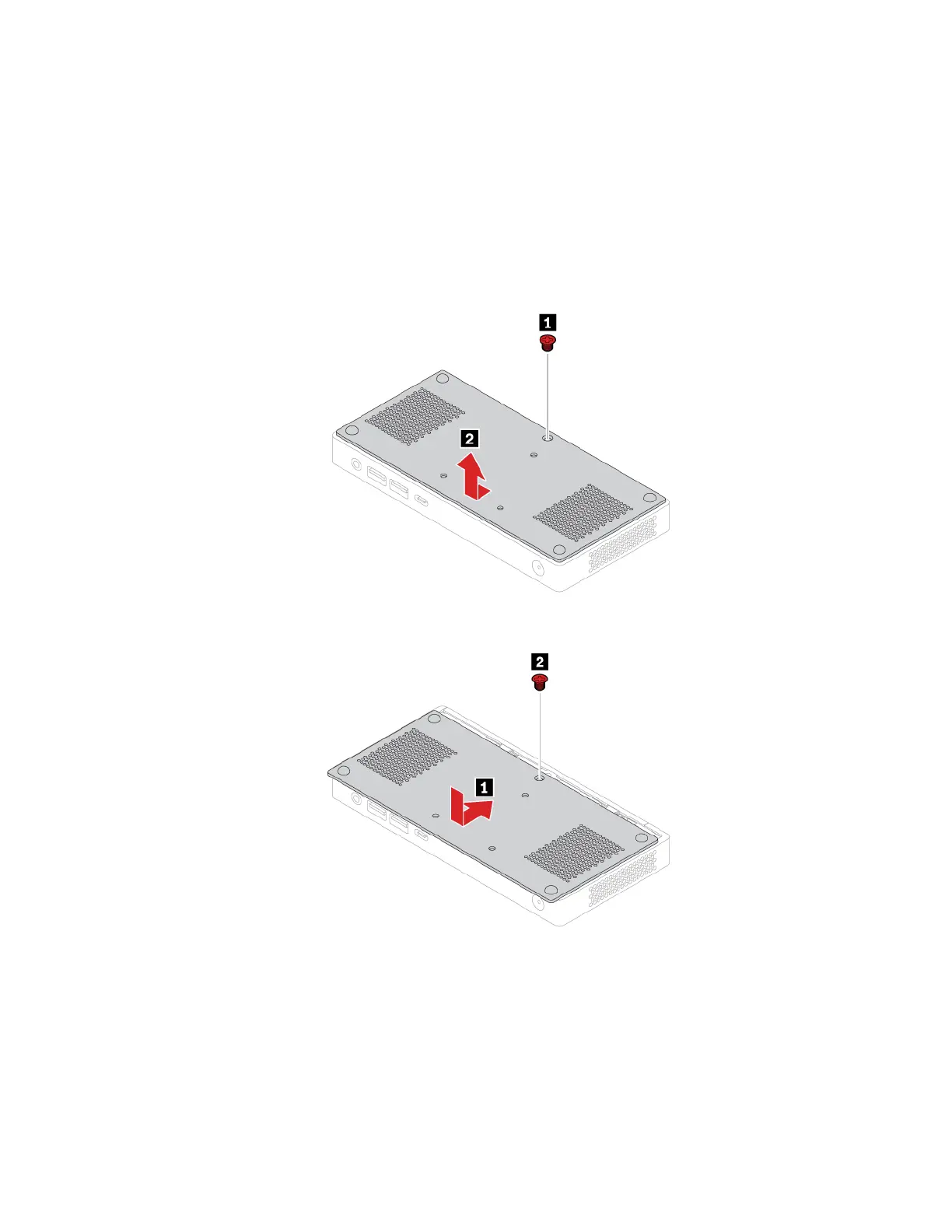Replacement procedure
1. Remove any media from the drives and turn off all connected devices and the computer.
2. Disconnect the power cord from the electrical outlet and disconnect all cables from the computer.
3. Unlock any locking device that secures the computer cover.
4. Remove the bracket, if any. See “DIN rail bracket” on page 35, “Power adapter bracket” on page 36, or
“VESA mount bracket” on page 39.
5. Turn over the computer so that the bottom cover is facing up.
6. Remove the bottom cover.
7. Install the bottom cover.
8. Turn over the computer so that the bottom cover is facing down.
9. Reinstall the bracket you have removed.
10. If a locking device is available, use it to lock the computer.
11. Reconnect the external cables and power adapter to the corresponding connectors on the computer,
and then reconnect the power cord to the electrical outlet.
Wi-Fi card
Note: The Wi-Fi card and Wi-Fi antenna cables are available only on some models.
Chapter 7. CRU replacement 43
