
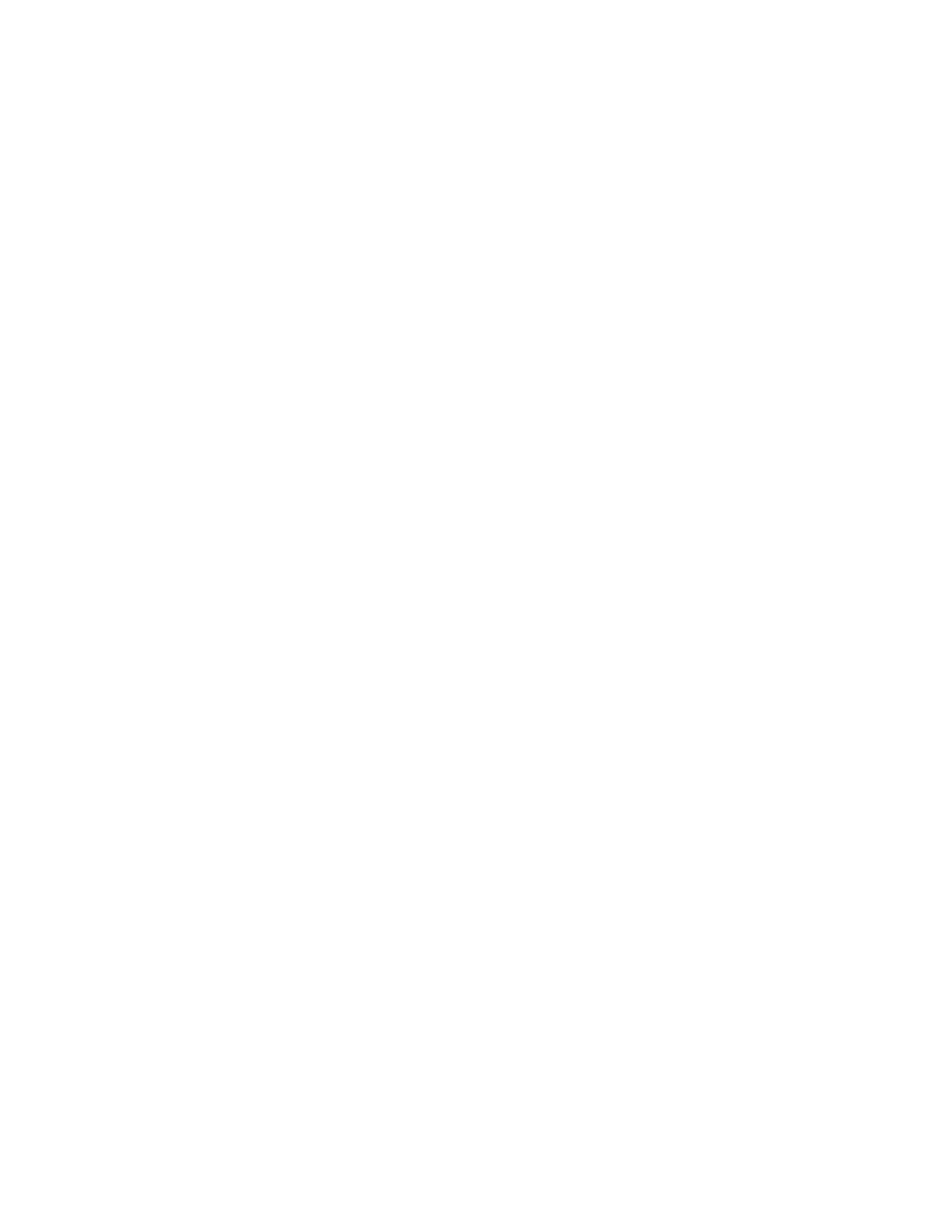 Loading...
Loading...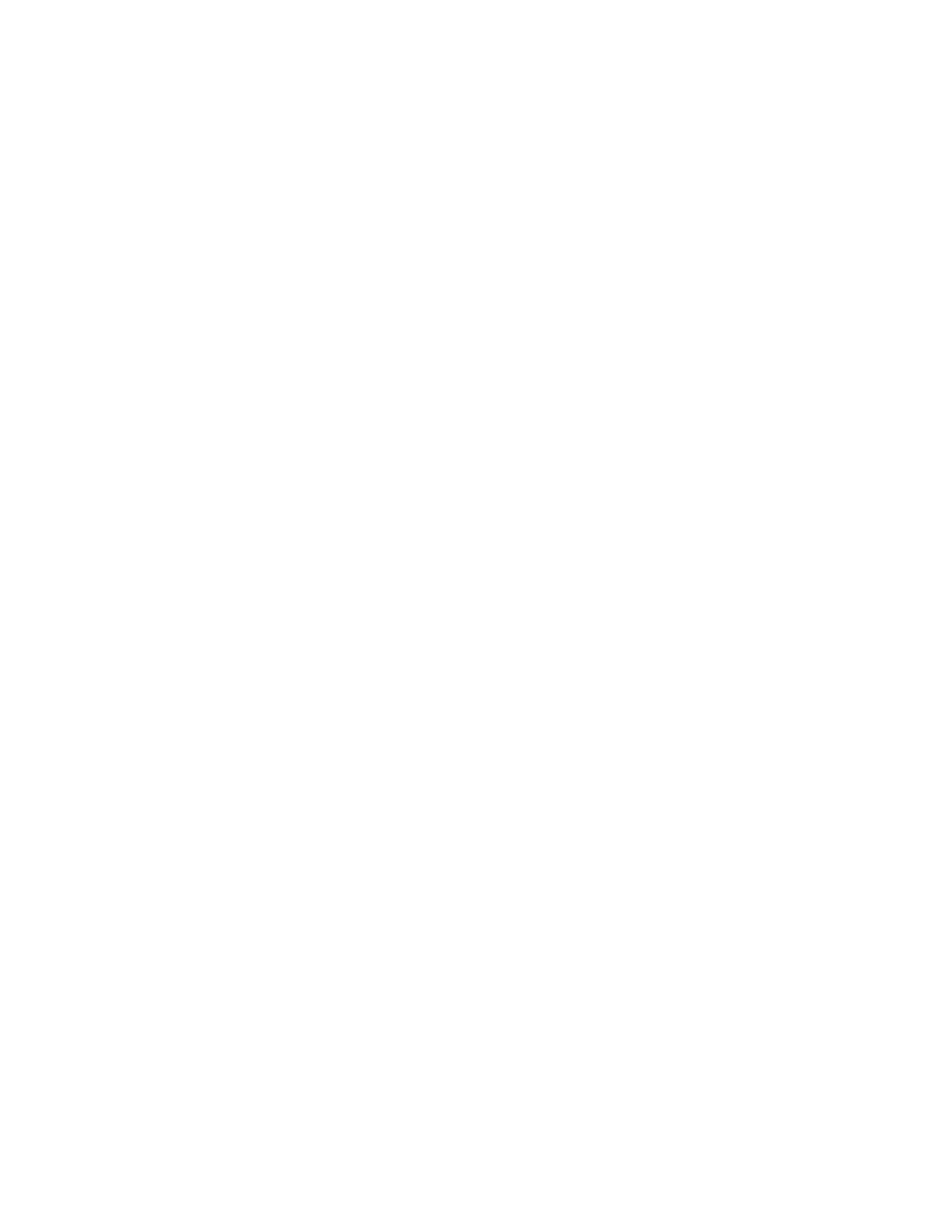
Do you have a question about the Lenovo ThinkPad T460 and is the answer not in the manual?
| Color | black |
|---|---|
| Optical Drive | none |
| OS | windows 10 pro |
| Software | windows 10 pro |
| Numeric Keypad | no |
| Touch Screen | yes |
| Screen Size | 14 inches |
| Screen Resolution | 1920 x 1080 (full hd) |
| Processor Brand | intel |
| Processor Model | intel 6th generation core i5 |
| Processor Model Number | core i5-6300u |
| Storage Type | ssd |
| Storage Capacity | 256 gigabytes |
| SSD Capacity | 256 gigabytes |
| SSD Interface | pcie |
| Type of Memory | ddr4 |
| System Memory | 8 gigabytes |
| GPU | intel hd graphics 520 |
| GPU Brand | intel |
| Graphics Type | integrated |
| Front Facing Camera | yes |
| Audio Type | hd audio |
| Speakers Type | stereo speakers |
| Built In Microphone | yes |
| Backlit Keyboard | no |
| Card Reader | yes |
| Touchpad | standard touchpad |
| Headphones Output | yes |
| Battery Type | lithium-ion |
| Battery Life | 10.5 hours |
| Depth | 13.03 inches |
|---|---|
| Height | 8.93 inches |
| Width | 0.74 inches |
Covers essential safety information for safe and effective use of the notebook computer.
Lists conditions requiring immediate action, emphasizing safety and contacting support.
Provides crucial safety information and precautions for using power cords and adapters.
Introduces the computer's hardware features, including controls, connectors, and indicators.
Provides information on locating machine type, model, FCC ID, and certification labels.
Details various computer features such as microprocessor, memory, and storage devices.
Lists key specifications of the computer, including display, keyboard, interface, and wireless features.
Specifies the recommended operating and storage environment conditions for the computer.
Introduces preinstalled Lenovo programs designed for ease of use and security.
Explains the benefits and process of registering your computer with Lenovo.
Provides tips for optimizing ThinkPad notebook computer use and answers common questions.
Guides on accessing Windows help information for OS usage and troubleshooting.
Provides instructions on using touch gestures for the multi-touch screen.
Explains the function of special keys on the keyboard, including Fn and Function keys.
Details the ThinkPad pointing device, including TrackPoint and trackpad functions and gestures.
Covers power management techniques, battery status, charging, and maximizing battery life.
Explains how to connect the computer to wired and wireless networks.
Guides on connecting external displays, choosing display modes, and changing settings.
Describes the computer's audio capabilities, including microphones, speakers, and audio connectors.
Provides instructions on using the integrated camera and configuring its settings.
Explains how to use media card reader and smart card slots for data transfer.
Guides on locating and purchasing hardware accessories and upgrades for ThinkPad computers.
Introduces ThinkPad docking stations for expanding computer capabilities.
Discusses ergonomic practices and healthy work habits for computer use.
Provides information and tips for traveling with your computer.
Details how to use passwords to prevent unauthorized access to the computer.
Provides tips to maximize security for hard disk drives against unauthorized access.
Guides on enrolling and using fingerprints for authentication and system access.
Provides instructions for installing a new operating system on the computer.
Explains how to download and install device drivers for optimal hardware performance.
Guides on configuring computer BIOS settings through the ThinkPad Setup program.
Provides advice on managing hard drive capacity, disk defragmentation, and freeing up space.
Explains the importance of device drivers and how to keep them updated for optimal performance.
Offers guidance on handling the computer carefully, including cleaning and storage.
Guides on using Lenovo Solution Center for diagnosing and resolving computer issues.
Provides solutions for common computer problems like errors, beep codes, and hardware failures.
Offers steps to resolve issues when the computer becomes completely unresponsive.
Lists common error messages and their corresponding solutions for troubleshooting.
Explains common beep error codes and their associated hardware problems.
Addresses common networking issues, including Ethernet and wireless LAN problems.
Addresses common issues with keyboards and pointing devices.
Addresses common issues with displays, monitors, audio devices, and optical drives.
Details recovery solutions for the Windows 7 OS, including backup software and recovery media.
Covers recovery options for Windows 10, including resetting the PC and advanced startup.
Provides precautions to prevent damage to computer components from static electricity.
Guides on disabling the internal battery before replacing components.
Provides step-by-step instructions for replacing the external removable battery.
Guides on replacing the internal storage drive (HDD, SSD, or hybrid) with safety precautions.
Provides instructions for replacing or adding memory modules to enhance performance.
Guides on replacing the M.2 wireless WAN card, for user-installable modules.
Provides instructions for removing and replacing the computer's keyboard.
Provides instructions for replacing the coin-cell battery, with safety warnings.
Guides on preparing information and troubleshooting steps before contacting Lenovo support.
Provides information on available Lenovo support resources and services.
Provides information on the Lenovo Limited Warranty and how to access it.
Guides on accessing the preinstalled User Guide for detailed computer information.
Provides information on obtaining support for Ubuntu OS and hardware components.
Provides information on wireless interoperability and Bluetooth profiles.
Identifies the locations of wireless antennas for optimal reception.
Contains product name, compliance ID, and machine types for certification.
Provides recycling information for electronic products in China.
Provides recycling information for disused computers and monitors in Japan.
Explains compliance with EU Directive 2011/65/EU on hazardous substances.
Details the default power management settings for display turn-off and sleep mode.
Lists trademarks of Lenovo and other companies mentioned in the document.











