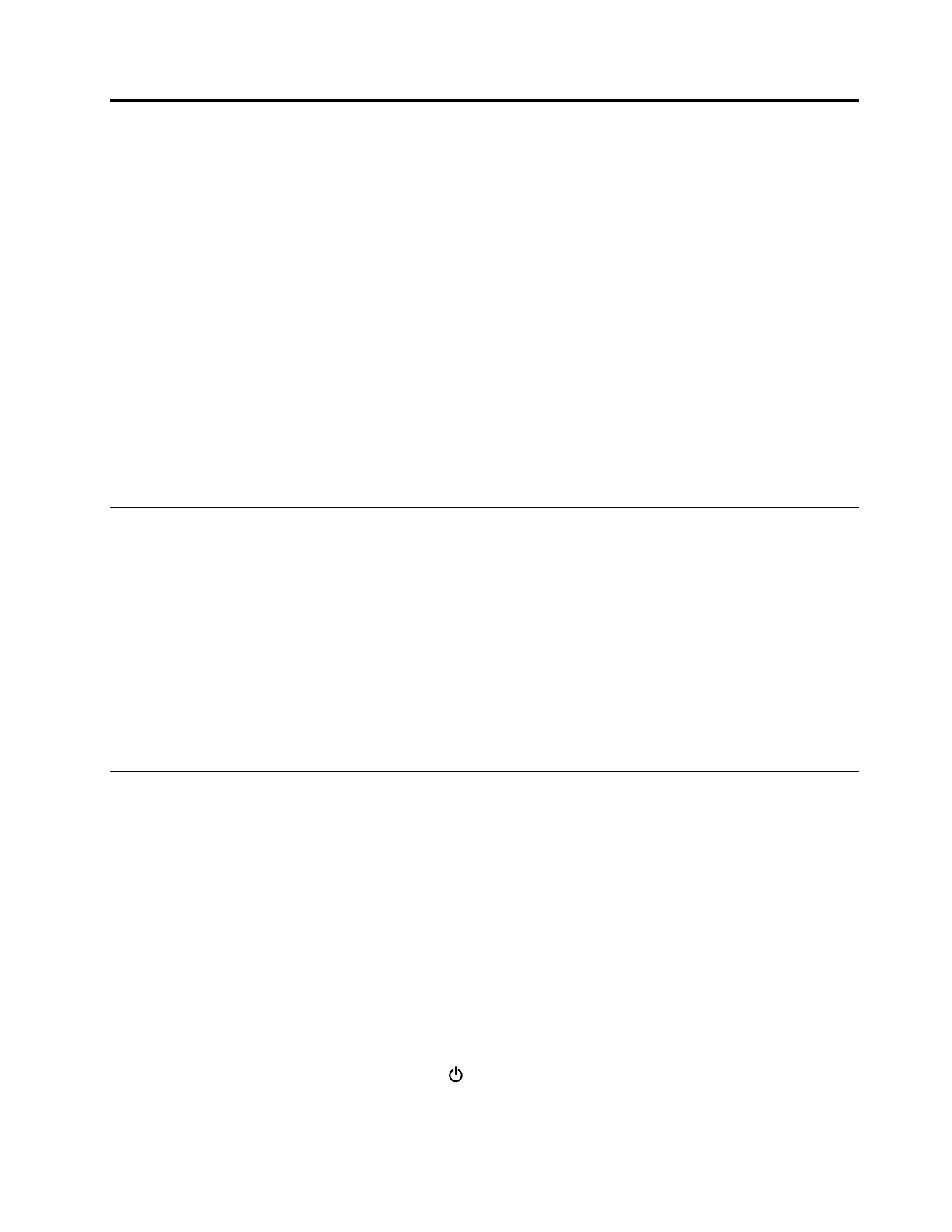Chapter2.Usingyourcomputer
Thischapterprovidesinformationonusingsomeofthecomputercomponents.
•“Registeringyourcomputer”onpage17
•“Frequentlyaskedquestions”onpage17
•“Usingthemulti-touchscreen”onpage19
•“Specialkeys”onpage21
•“ThinkPadpointingdevice”onpage23
•“Powermanagement”onpage27
•“Connectingtothenetwork”onpage31
•“Usinganexternaldisplay”onpage35
•“Usingaudiofeatures”onpage36
•“Usingthecamera”onpage37
•“Usingaflashmediacardorasmartcard”onpage37
Registeringyourcomputer
Whenyouregisteryourcomputer,informationisenteredintoadatabase,whichenablesLenovotocontact
youincaseofarecallorothersevereproblem.Inaddition,somelocationsofferextendedprivilegesand
servicestoregisteredusers.
WhenyouregisteryourcomputerwithLenovo,youalsowillreceivethefollowingbenefits:
•QuickerservicewhenyoucallLenovoforhelp
•Automaticnotificationoffreesoftwareandspecialpromotionaloffers
ToregisteryourcomputerwithLenovo,gotohttp://www.lenovo.com/registerandfollowtheinstructionson
thescreentoregisteryourcomputer.
Frequentlyaskedquestions
ThistopicprovidesafewtipsthatwillhelpyouoptimizetheuseofyourThinkPadnotebookcomputers.
Toensurethatyoureceivethebestperformancefromyourcomputer,browsethefollowingWebpagetofind
informationsuchasaidsfortroubleshootingandanswerstofrequentlyaskedquestions:
http://www.lenovo.com/support/faq
CanIgetmyuserguideinanotherlanguage?
•Todownloadtheuserguideinanotherlanguage,gotohttp://www.lenovo.com/support.Thenfollow
theinstructionsonthescreen.
Howtoturnoffmycomputer?
•ForWindows7:OpentheStartmenuandthenclickShutdown.
•ForWindows10:OpentheStartmenu,click
Power,andthenclickShutdown.
Thereareseveralwaysforyoutoturnoffthecomputer.
©CopyrightLenovo2016
17
