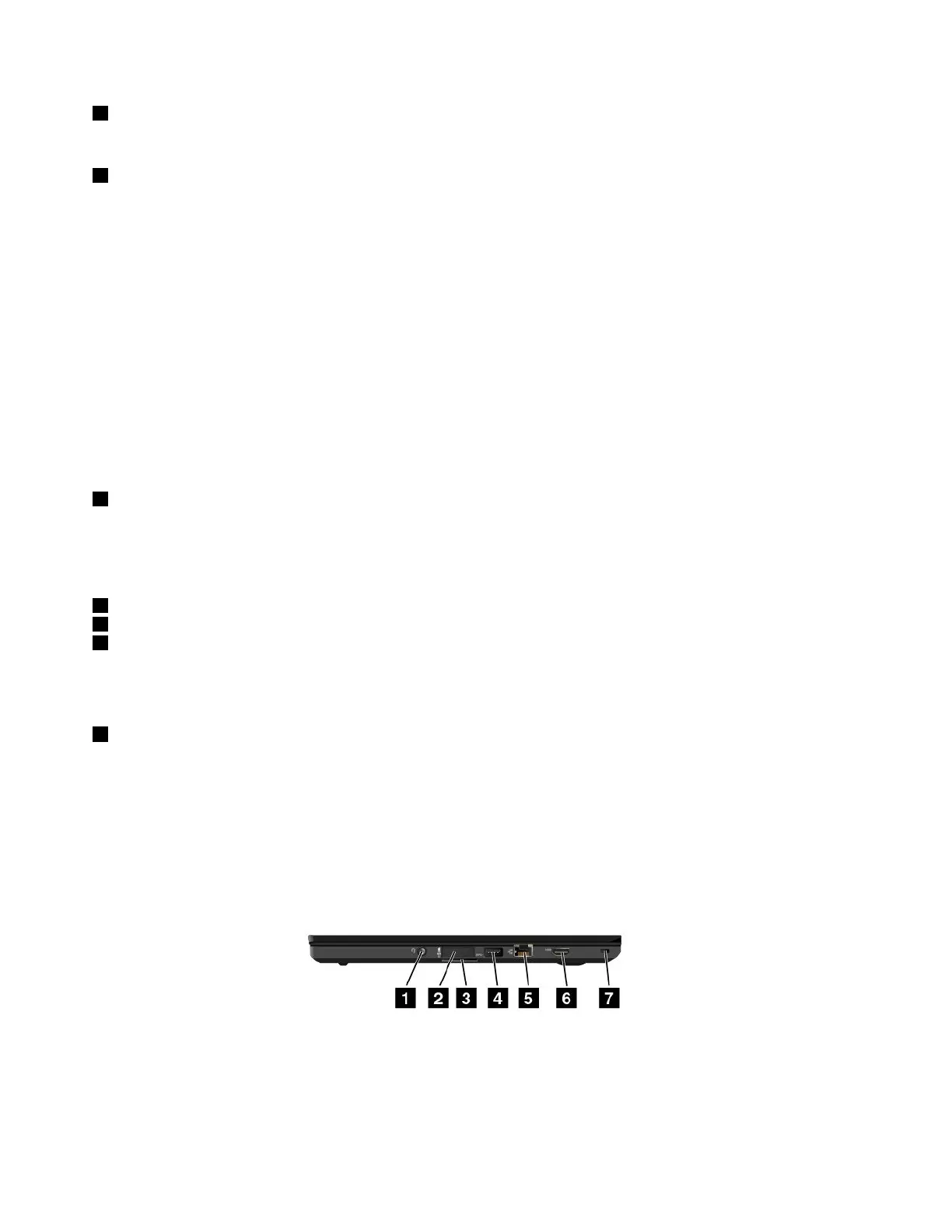2Microphones
Themicrophonescapturesoundandvoicewhenusedwithaprogramcapableofhandlingaudio.
3Powerbutton
Pressthepowerbuttontoturnonthecomputerorputthecomputerintosleepmode.Forhowtoturnoffthe
computer,see“Frequentlyaskedquestions”onpage17.
Ifyourcomputeriscompletelyunresponsive,youcanturnoffthecomputerbypressingandholdingthe
powerbuttonforfourormoreseconds.Ifthecomputercannotbeturnedoff,see“Computerstops
responding”onpage99formoreinformation.
Youalsocandefinewhatthepowerbuttondoes.Forexample,bypressingthepowerbutton,youcanturn
offthecomputerorputthecomputerintosleeporhibernationmode.Tochangewhatthepowerbutton
does,dothefollowing:
1.GotoControlPanel,andthenchangetheviewofControlPanelfromCategorytoLargeiconsorSmall
icons.
2.ClickPowerOptions➙Choosewhatthepowerbuttonsdo.
3.Followtheinstructionsonthescreen.
4Fingerprintreader(availableonsomemodels)
Fingerprintauthenticationtechnologyprovidessimpleandsecureuseraccessbyassociatingyourfingerprint
withpasswords.Formoreinformation,see“Usingthefingerprintreader”onpage67.
ThinkPad
®
pointingdevice
5TrackPointpointingstick
6Trackpad
7TrackPointbuttons
YourcomputerisequippedwiththeLenovo-uniqueThinkPadpointingdevices.Pointing,selecting,and
draggingareallpartofasingleprocessthatyoucanperformwithoutmovingyourfingersfromatyping
position.Formoreinformation,see“ThinkPadpointingdevice”onpage23
.
8Screen(multi-touchscreenavailableonsomemodels)
Formoreinformation,see“Usingthemulti-touchscreen”onpage19.
Right-sideview
2ThinkPadT460UserGuide
