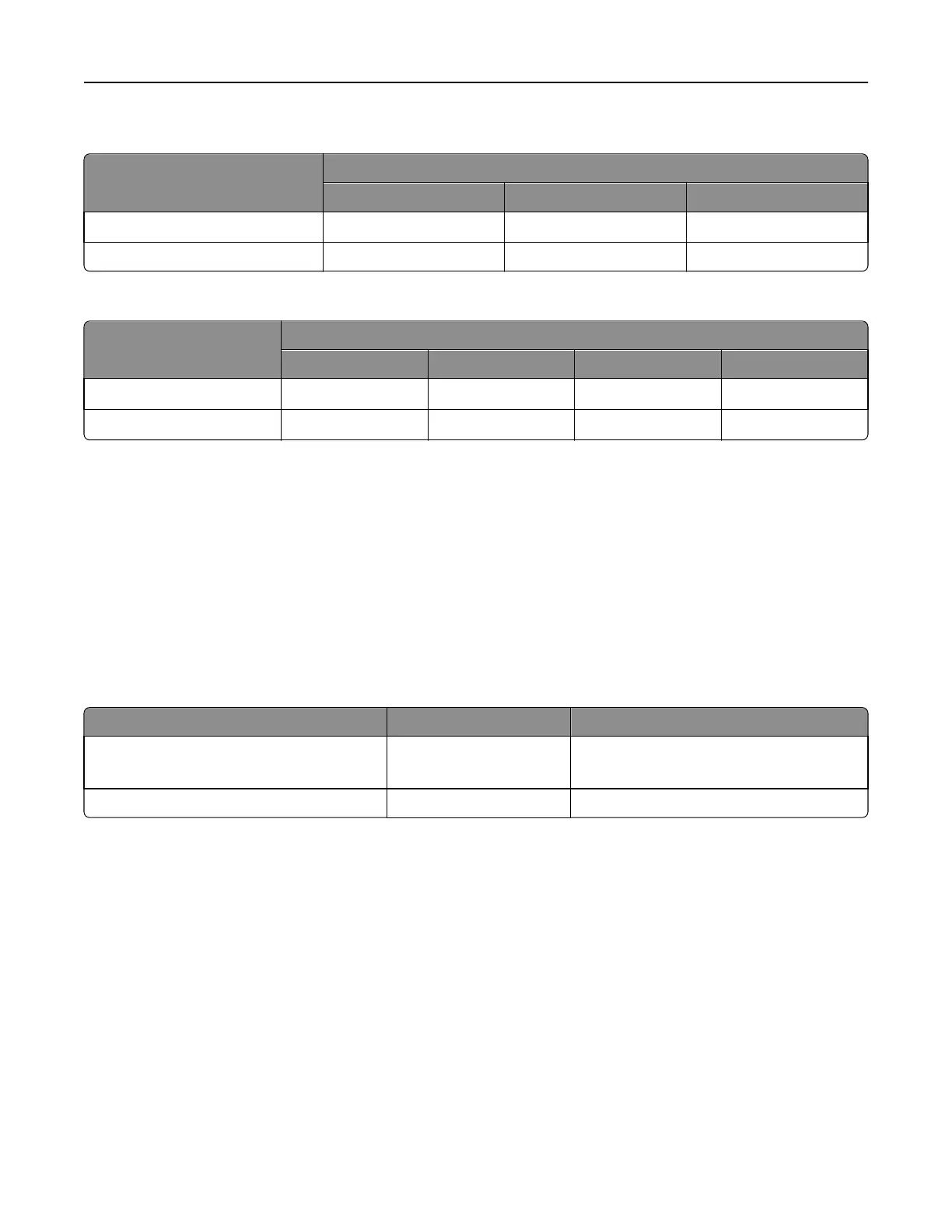Overview of card stock support
Paper source
Card stock
Index Bristol Tag Cover
Multipurpose feeder
Up to 199 g/m
2
Up to 163 g/m
2
Up to 176 g/m
2
250‑sheet label tray ———
Overview of label support
Paper source
Labels
Paper Vinyl Dual web Integrated
Multipurpose feeder
120–180 g/m
2
260–300 g/m
2
140–180 g/m
2
140–175 g/m
2
250‑sheet label tray
120–180 g/m
2
260–300 g/m
2
140–180 g/m
2
140–175 g/m
2
The 250‑sheet label tray option accommodates plain paper, transparencies, simple paper labels, dual web paper labels,
and vinyl labels. Lightweight plain paper (less than 20 lb. bond) is not supported.
To reliably feed lightweight plain paper and some lightweight labels, use the standard 250‑sheet input tray that comes
with your printer.
The label tray can hold up to 100 labels.
The optional 500‑sheet drawer should only be used to feed paper; it does not support card stock and label printing.
You can try occasional label printing from Tray 1, but we recommend you use the multipurpose feeder.
For paper and transparency specifications, see the printer User's Guide.
Tray specifications
Source Print media Capacity
Multipurpose feeder Labels
Card stock
30 labels
10 sheets card stock
250‑sheet label tray Labels 100 labels
Card stock and label guidelines
When printing on labels:
• From the operator panel or MarkVision Professional, set the Paper Type to Labels.
• Do not load labels together with paper or transparencies in the same paper source.
• To minimize curl, make sure the rear exit bin is open so the labels feed straight out the back of the printer.
• Do not use label sheets with a slick backing material.
• Do not print within 1 mm (0.040 in.) of the die-cut.
• Use full label sheets. Partial sheets may cause labels to peel off during printing, resulting in a paper jam. Partial
sheets will also contaminate your printer and your cartridge with adhesive, and could void your printer and cartridge
warranties.
• Do not print within 1 mm (0.040 in.) of the edge of the label, of the perforations, or between die-cuts of the label.
Printer specifications 163
