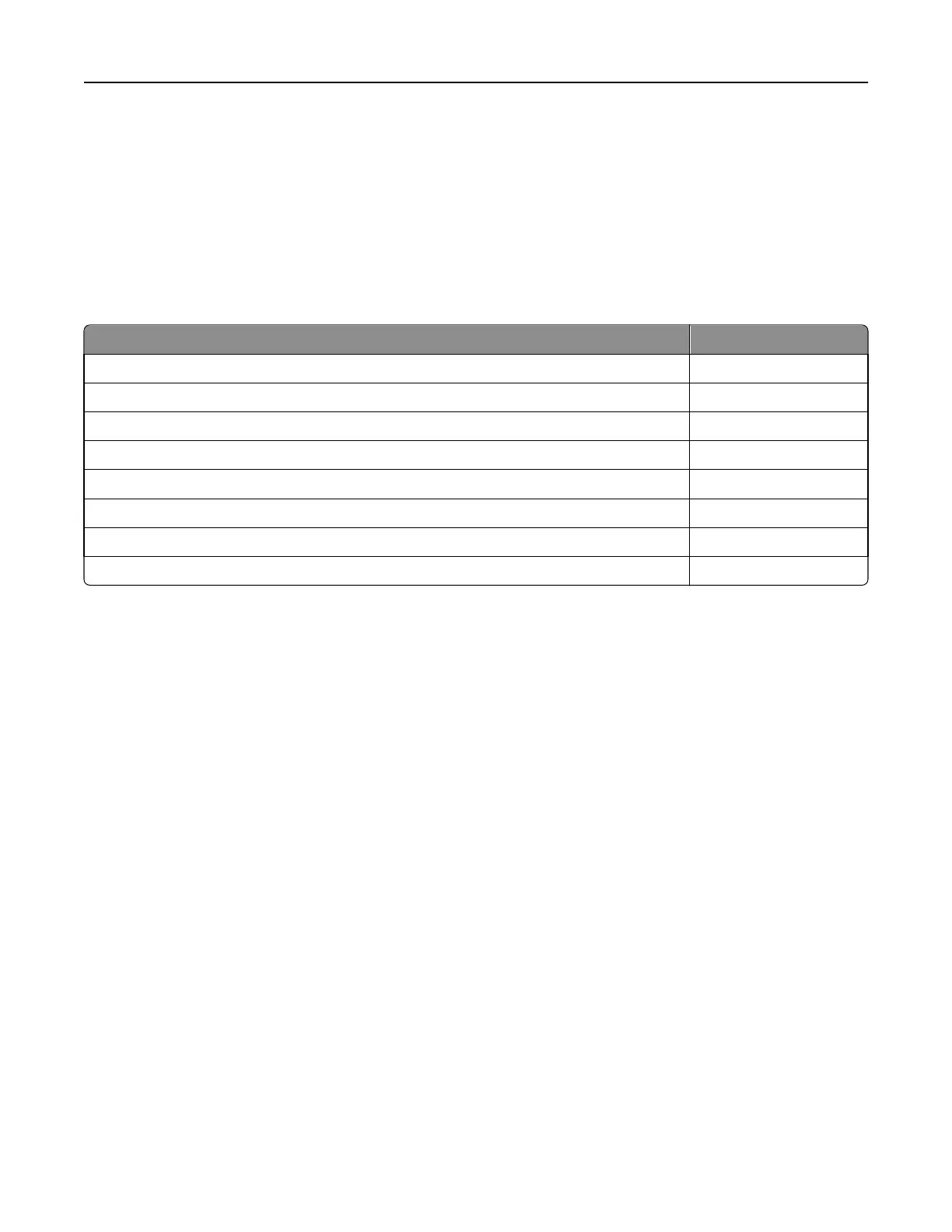For those difficult‑to‑print sizes, such as 3 x 5‑inch index cards, Lexmark offers a variety of special media trays and
drawers.
Note: Optional 250‑sheet Universally Adjustable Trays can be used to print forms with a minimum length of 5 inches
using a T520, when installed either in the integral tray location or in a 250‑sheet drawer under a 250‑sheet integral
tray. Optional 250‑sheet Universally Adjustable Trays support forms with a minimum length of 7 inches on a T522.
Optional 400‑sheet Universally Adjustable Trays support forms with a minimum length of 7 inches on both the T520
and T522.
Special media options
Source Part number
250‑Sheet Special Media Tray 11K1572
250‑Sheet Special Media Drawer 11K1573
250‑Sheet Universally Adjustable Tray 11K1574
250‑Sheet Universally Adjustable Drawer 11K1878
500‑Sheet Special Media Tray 11K1921
500‑Sheet Special Media Tray + Drawer 11K1922
400‑Sheet Universally Adjustable Tray 11K1941
400‑Sheet Universally Adjustable Tray + Drawer 11K1942
Card stock and label guidelines
Labels are one of the most difficult print materials for laser printers. A special fuser cleaner should be used for label
applications to optimize feed reliability. See your printer documentation for information on ordering additional label
fuser cleaners.
When printing on labels:
• Using the printer operator panel, set the Paper Type to Labels in the Paper Menu. For vinyl and other heavy labels,
set the Labels Weight (under the Paper Weight menu) to Heavy, and set the Labels Texture (under the Paper Texture
menu) to Smooth.
• Do not load labels together with paper or transparencies in the same paper tray. Combining print materials can
cause feeding problems.
• Use full label sheets. Partial sheets may cause labels to peel off during printing, resulting in a paper jam. Adhesive
material may contaminate your printer. It could also void your printer and cartridge warranties.
When feeding labels, the number of labels per sheet can affect registration more than basis weight. Typically, the more
labels per sheet, the better the registration.
When printing on card stock:
• Set the Paper Type to Card Stock in the Paper Menu.
• Do not use card stock that is creased. It may cause paper jams.
For more information, see the following:
• “Pick roller technology” on page 11
• “Grain orientation” on page 17
• “Maintenance procedures” on page 14
• “Troubleshooting” on page 14
Printer specifications 95
