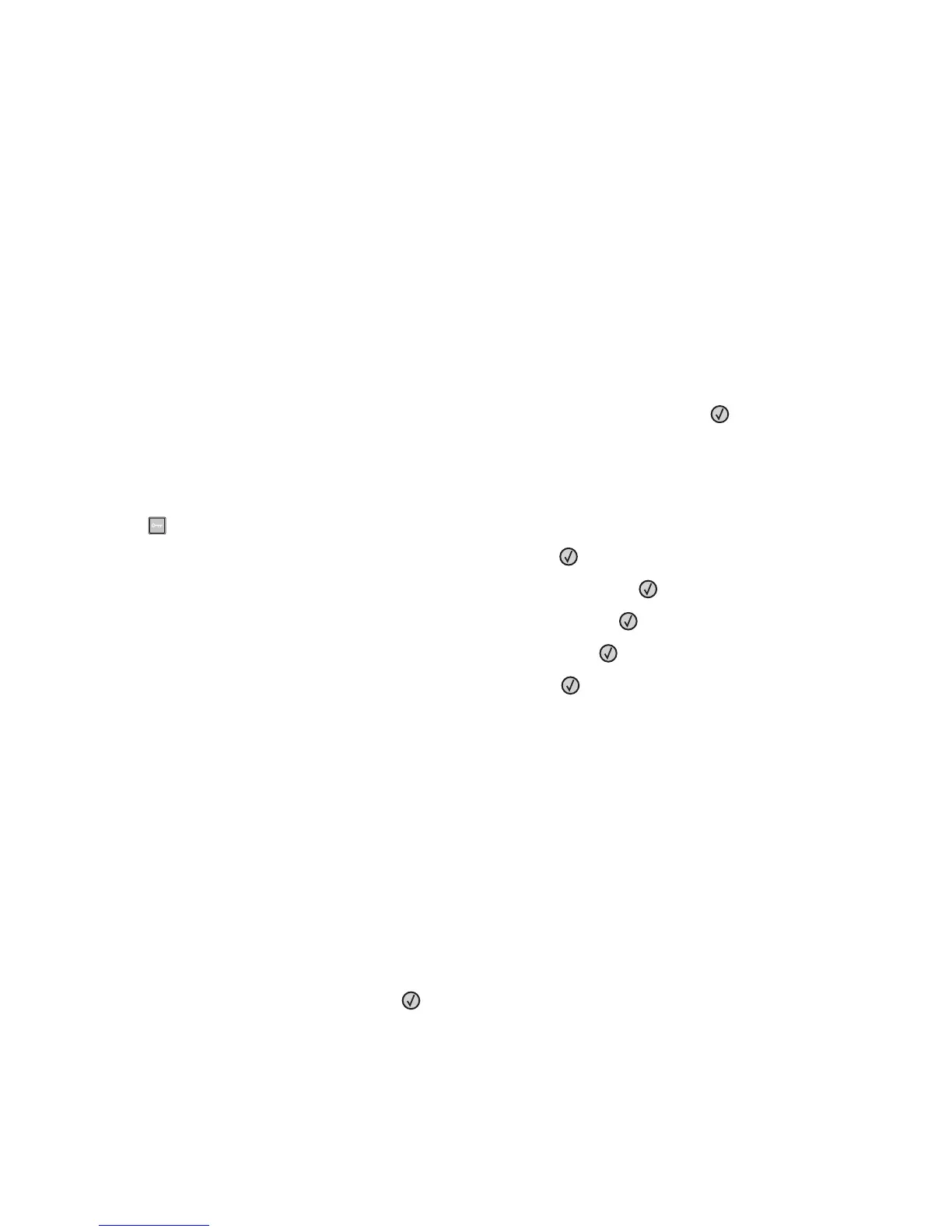MAKE SURE THERE IS NOT TOO MUCH PAPER IN THE TRAY OR FEEDER
Make sure the stack of paper you load does not exceed the maximum stack height indicated in the tray or on the
multipurpose feeder.
CHECK THE GUIDES
Move the guides in the tray to the correct positions for the paper size loaded.
THE PAPER ABSORBED MOISTURE DUE TO HIGH HUMIDITY
• Load paper from a fresh package.
• Store paper in its original wrapper until you use it.
Paper jam message remains after jam is cleared
The paper path is not clear. Clear jammed paper from the entire paper path, and then press .
Page that jammed does not reprint after you clear the jam
In the Settings menu, Jam Recovery is set to Off. Set Jam Recovery to Auto or On:
1 Press .
2 Press the arrow buttons until Settings appears, and then press .
3 Press the arrow buttons until General Settings appears, and then press .
4 Press the arrow buttons until Print Recovery appears, and then press .
5 Press the arrow buttons until Jam Recovery appears, and then press .
6 Press the arrow buttons until On or Auto appears, and then press .
Solving print quality problems
The information in the following topics may help you solve print quality problems. If these suggestions still do not
correct the problem, then contact Customer Support. You may have a printer part that requires adjustment or
replacement.
Isolating print quality problems
To help isolate print quality problems, print the print quality test pages:
1 Turn the printer off.
2 Load paper.
3 From the printer control panel, hold down and the right arrow button while turning the printer on.
4 Release the buttons when CONFIG MENU appears.
Troubleshooting
199
