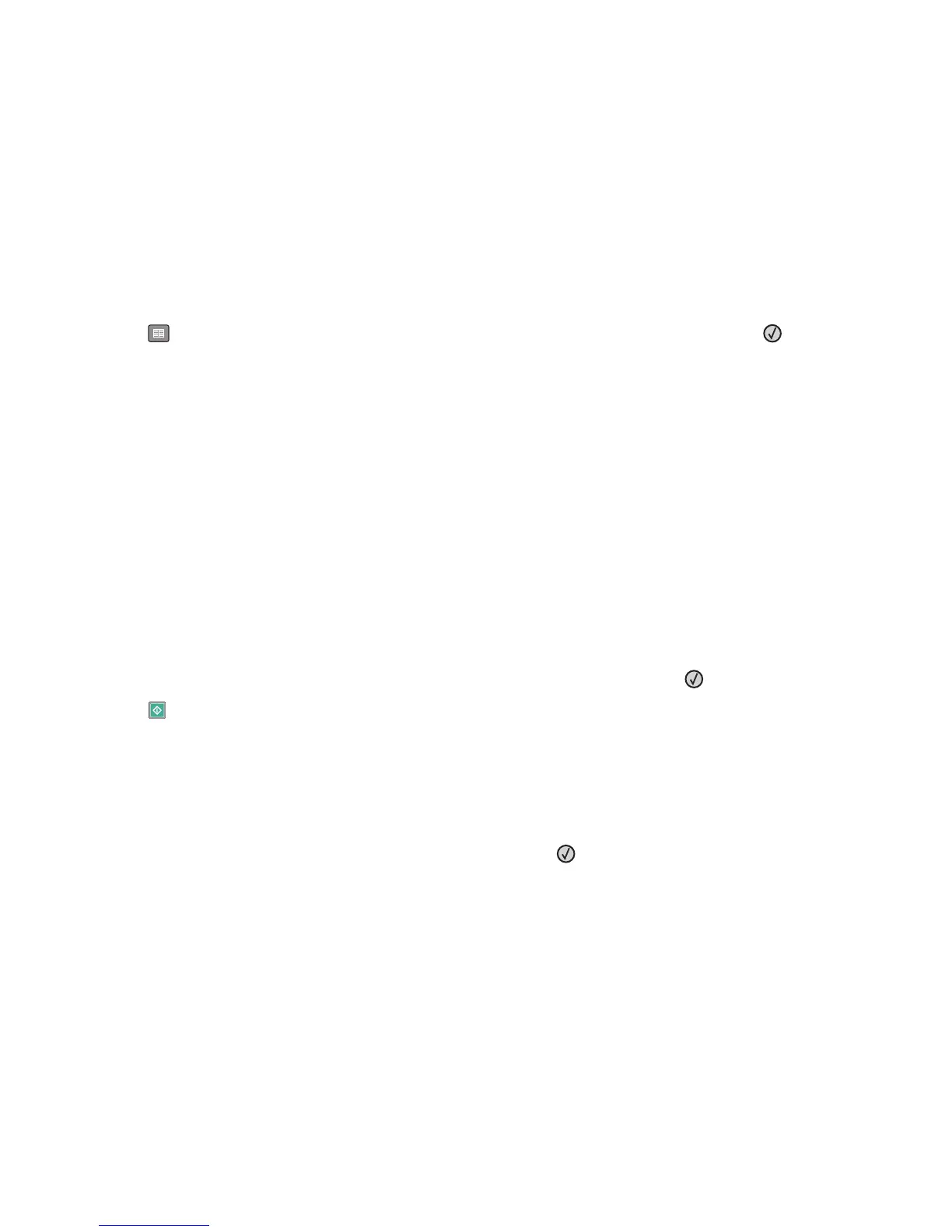Using the address book
Note: If the address book feature is not enabled, contact your system support person.
1 Load an original document faceup, short edge first into the ADF or facedown on the scanner glass.
Note: Do not load postcards, photos, small items, transparencies, photo paper, or thin media (such as magazine
clippings) into the ADF. Place these items on the scanner glass.
2 If you are loading a document into the ADF, then adjust the paper guides.
3 From the printer control panel, press the Fax button.
To: appears on the first line, and the time and date appear on the second line.
4 Press , and then press the arrow buttons until the fax number you want appears. Then, press .
Customizing fax settings
Changing the fax resolution
Adjusting the resolution setting changes the quality of the fax. Settings range from Standard (fastest speed) to Ultra
Fine (slowest speed, best quality).
1 Load an original document faceup, short edge first into the ADF or facedown on the scanner glass.
Note: Do not load postcards, photos, small items, transparencies, photo paper, or thin media (such as magazine
clippings) into the ADF. Place these items on the scanner glass.
2 If you are loading a document into the ADF, then adjust the paper guides.
3 From the Fax area of the printer control panel, press the Resolution button.
4 Press the arrow buttons until the resolution value you want appears, and then press .
5 Press
Printing incoming faxes on both sides of the paper (duplexing)
1 From the printer control panel, press the Fax button.
2 Press the Duplex/2-Sided button.
3 Press the arrow buttons to select a duplex option, and then press .
The first number represents sides of the original documents; the second number represents sides of the copy.
For example, select 1 To 2 Sided if you have 1-sided original documents and you want 2-sided copies.
Making a fax lighter or darker
1 Load an original document faceup, short edge first into the ADF or facedown on the scanner glass.
Note: Do not load postcards, photos, small items, transparencies, photo paper, or thin media (such as magazine
clippings) into the ADF. Place these items on the scanner glass.
2 If you are loading a document into the ADF, then adjust the paper guides.
3 From the printer control panel, press the Darkness button.
Faxing
99
