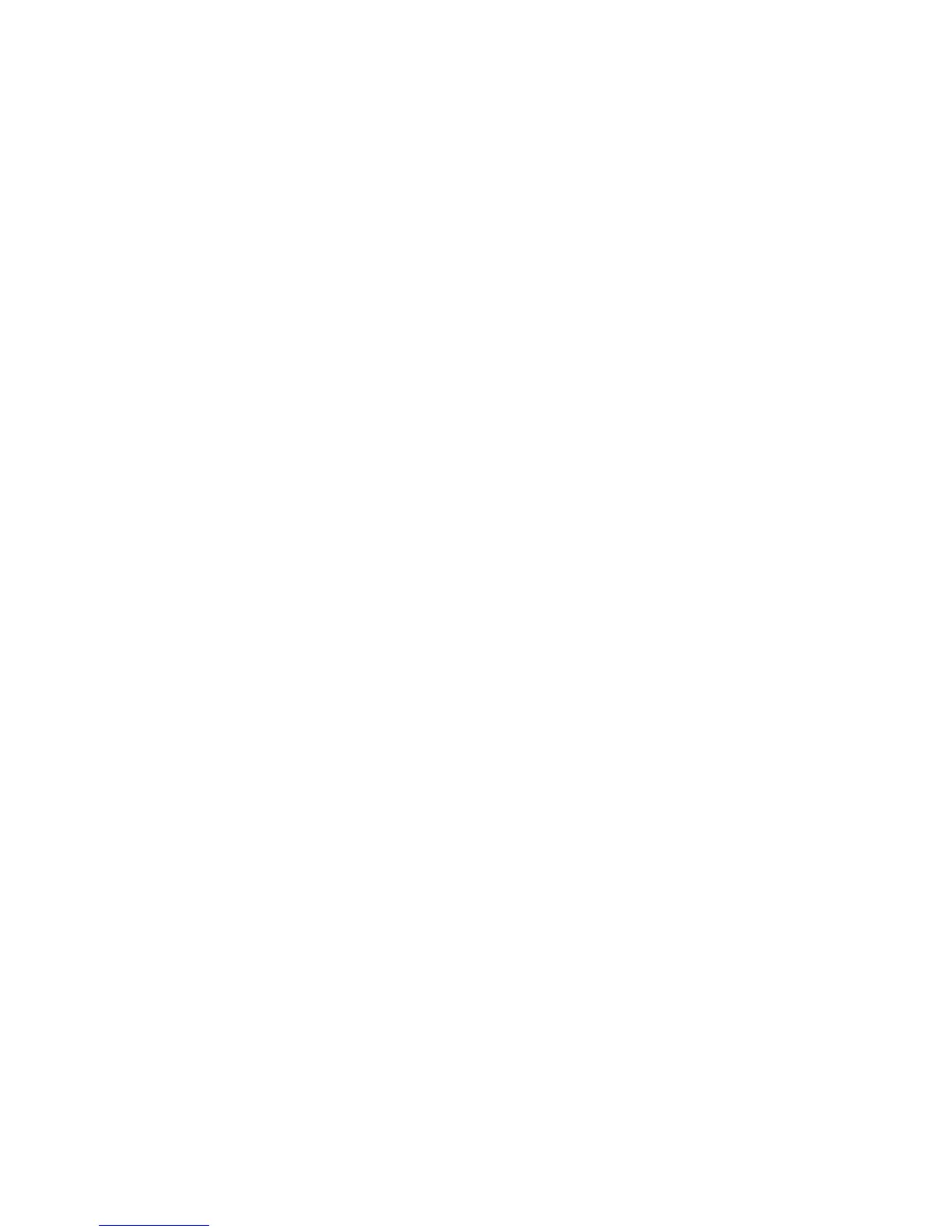7 From the “Select your printer from the list” area, choose your printer model with the letters “PS” in the Print
Emulation column.
8 Click Add Printer.
9 Click Finish, and then follow the instructions on the screen.
Using the World Wide Web
1 Go to the Lexmark Web site at www.lexmark.com.
2 From the Drivers & Downloads menu, click Driver Finder.
3 Select your printer, select your operating system, and then select the PostScript driver.
4 Download the driver and install the printer software.
5 Click Agree to accept the licensing agreement.
6 From the Drivers and Utilities dialog, select Custom, and then click Next.
7 Choose Select Components, and then click Next.
8 From the “Select your printer from the list” area, choose your printer model with the letters “PS” in the Print
Emulation column.
9 Click Add Printer.
10 Click Finish, and then follow the instructions on the screen.
Sending a fax using the computer
Faxing from a computer lets you send electronic documents without leaving your desk. This gives you the flexibility
of faxing documents directly from software programs.
For Windows users
Notes:
• In order to perform this function from your computer, you must use the PostScript printer driver for your printer.
• Verify that the fax option is installed in the printer driver.
1 With a file open, click File Print.
2 Click Properties, Preferences, Options, or Setup.
3 Click the Other Options tab, and then click Fax.
4 On the Fax screen, type the name and number of the fax recipient.
5 Click OK, and then click OK again.
6 Click OK.
For Mac OS X version 10.2 and 10.3 users
1 With a document open, choose File > Print.
2 From the print options pop-up menu, choose Job Routing.
Faxing
96
