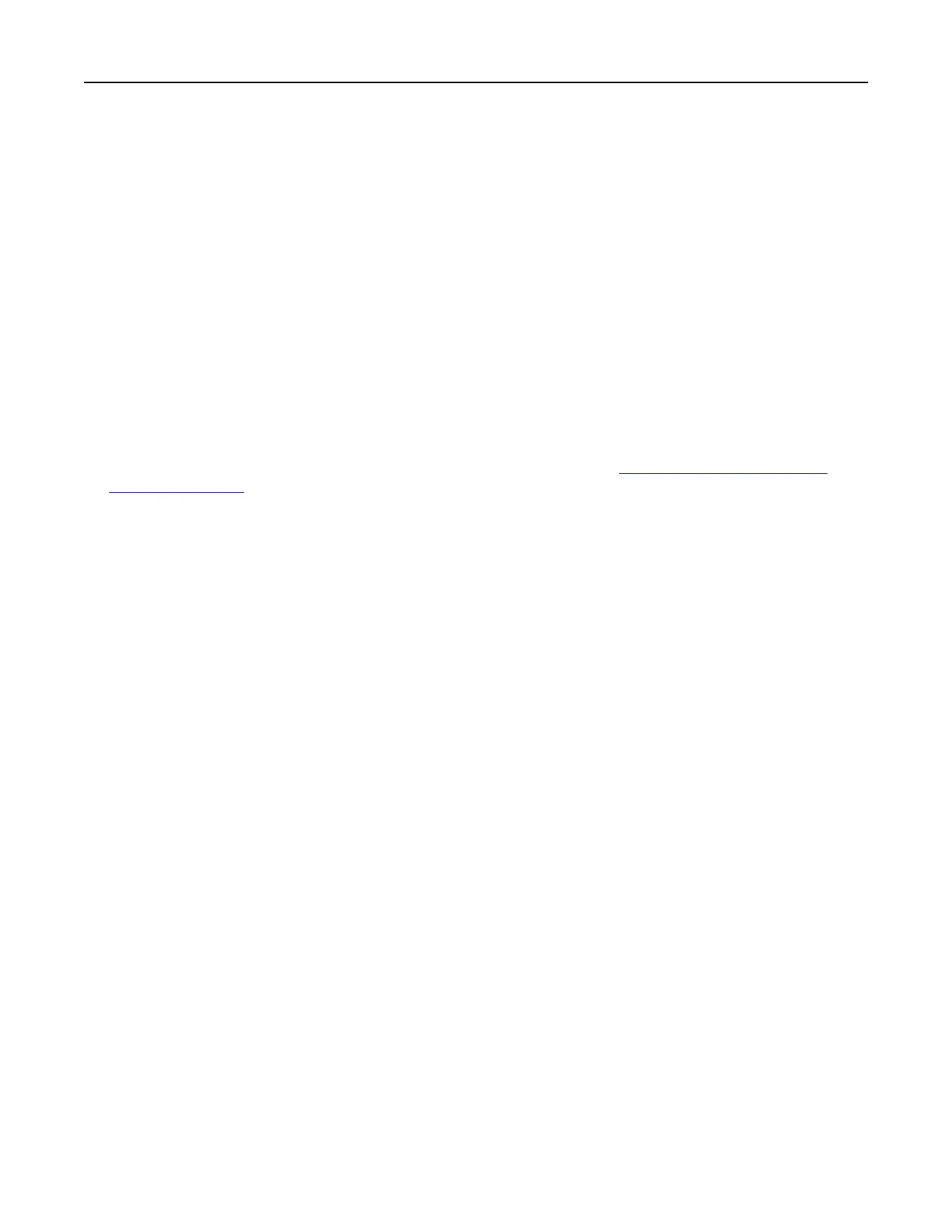5 From the printer home screen, release the print job.
• For confidential print jobs, navigate to:
Held jobs > select your user name > Confidential > enter the PIN > select the print job > configure the
settings > Print
• For other print jobs, navigate to:
Held jobs > select your user name > select the print job > configure the settings > Print
Printing from a Cloud Connector profile
Note: This application is available only in certain country or region. For more information, contact your
Lexmark representative.
1 From the home screen, touch Cloud Connector.
2 Select a cloud service provider, and then select a profile.
Note: For more information on creating a Cloud Connector profile, see
“Creating a Cloud Connector
profile” on page 21.
3 Tou ch Print, and then select a file.
If necessary, change the settings.
Note: Make sure to select a supported
file.
4 Print the document.
Printing a font sample list
1 From the home screen, touch Settings > Reports > Print > Print Fonts.
2 To uch PCL Fonts or PS Fonts.
Printing a directory list
From the home screen, touch Settings > Reports > Print > Print Directory.
Canceling a print job
From the printer control panel
1 From the home screen, touch Job Queue.
Note: You can also access this setting by touching the top section of the home screen.
2 Select the job to cancel.
Printing 40
