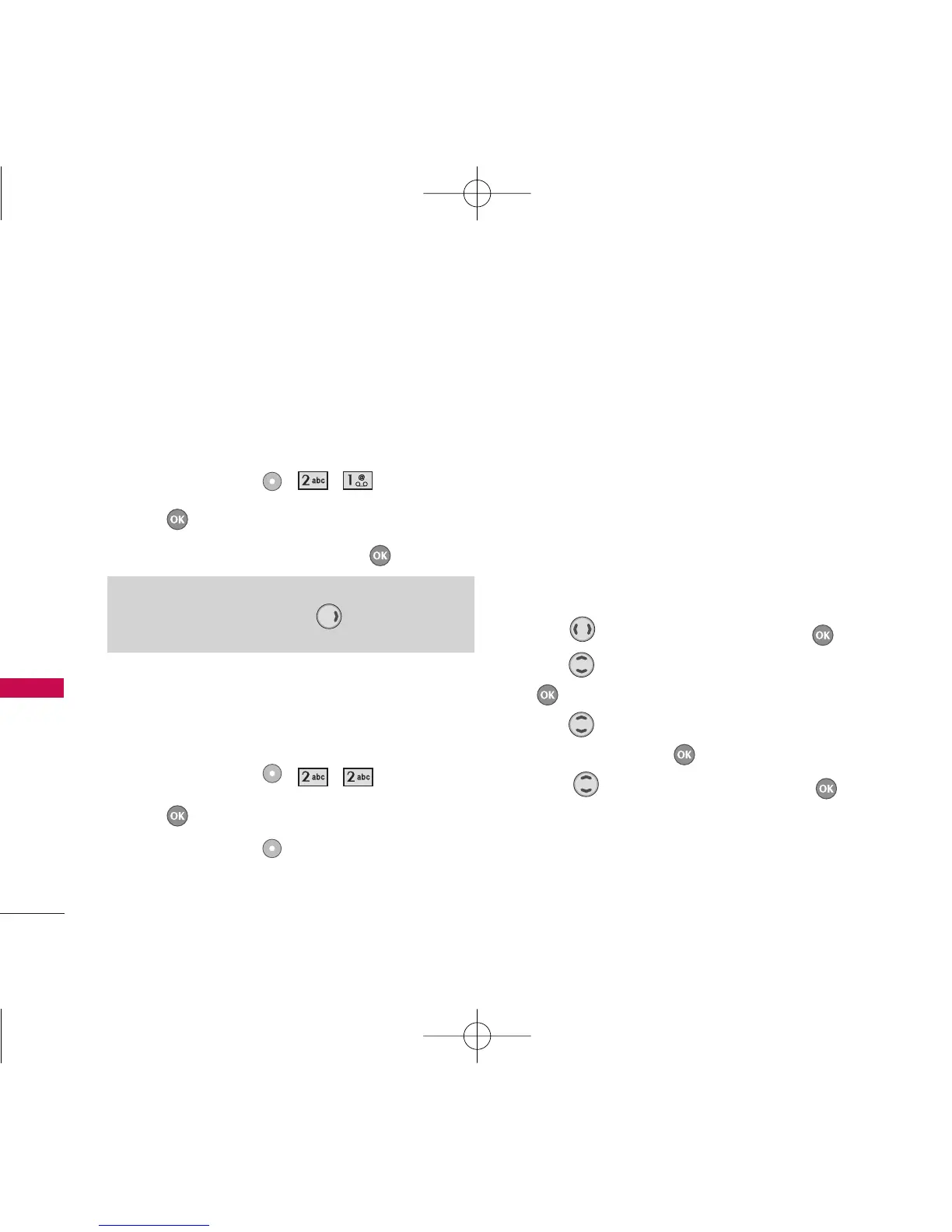1. Brew Apps
Allows you to download selected applications while
displaying the entire application list retrieved from
the Brew Apps server connection.
1. Press Left Soft Key , , .
2. Press .
3. Select [Brew Apps] Icon and press .
2. Get Information
Gives you information about the Brew Apps selection
key.
1. Press Left Soft Key , , .
2. Press .
3. Press Left Soft Key
Yes
.
Managing Your Brew Apps Applications
Add new applications and remove old ones at any
time.
Removing Brew Apps Applications
By deleting an application you will restore memory
capacity to the phone. To restore an application once
it has been removed will require that you pay and
download it again.
1. Access
Brew Apps
.
2. Use to select Settings, then press .
3. Use to highlight Manage Apps, then press
.
4. Use to highlight the application to be
deleted, then press .
5. Use to select Remove, then press .
BREW
44
BREW
Short Cut
Pressing the right arrow key will start Brew
Apps.
