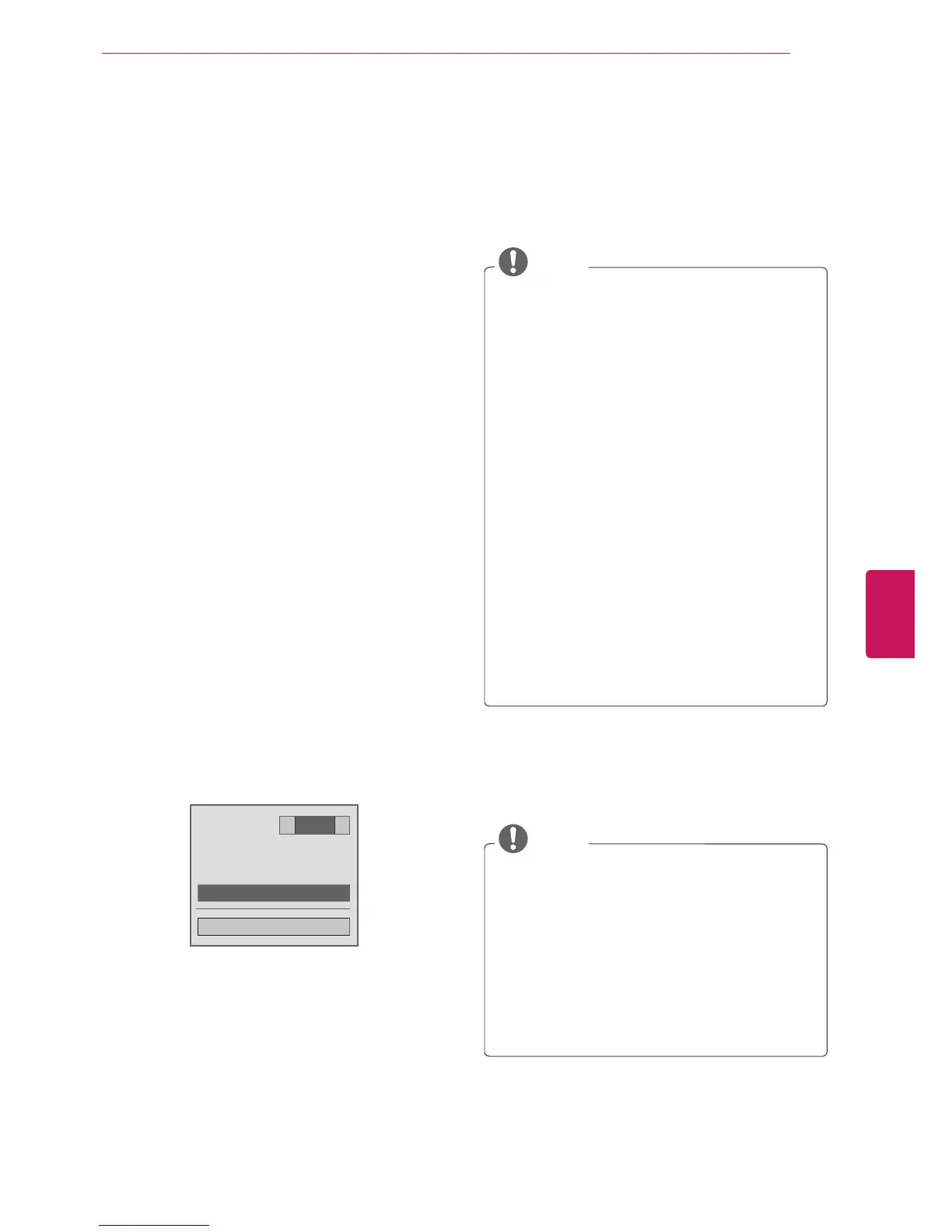MAINTENANCE
Update and clean your TV regularly to keep the
best performance and to extend the product
lifespan.
Updating the TV Firmware
Download and install the latest firmware by
connecting to the firmware update server or
broadcasting OTA service to enhance or change
the product function, or add new features.
The firmware update may not work properly
depending on the Internet environment or
DTV signal strength. If so, you may obtain the
latest firmware update from the authorized LG
Electronics service center.
To check the current firmware version or update
the firmware,
1
Press
Home
to access the Home menu.
2
Press the Navigation buttons to scroll to
SETUP
and press
ENTER
.
3
Press the Navigation buttons to scroll to
SUPPORT
and press
ENTER
.
4
Press the Navigation buttons to scroll to
Software Update
and press
ENTER
.
The current firmware version displays.
5
Select
Check Update Version
to check a new
firmware version manually.
When software update is on, the TV will
automatically check for software updates
through the NSU/OTA*.
A pop-up window will appear on the screen
when an update is available.
* NSU (Network Software Update): If the TV is
connected to the internet, the TV finds a new
firmware uploaded on the LG server.
* OTA (Over-The-Air): If watching the digital
broadcasting system, the TV is transmitted
new firmware thorugh DTV signal.
NOTE
While updating the firmware, do not
disconnect the LAN cable, turn the TV off, or
unplug the power cord.
If you change the channel during the
firmware update through OTA, the update is
stoped.
The process resumes when you go back to
the original channel. The update continues
even when the power is switched off using
the remote control. In this case, it is normal
that the color of the power indicator may
change and a dim light may be displayed on
the screen. The system operates normally
once the update is complete.
Premium service is disabled while the
software is being updated through NSU.
You can check the software update status
in the Software Update menu or from the
update information displayed under the
channel banner.
6
When the update is complete, the TV will
automatically restart in 5 seconds.
You may need to reset some
CHANNEL
,
PICTURE
, or
AUDIO
menus.
NOTE
You cannot downgrade back to an older
firmware version.
The period of time for the firmware update
may be different depending on the firmware
size or network condition.
If the firmware update download fails when
using wireless, temporarily connect a cable
directly to your router. If it still does not
download, contact customer service.
119
ENG
ENGLISH
MAINTENANCE
