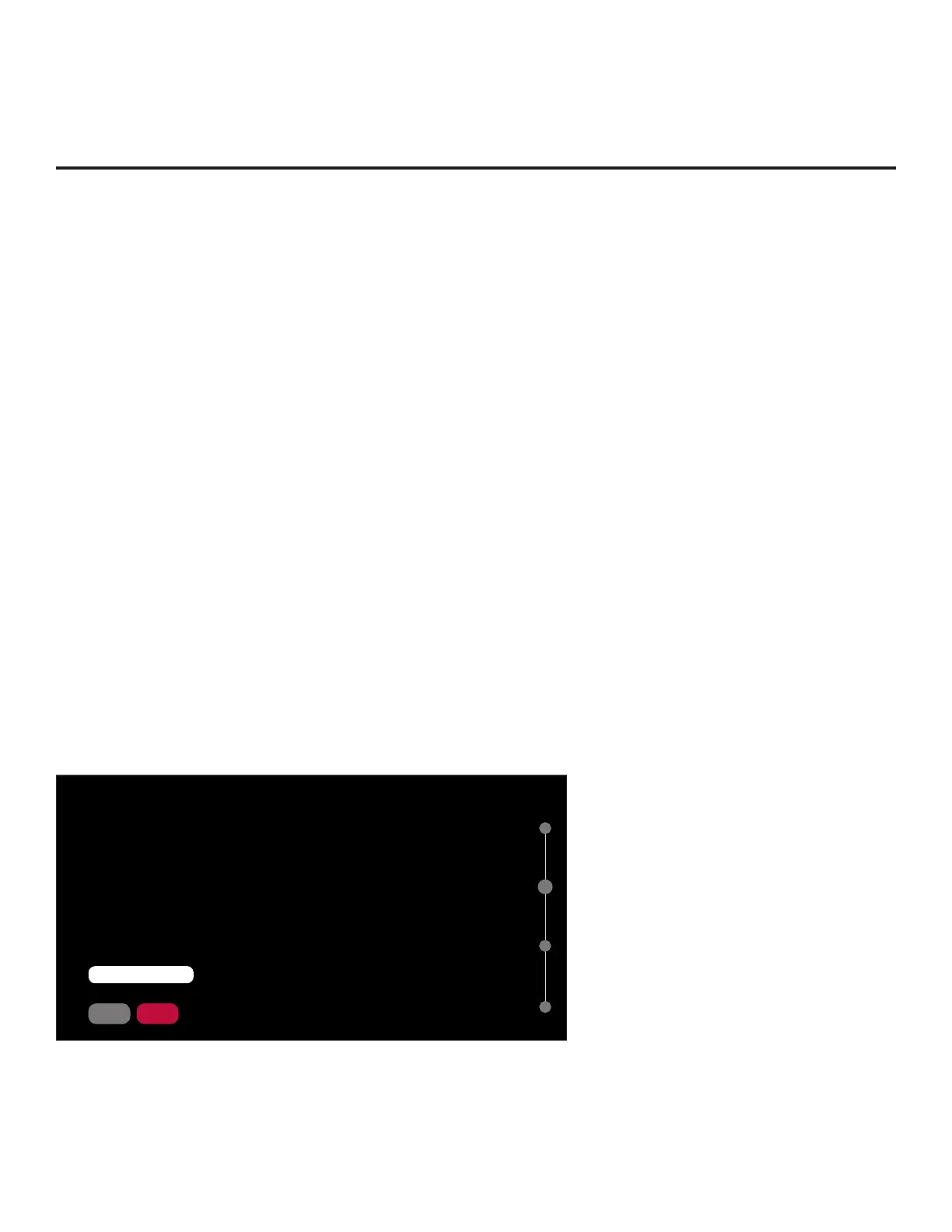24
206-4334
EZ-Manager Wizard (Cont.)
(Continued from previous page)
Use the Up/Down arrow keys on the Installer Remote to navigate between options on this screen.
• If you do not intend to install a Pro:Centric server on this system and you do not wish to use the
wizard’s Zoning, network settings, or USB conguration options, exit the wizard as follows: Select
NO PRO:CENTRIC, and then press the Wheel (OK) button. This will disable the Pro:Centric
feature of this TV (i.e., Installer Menu item 119 DATA CHANNEL will be set to 0) and exit the
wizard. In the exit conrmation screen, select EXIT, and then press the Wheel (OK) button once
more on the Installer Remote.
• To continue with Pro:Centric conguration, select NEXT (default) and press the Wheel (OK)
button on the Installer Remote. See “Congure Pro:Centric Settings” on pages 27 to 31 for
additional information.
• To set the Zoning feature(s) on the TV, select ZONES & ROOM NUMBER. See “Zones and
Room Number Assignments” below for further information.
• To congure the network settings of the TV, select NETWORK SETTINGS. See “Network Settings”
on pages 25 to 27 for further information.
• To access the TV Manager / USB download options, select USB CONFIGURATION. See “USB
Conguration” on pages 32 to 33 for further information.
Zones and Room Number Assignments
You may complete one or more of the elds in the Zones, Label, and Room Number screen or
leave them at their default settings (TV Zone and Wi-Fi Zone) or blank (Label and Room Number),
as desired. However, if you intend to use either of the Zoning features—TV Zoning and/or Wi-Fi
Zoning—on this TV, you MUST specify the appropriate values in the TV Zone and/or Wi-Fi Zone
elds as described below. See also Reference section, “Using the TV’s Zoning Features.”
Note: Zoning features are only applicable for TVs that will be congured using a “.tlx” le (local or
remote conguration).
ZONES, LABEL, AND ROOM NUMBER
SAVE
.
If creating Wi-Fi Zones for AP settings, select the appropriate Wi-Fi
Zone # (1-99) based on the Wi-Fi Zone in which this TV is installed.
.
If creating Zones for Installer Menu settings and/or Channel Mapping,
select the appropriate TV Zone # (0-8) based on the Zone in which
this TV is installed. (See Commercial Mode Setup Guide for more
information.)
.
Select a Label and/or input the Room Number, as required.
.
When done, select SAVE to continue.
BACK
Wi-Fi Zone
<
0
>
TV Zone
<
0
>
Label
<
-----
>
Room Number
Room Number
SAVE
BACK
02
(Continued on next page)
