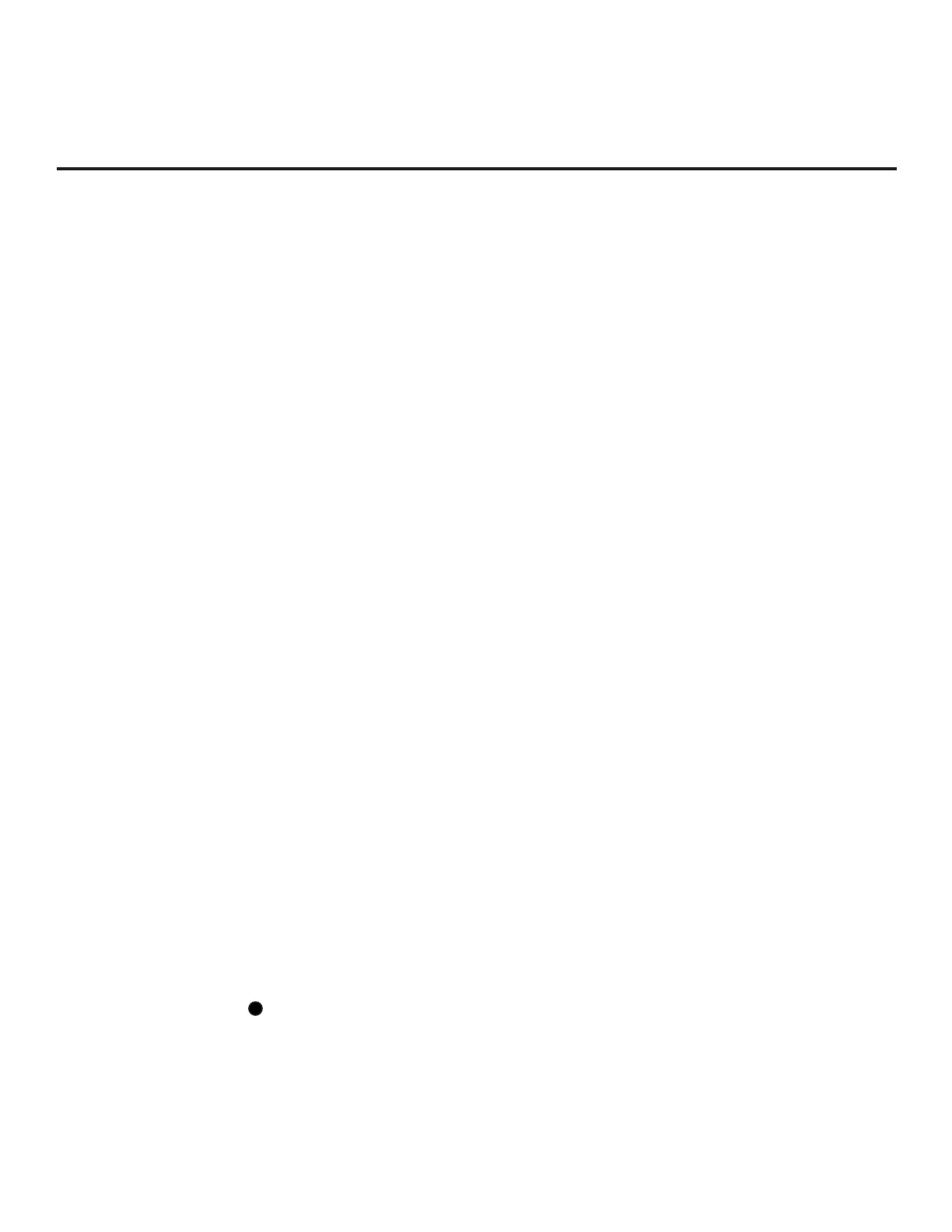32
206-4334
EZ-Manager Wizard (Cont.)
USB Conguration
TV Manager / USB download options enable you to download conguration, image, or software
les from a USB memory device to the TV. You can also use the Ez Download utility available
from the menu to select multiple types of les to be downloaded at one time using one process.
Each of the USB download functions requires that you have the appropriate le(s) loaded on a USB
memory device. If you wish to perform a software update or download image/icon les, the software
update and image/icon le(s) must be stored in a folder named “LG_DTV” in the root directory of the
USB memory device. Clone/Conguration (.tlx) les should simply be stored in the root directory of
the USB device.
The procedure below assumes the desired le(s) is/are already loaded onto the USB device. For
further information on the TV Manager / USB download options and le requirements, and/or for
information on creating Clone/Conguration (.tlx) les, refer to the appropriate section(s) in this
document.
Before You Begin
• If you intend to use the Zoning feature(s) on this TV, make sure to set the appropriate TV
Zone # and/or Wi-Fi Zone # in the EZ-Manager’s Zones, Label, and Room Number screen
BEFORE continuing with USB Conguration. See “TV Conguration Options” on page 23 for
further information.
• Ensure the USB device to be used has been formatted with FAT format.
• When creating les to be downloaded, avoid using special characters (?, &, @, etc.) in lenames.
• Refer to “Ez Download Utility” on pages 34 to 37 for further information on the Ez Download utility.
• Refer to “Custom Master TV Setup” on pages 49 to 51 for information on creating a Clone (.tlx)
file, and/or refer to “Creating an FTG Conguration File” on pages 59 to 61 for information on
creating an FTG Conguration (.tlx) le for FTG Mode conguration.
• See Reference section, “Downloading Images or Icons using a USB Memory Device,” for image
and icon guidelines.
• See Reference section, “Updating TV/PTC Software using a USB Memory Device,” for further
information on software updates.
USB Conguration via EZ-Manager Wizard
With either the TV Conguration Options or the Zones, Label, and Room Number screen on display,
proceed as follows to congure the TV using the USB memory device.
1. Insert the USB memory device with the appropriate le(s) into either of the TV’s USB ports.
2. Use the arrow keys on the Installer Remote to select USB CONFIGURATION, and then press
the Wheel (OK) button.
You will be redirected to the TV Manager / USB download options.
Note: You can select the
X
button at the top right corner of the screen and press the Wheel
(OK) button on the Installer Remote at any time to return to the EZ-Manager Wizard.
(Continued on next page)
