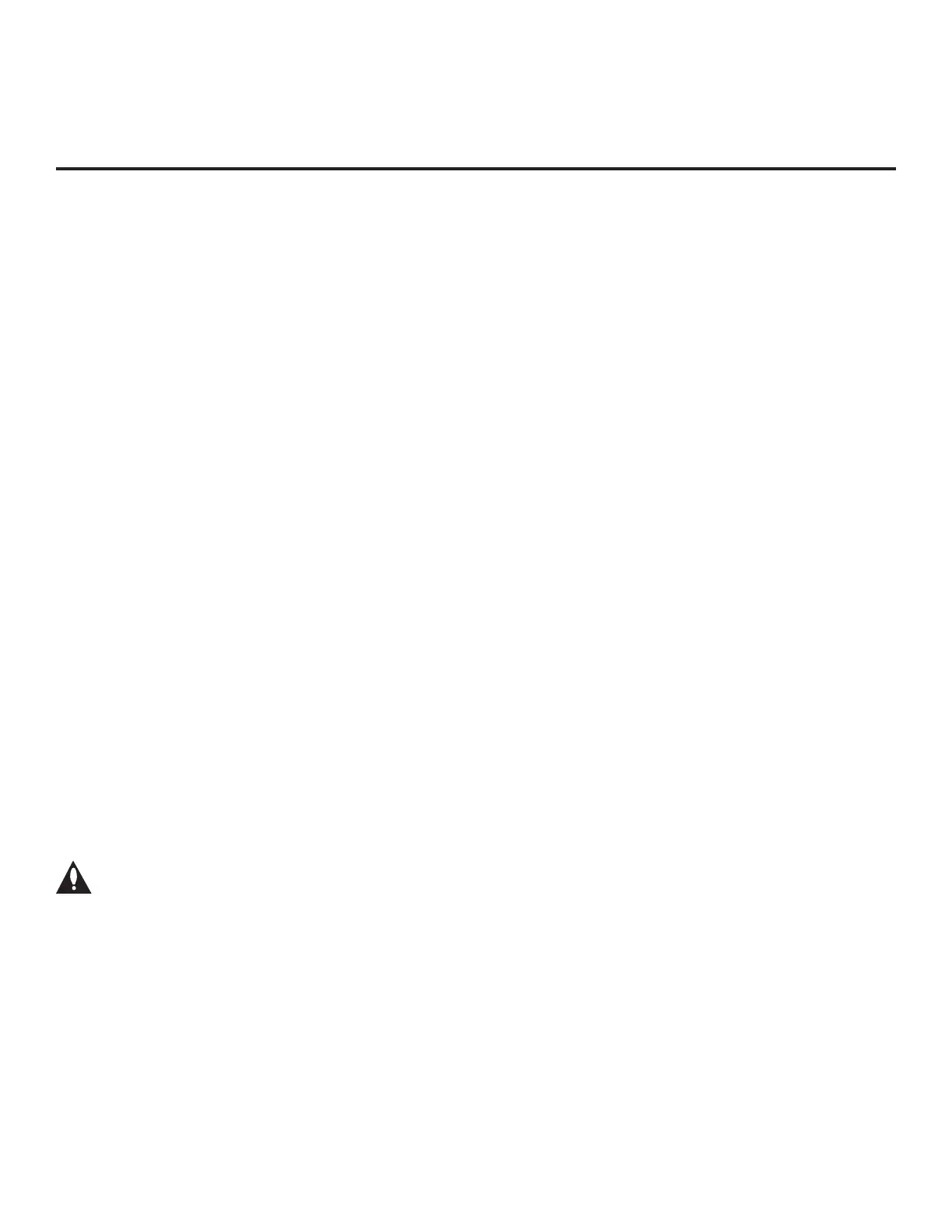34
206-4334
Ez Download Utility
The Ez Download utility, available from the TV Manager, enables you to select multiple les at one
time from the les loaded on a USB memory device. You may use this utility to download any one
or all of the following to a TV:
• One Clone or FTG Conguration (.tlx) le
• One TV CPU software update
• One PTC software update
• Up to 12 (or 10 MB) images for each hotel directory in a customized portal
• One hotel icon for a customized portal
• One icon for each website shortcut in a customized portal
Before You Begin
• Ensure the USB device has been formatted with FAT format.
• Software update and image/icon les must be stored in a folder named “LG_DTV” in the root
directory of the USB memory device. Clone/Conguration (.tlx) les should simply be stored in
the root directory of the USB device.
• If you have initiated the EZ-Manager Wizard, you can use the wizard’s “USB Conguration”
option to access the Ez Download utility, if desired (see “TV Conguration Options” and/or “USB
Conguration” on pages 23 and 32, respectively, as necessary).
• If the TV is currently in Pass-through Mode and you intend to use the Zoning feature(s) on this
TV for location-specic conguration purposes, make sure to set the appropriate TV Zone #
and/or Wi-Fi Zone # in the TV when directed to do so in the procedure below.
• When creating les to be downloaded, avoid using special characters (?, &, @, etc.) in lenames.
• Refer to “Custom Master TV Setup” on pages 49 to 51 for information on creating a Clone (.tlx)
file, and/or refer to “Creating an FTG Conguration File” on pages 59 to 61 for information on
creating an FTG Conguration (.tlx) le for FTG Mode conguration.
• See Reference section, “Downloading Images or Icons using a USB Memory Device,” for image
and icon guidelines.
• See Reference section, “Updating TV/PTC Software using a USB Memory Device,” for further
information on software updates.
Caution: Do not unplug the TV power cord or remove the USB memory device
during a data download, as doing so may cause the TV to malfunction or harm the
USB device, respectively.
Accessing and Using the Ez Download Utility
1. If it is not ON already, turn ON the TV.
2. The next step depends on whether the First Use Wizard appears on the screen when you turn
ON the TV:
(Continued on next page)
