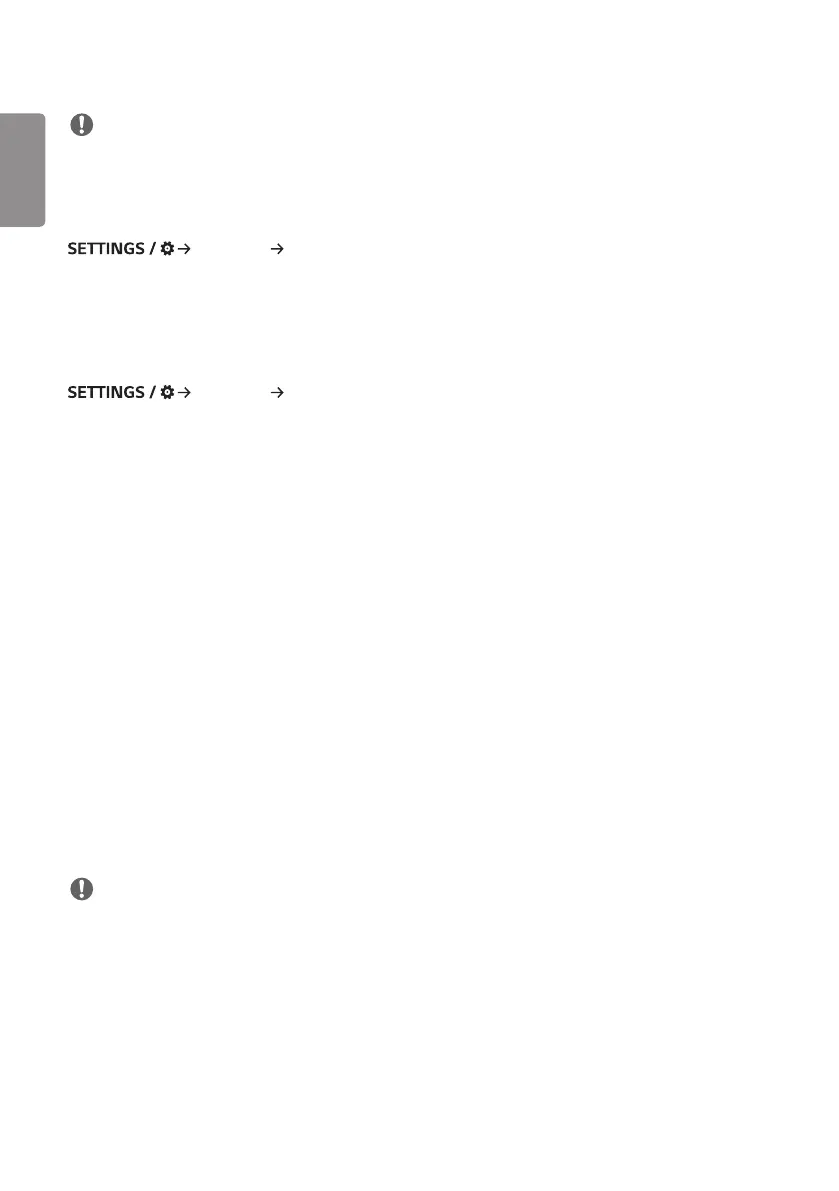ENGLISH
6
NOTE
• To use these features, an account (ID/PASSWORD) for webOS Signage developer website (http://webossignage.
developer.lge.com/) is required.
[Server Setting]
[Ez Setting] [Server Setting]
Set up to connect your signage to a SuperSign server.
• CMS Server
• Control Server
[Fail Over]
[Ez Setting] [Fail Over]
Set the priority of the input devices when a fault occurs. Automatically play the content stored in the device or run the
set app.
• [On/Off]: Turns [Fail Over] on or off.
• [Input Priority]: Set the priority of input sources for fail over.
• [Backup via storage]: When there is no input signal, this feature automatically plays the content stored in the device
or runs the set app. When set to [On], [Auto], [Manual], [SuperSign Contents] items are
activated.
- [Auto]: When the automatic input switches due to taking screenshots of an image or video that is playing at
regular intervals, this feature will play back the file. (OLED model is not supported.)
>- Capture time Interval: The time interval can be set to 30 min, 1 hour, 2 hours and 3 hours.
- [Manual]: When the automatic input switches due to the image and video file being uploaded, the feature will play
back the file.
>- [Backup media select]: Using the settings button, you can upload a single file in the internal / external memory.
>- [Preview]: You can preview the uploaded file.
- [SI App / Play via URL]: Run SI App or Play via URL when automatic input switch occurs.
>- [SI App]: SI App behavior depends on the settings from [SI SERVER SETTING] menu in [Ez Setting].
>- [Play via URL]: Play via URL behavior depends on the settings from [Play via URL] menu in [Ez Setting].
>- If both [Play via URL] and [SI SERVER SETTING] can be run, it runs [Play via URL] when automatic input switch
occurs.
- [SuperSign Contents]: When the automatic input switches, this feature will play the file(s) distributed in SuperSign
CMS.
• [reset]: Reset to initial settings.
NOTE
• Depending on the model, [SI App / Play via URL] feature not be supported.
• If multiple input devices are connected simultaneously, the input device switches automatically to the one with the
highest priority among the devices with valid signal, even if a failure does not occur.
