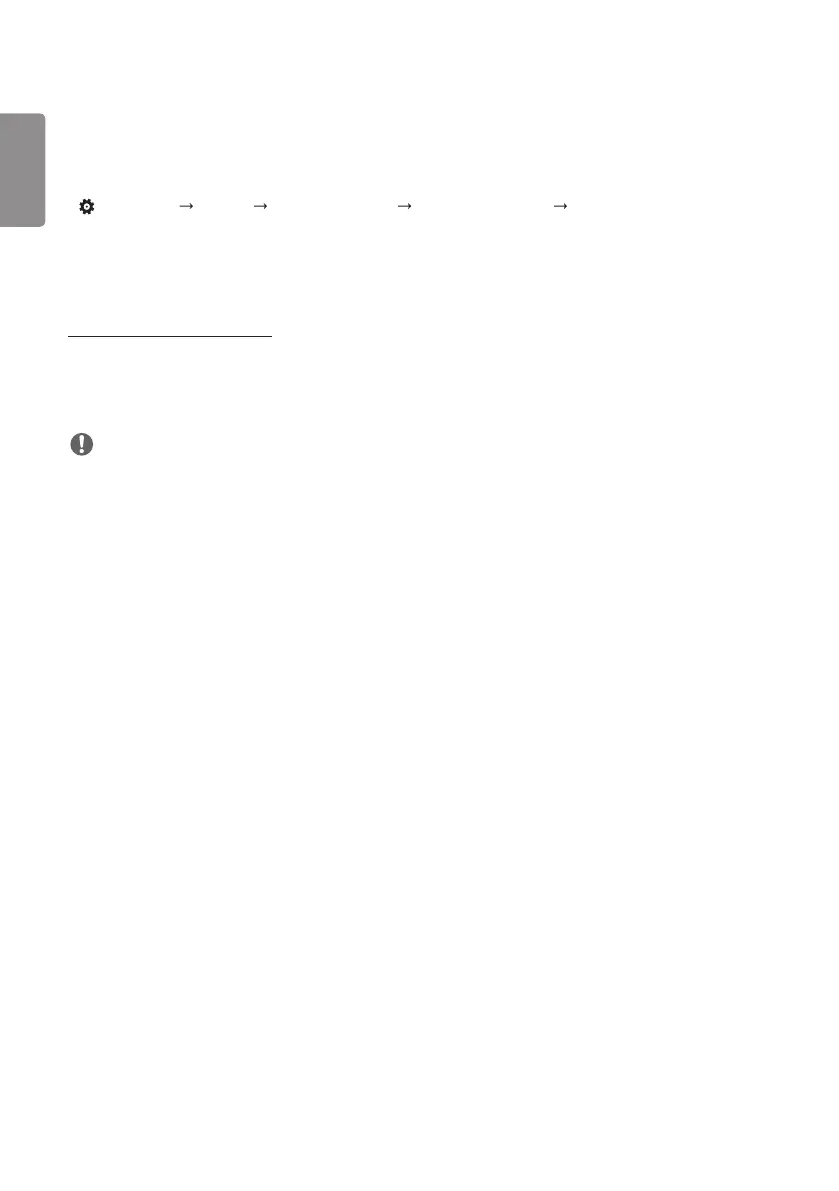ENGLISH
36
How to Set the Screen Protection Mode
• [Screen Protection Mode Setting]: Prevents after-images on the screen by analysing the characteristics of the
external input images.
• (SETTINGS) [Display] [Advanced Settings] [OLED Panel Settings] [Screen Protection Mode Setting]
Step 1: Set [Screen Protection Mode Setting]
When using a single monitor
1 Video Wall Mode: Select [Standalone].
2 Content Brightness Correction: Select one from [Off] / [Low] / [High].
3 Screen Shift: Select activate or deactivate.
NOTE
• The [Screen Protection Mode] function is supported for external input images.
- The [Screen Protection Mode] function is not enabled for playing images in USB devices.
- The [Screen Protection Mode] function is not enabled when interlaces signals are input.
- The [Screen Protection Mode Setting] menu is not supported when [External Input Rotation] is set.
- It is recommended that you use content designed to be used in Portrait mode.
• It is recommended to use contents with 10 minutes of playback time. (The [Screen Protection Mode] function may
not work smoothly for the content with the duration longer than 10 minutes.)
• For the [Screen Protection Mode] feature to work normally, the Dithering feature should be turned OFF on the
external input player or the graphics chip/card you are using.
• To enable the [Screen Protection Mode] function, it needs time to recognize the pattern of the content. (The time
may vary depending on the duration of the content.)
