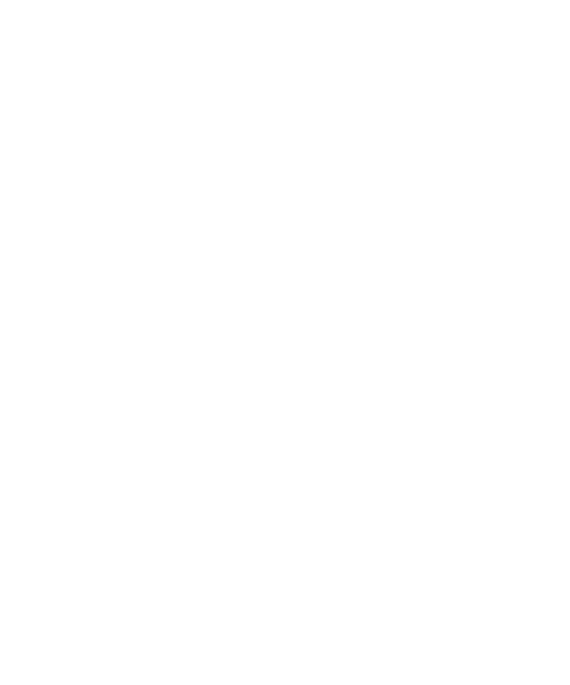LG GD330 | User Guide34
Messaging
Retrieving your email
You can automatically or manually
check your account for new email.
See ‘Changing your email settings’
to check automatically.
To check manually:
1 From the standby screen, press
O and select Messaging then
Mailbox.
2 Select the account you want to
use.
3 Choose Open and the phone will
connect to your email account and
retrieve your new messages.
Sending an email using your
new account
1 From the standby screen, press
O and select Messaging, then
choose Create new message.
2 Choose Email and a new email
will open.
3 Use Options to enter the recipient‘s
address and to write your message.
Use Insert to attach images, videos,
sounds or other file types.
4 Select Send and your email will
be sent.
Message folders
Inbox - All the messages you receive
are placed into your inbox. Here you
can read, reply to and forward your
messages.
Mailbox - All emails you receive are
placed into your Mailbox.
Drafts - If you don’t have time to
finish writing a message, you can
save what you’ve done so far here.
Outbox - This is a temporary storage
folder for messages that are being sent.
Sent items - All the messages you
send are placed into your Sent items
folder.
My folders - You can move messages
existed in Inbox or Sent messages
into My folders, and then you can
move those messages existed in My
folders into the original message box.
GD330_Iran_E_0310.indd 34 10. 3. 10. 오후 6:06
