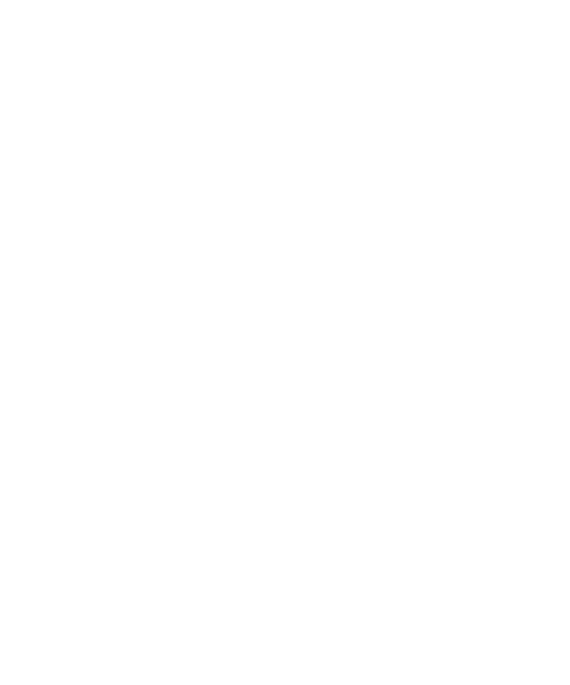41
Using the advanced settings
From the viewfinder select Settings.
Image size - Change the size of the
photo.
Colour effect - Choose a colour tone
to apply to the photo you’re taking.
White balance - The white balance
ensures that any white in your photo
is realistic. In order for your camera
to correctly adjust the white balance
you may need to determine the
light conditions. Choose from Auto,
Incandescent, Sunny, Fluorescent
and Cloudy.
Night mode - You can take better
pictures at night by selecting On.
Shot mode - Choose from Normal or
Burst shot.
Image quality - Controls the quality
of image.
Memory in use - Choose whether
to save your photos to the Handset
memory or to the External memory.
Hide icons - Hide the icons to the
side of the viewfinder.
Adjusting the brightness
Contrast defines the difference
between light and dark in an image. A
low contrast image will appear foggy,
whereas a high contrast image will
appear much sharper.
1 Select Brightness in the quick
settings.
2 Slide the contrast indicator along
the bar, towards “
-
” for a lower
contrast, hazier image or towards
“+” for a higher contrast, sharper
image.
Choosing a shot mode
1 Select Shot mode in Settings to
view the available shot modes.
2 Choose from the options:
Normal - This is the default shot
type. The photo will be taken in the
normal way.
GD330_Iran_E_0310.indd 41 10. 3. 10. 오후 6:06
