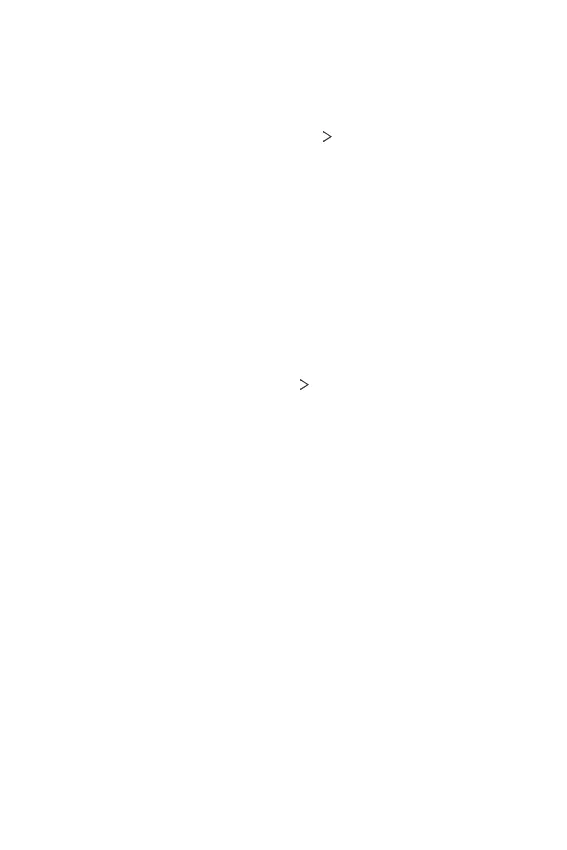Settings 100
Shortcuts
You can use certain keys to directly launch apps when the screen is turned
off or locked.
1
On the settings screen, tap Extensions Shortcuts.
2
You can customize the shortcut keys settings.
• Open Camera: Press the Power key twice to open Camera.
• Open Capture+: Press the Volume Up key twice to open Capture+
when the screen is locked or off.
• Open Camera: Press the Volume Down key twice to open Camera
when the screen is locked or off.
KnockON
Double-tap the screen to turn the screen on or off.
On the settings screen, tap Extensions
KnockON.
See
KnockON
for details.
Apps & notifications
You can check a list of installed apps, and configure the settings for
notifications, app permissions, and more.
1
On the settings screen, tap Apps & notifications.
2
Customize the settings.
