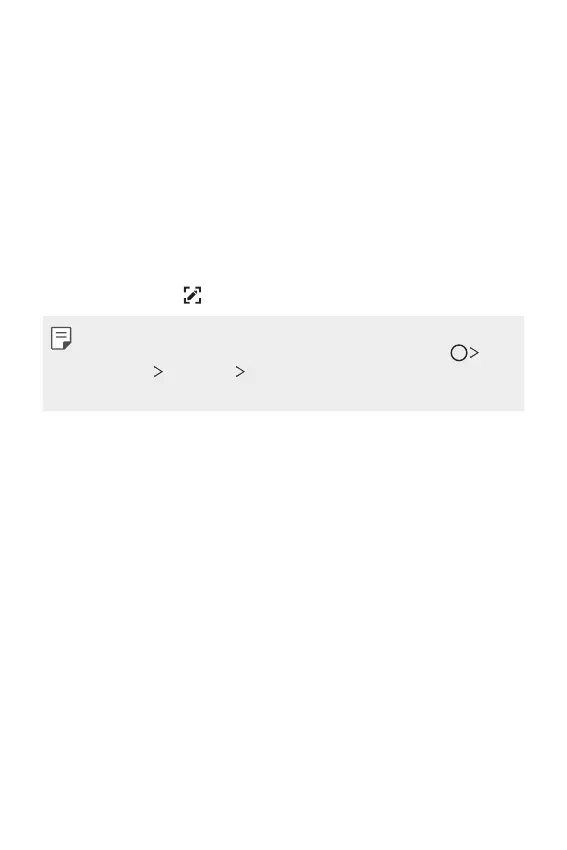Basic Functions 44
Taking screenshots
You can take screenshots of the current screen you are viewing.
Via a shortcut
Press and hold the Power/Lock key and the Volume Down key at the
same time for at least two seconds.
• Screenshots can be viewed from the Screenshots album in Gallery.
Via Capture+
On the screen where you want to take a screenshot, drag the status bar
downwards, then tap
.
• When the screen is turned off or locked, you can access Capture+
by pressing the Volume Up key twice. To use this feature, tap
Settings
Extensions Shortcuts and turn on Open Capture+.
• See
Writing notes on a screenshot
for details.
