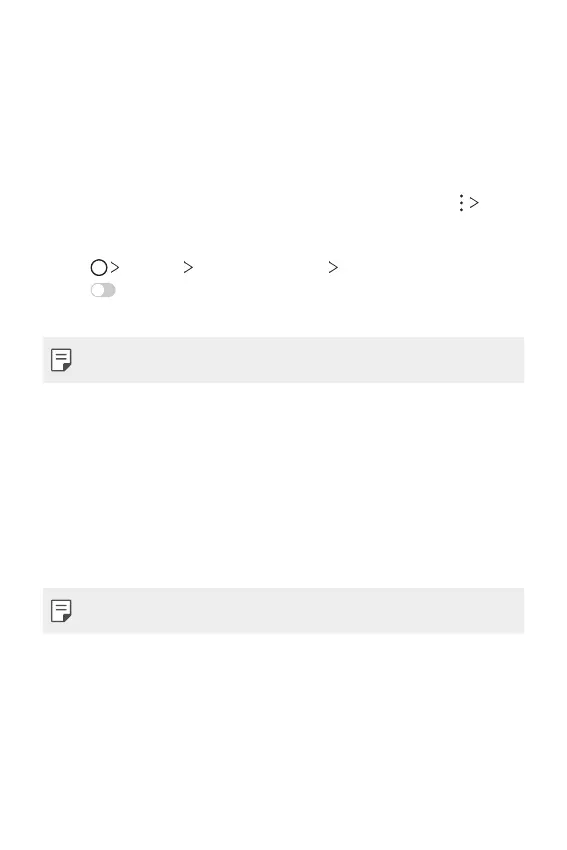Basic Functions 52
Content sharing
Playing content from another device
You can play photos, videos or songs saved on your device from a TV.
1
Connect the TV and your device to the same Wi-Fi network.
2
While viewing the items from the Gallery or Music app, tap Play
on other device.
Or
tap
Settings Connected devices Screen sharing and then
tap
to activate it.
3
Select the TV you want to connect to.
• Google Play services should be up to date in order to use Chromecast.
Viewing content from nearby devices
You can view content from various devices, such as a computer, NAS or
mobile device, by using the Gallery or Music app.
Connecting the devices
Connect both your device and a device that supports DLNA function to
the same wireless network.
• Make sure that File sharing (DLNA) is activated on both devices.
Searching for nearby devices
You can view a list of DLNA devices on the same network by selecting the
Nearby devices menu in each app.
Use content from nearby devices as if you were using it on your device.
