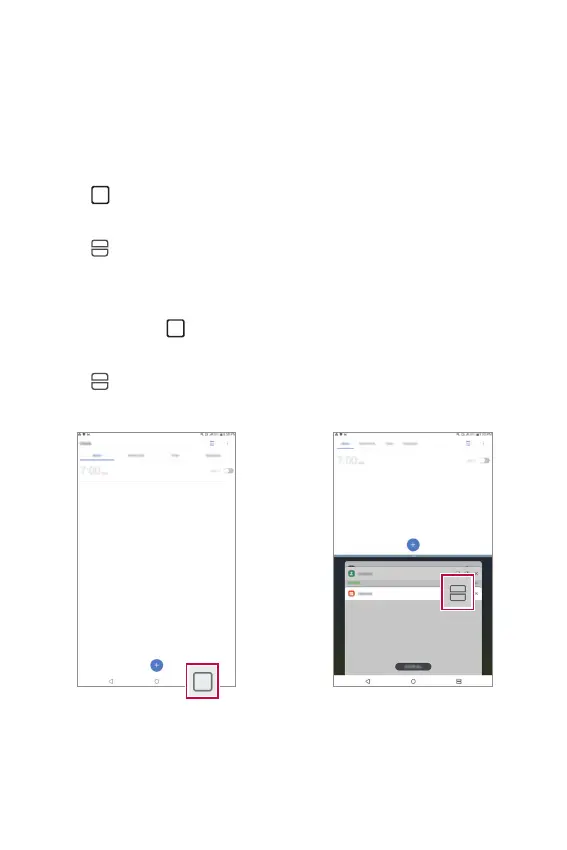Custom-designed Features 6
Multi-tasking feature
Multi-Window
You can use two apps at the same time by separating the screen into
multiple windows.
1
Tap from the Home touch buttons.
• Recently-used apps appear.
2
Tap at the top of the desired app to use the Multi-Window feature.
• The selected app appears at the top half of the screen.
You can also access this feature by doing the following:
1
Touch and hold while using an app.
• Recently-used apps appear on the split screen.
2
Tap at the top of the desired app to use the Multi-Window feature.
• The selected app appears at the bottom of the screen.
