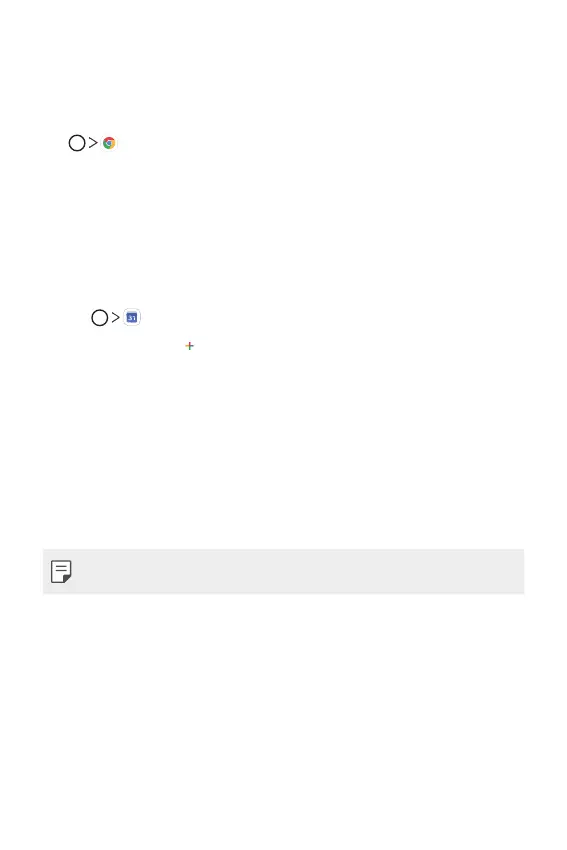Useful Apps 75
Chrome
Sign in to Chrome and import opened tabs, bookmarks and address bar
data from a computer to your device.
Tap
.
Calendar
You can use the calendar to manage events and tasks.
Adding events
1
Tap .
2
Select a date, tap , then tap Event.
3
Enter event details and tap SAVE.
Google apps
You can use Google apps by setting a Google account. The Google account
registration window appears automatically when you use a Google app for
the first time. If you do not have a Google account, create one from your
device. For details on how to use an app, see the Help section in the app.
• Some apps may not work depending on the area or service provider.
Gmail
Register your Google email account to your device to check or send email.
Google
Use Google to search for web pages, images, news and more by entering
or speaking keywords.
