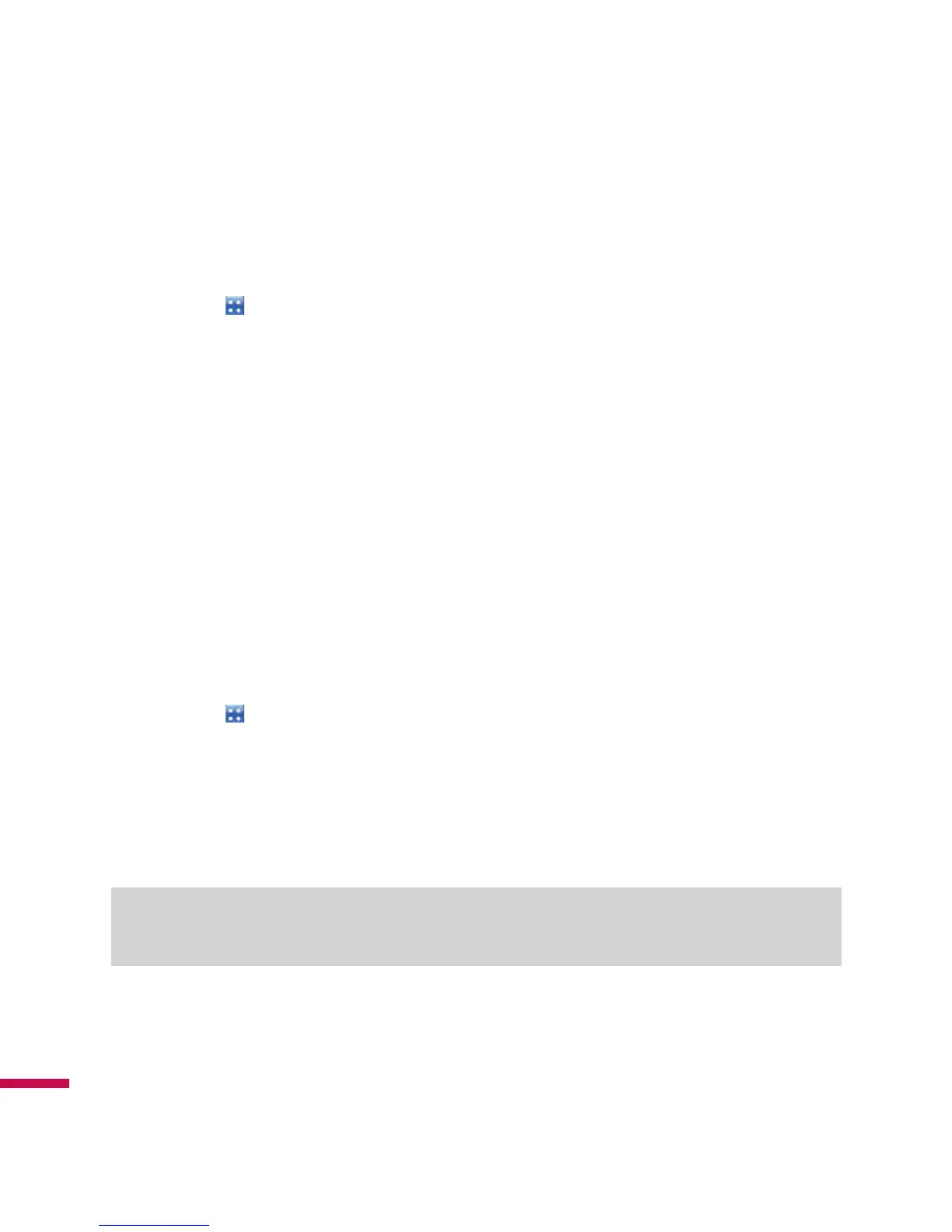42
To Find a Contact
There are several ways to find a contact when your contact list is long.
1.
Tap
LG Menu > LG Contacts
in the
Communication
tab.
2.
In the contact list, do any of the following:
v
In Name view, the contacts are listed in alphabetical order. To switch to Name view (default), tap
Menu
>
View by
Name in the contact menu
.
v
To see a summary of information about a contact, tap the contact. From there you can also make a call
or send a message, etc.
v
You can also see a list of available actions for a contact by tapping and holding the contact's name on
the list.
v
To see a list of contacts employed by a specific company, tap
Menu > View by Company
. Then, tap
the company name.
To Copy a SIM Contact to Handset
If you have saved contacts on your SIM card, you can copy them into Contacts on your device several or
all.
1.
Tap
LG Menu > LG Contacts
in the
Communication
tab
2.
Tap
Menu
>
Change Storage > Copy to Handset. Then, all contacts saved in your SIM card appear
on the list.
3.
Check the contact to copy to your handset one by one or tap
Menu
and choose from Search or Select
All.
You can also copy Contacts on your device to your SIM card by selecting
Copy
To SIM in step 2 above
.
Note
v
When tried to Copy To SIM, it may show the Pop Up:”Part of data may be deleted. Continue”.
