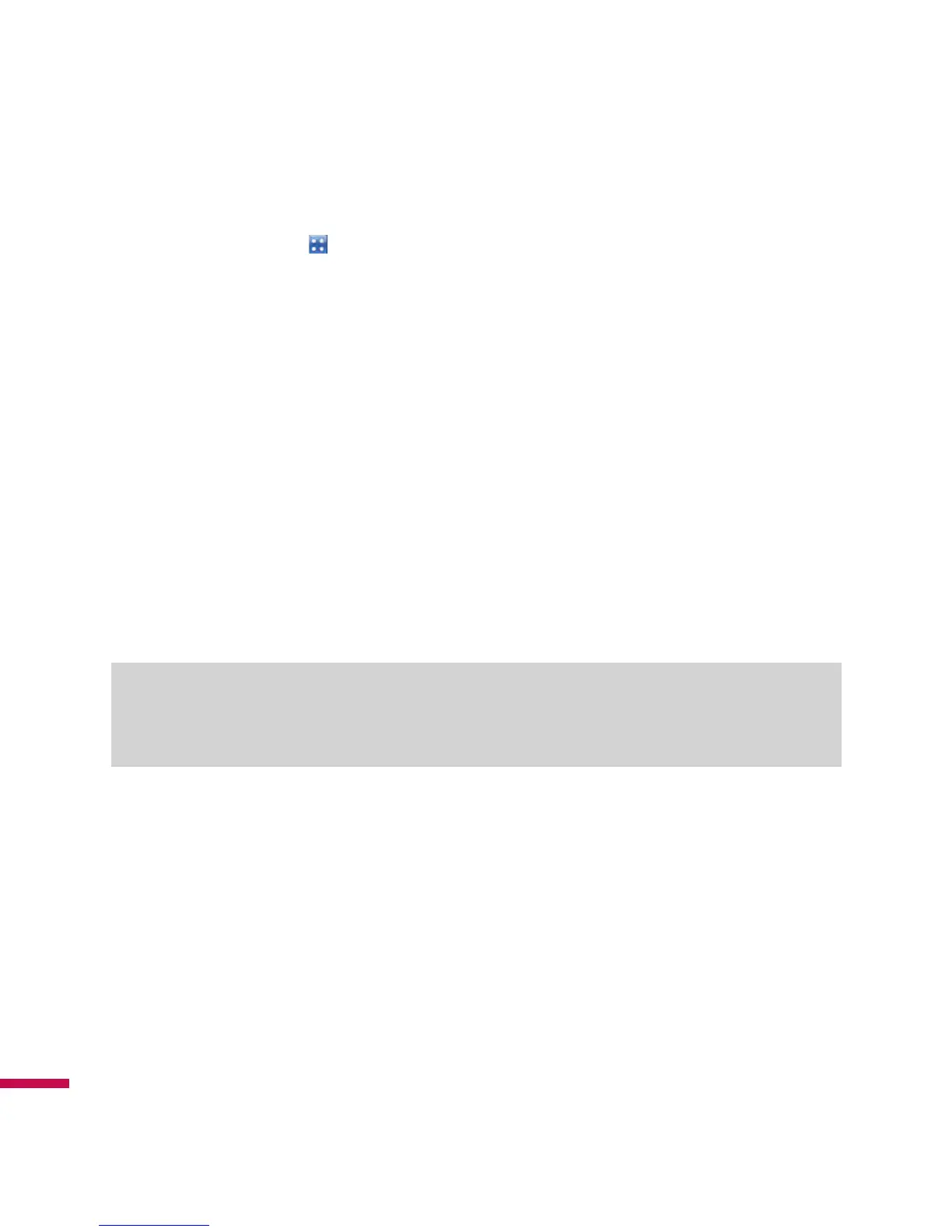50
Email Tap the
LG Menu > Email in Communication tab
About Email
Your Windows powered smartphone can connect to:
• Personal email accounts from internet service providers (ISP) like Yahoo!, AOL or Hotmail. Personal
email accounts can be wirelessly synchronized with your LG IQ
TM/MC
.
• Corporate email accounts from IT managed servers like Microsoft® Exchange Server or IBM Lotus
Domino. Corporate email accounts can be wirelessly synchronized with your smartphone. To set up
corporate wireless email on your smartphone, you can use IT managed set up with Microsoft® Direct
Push.
Set up a Personal Email
1.
Tap
Setup E-mail
from Email menu.
2.
Type E-mail address and password, and then tap Next in the right bottom of the screen.
Note
Select the Save password check box if you want to save your password so that you do not need to
enter it again.
3.
Check the box of [Try to get e-mail settings automatically from the Internet] if you want to set up the
auto receive settings and tap Next.
4.
Choose Internet e-mail as your e-mail provider and tap Next.
5.
Tap and type Your name (the name you want displayed when you send e-mail) and Account display
name, then tap Next.
6.
Tap and type your Incoming mail server and choose Account type, then tap Next.
7.
Tap and type your User name and Password, then tap Next.
