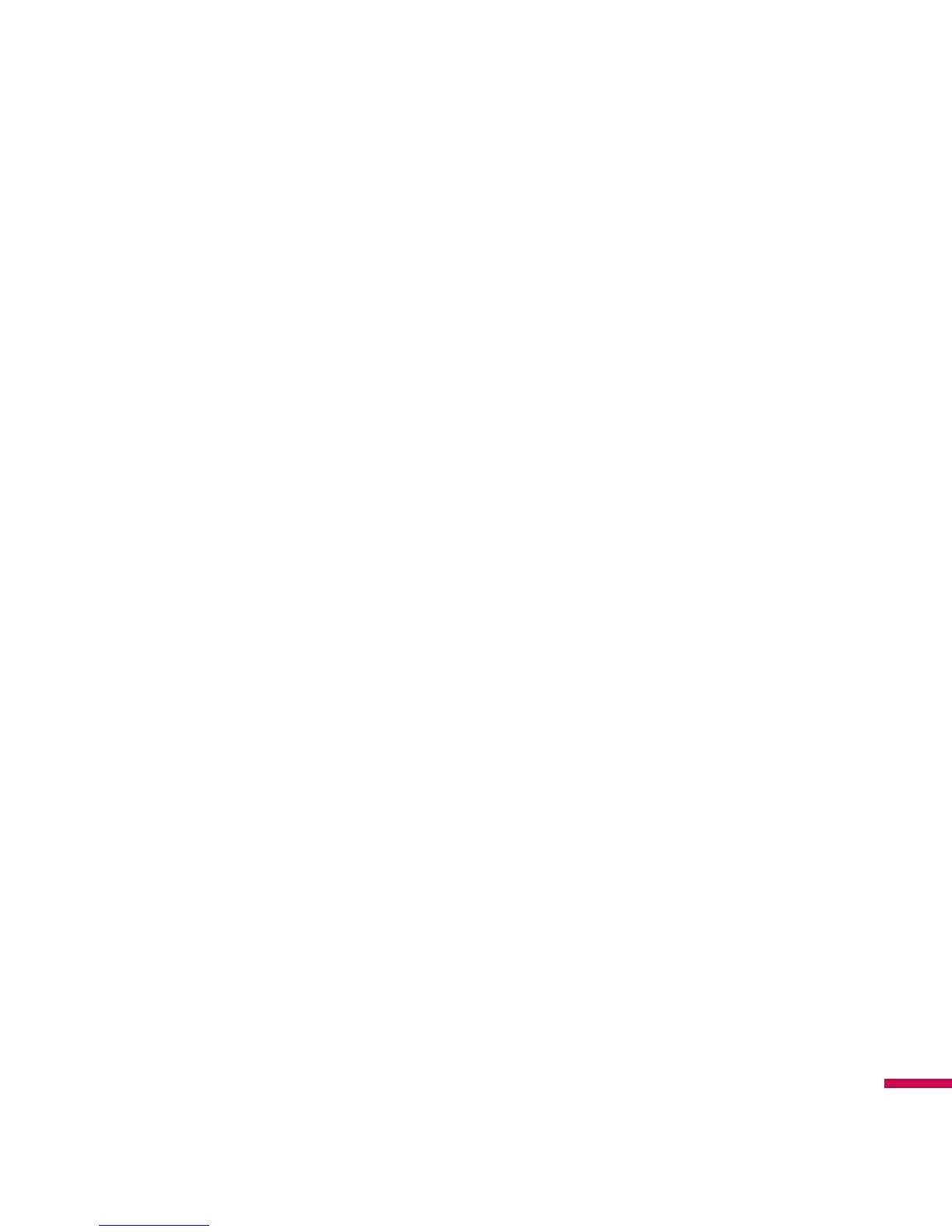51
8.
Tap and type Outgoing (SMTP) mail server, then tap Next
9.
When you mark the box of [Outgoing server requires authentication], it activates and tap Next.
10.
After successfully registering, you can choose the update interval of Automatic Send/Receive of your
email.
Set up Corporate Wireless Email
To set up corporate wireless email on your LG IQ
TM/MC
, contact your IT administrator for setup instructions
and support for Microsoft Direct Push. Microsoft Direct Push provides wireless access to your corporate
email, contacts, calendar, and tasks for Microsoft Exchange Server. Activate an appropriate enterprise
data plan for your Telus account before using Microsoft Direct Push.
Send an Email
1.
Select
Write New Message
in the Communication tab and select your email provider
2.
In the To field, perform one of the following actions:
- Enter an email address
- Enter a contact name
3.
Tap the Subject field and type the subject.
4.
Type the text in the message box. To edit your email such as adding files or Message Options, tap
Menu and select the option you want to use.
5.
Once you have finished, tap send on the left bottom of the screen.
