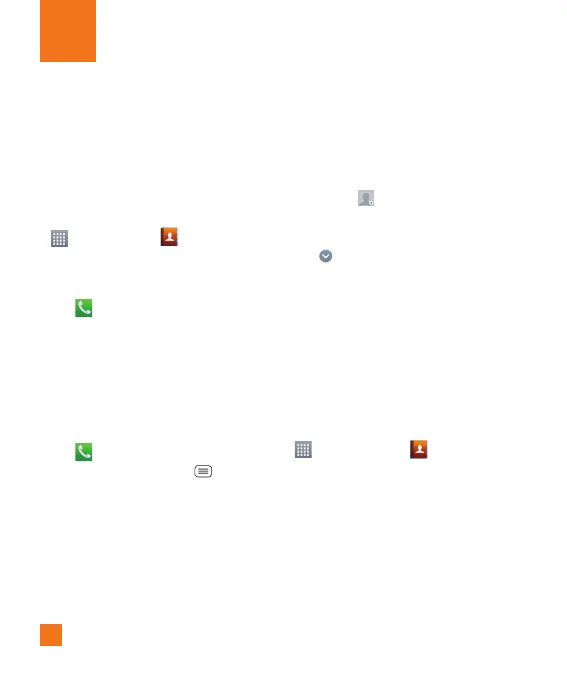36
You can add contacts on your phone and
synchronize them with the contacts in your
Google Account or other accounts that
support syncing contacts.
Searching for a contact
1 From the
Home screen, tap the Apps Key
and tap Contacts
to open your
contacts.
OR
From the Home screen, tap the Phone
Key
> Contacts tab.
2 Tap the Search contacts field and enter
the contact name using the keypad. You
can also tap the letters at the right side
of the screen.
Adding a new contact
1 From the Home screen, tap the Phone
Key
and enter the new contact’s
number. Tap the Menu Key
>
Add to Contacts > New contact.
2 Select the account where you want to
add the new contact. Locations depend on
the type of accounts you have added to
your device.
%
NOTE
The entry fields varies depending on the
account.
3 If you want to add a picture to the new
contact, tap
. Choose from Take photo
or Select from Gallery. Then browse for
an image and select it.
4 Tap to enter more specific name
information.
5 Enter the details about your contact.
6 Tap Save to save the contact entry.
Favorite Contacts
You can classify frequently called contacts
as favorites.
To add a contact to your favorites
1 From the Home screen,
tap the Apps Key
and then Contacts
to open your
contacts.
2 Tap a contact to view its details.
3 Tap the star to the right of the contact’s
name. The star turns gold and the contact
is added to your favorites.
Contacts
