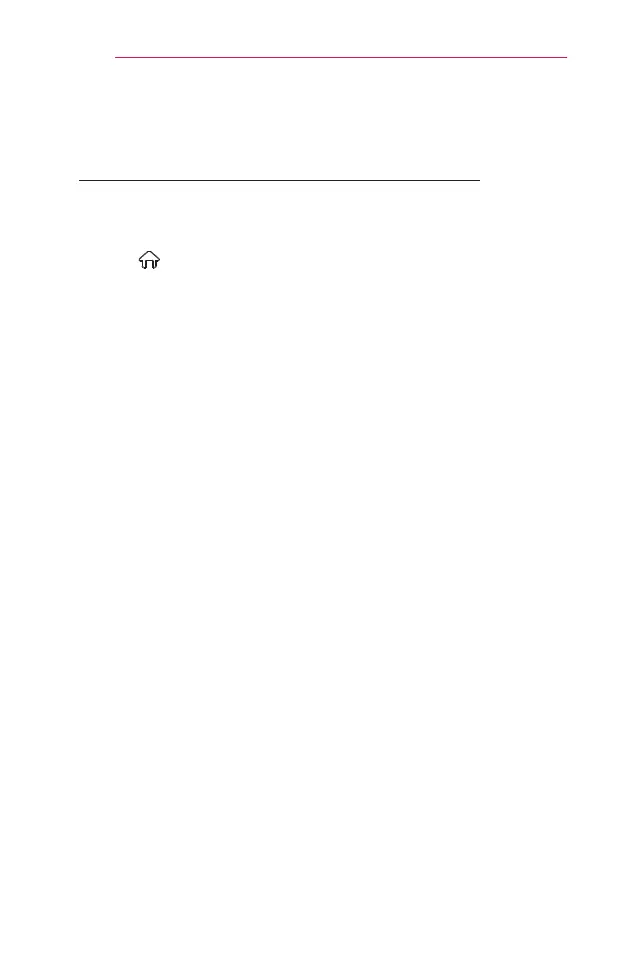70
SMARTSHARE
TouseSCREENSHARE
(Miracast™/Intel’sWiDiFunction)
ToUsetheMiracast™/Intel’sWiDiFunction
You can view the screen of a device with Miracast™ and Intel’s WiDi
technologies on your projector. Contact the device manufacturer to nd out
if the device supports this function.
• Select (Home) → SETTINGS → NETWORK → Miracast™/Intel’s
WiDi.
1 Set Miracast™/Intel’sWiDi to On. (If you do not use it, please
change it to Off.)
2 Enable theMiracast™/Intel’sWiDi settings on the device that you
want to connect to.
3 A list of devices that can be connected to the projector is displayed.
4 Select a device to connect.
5 Select Yes, when the connection request message appears.
6 If the device that you want to connect accepts the request, Miracast™
/Intel’sWiDi is connected.
• When Wi-FiDirect is set to Off, if you set Miracast™/Intel’sWiDi to
On, Wi-FiDirect is automatically set to On.
• When you set the Miracast™/Intel’sWiDi function to Off, Wi-Fi Direct
returns to the previous setting.
