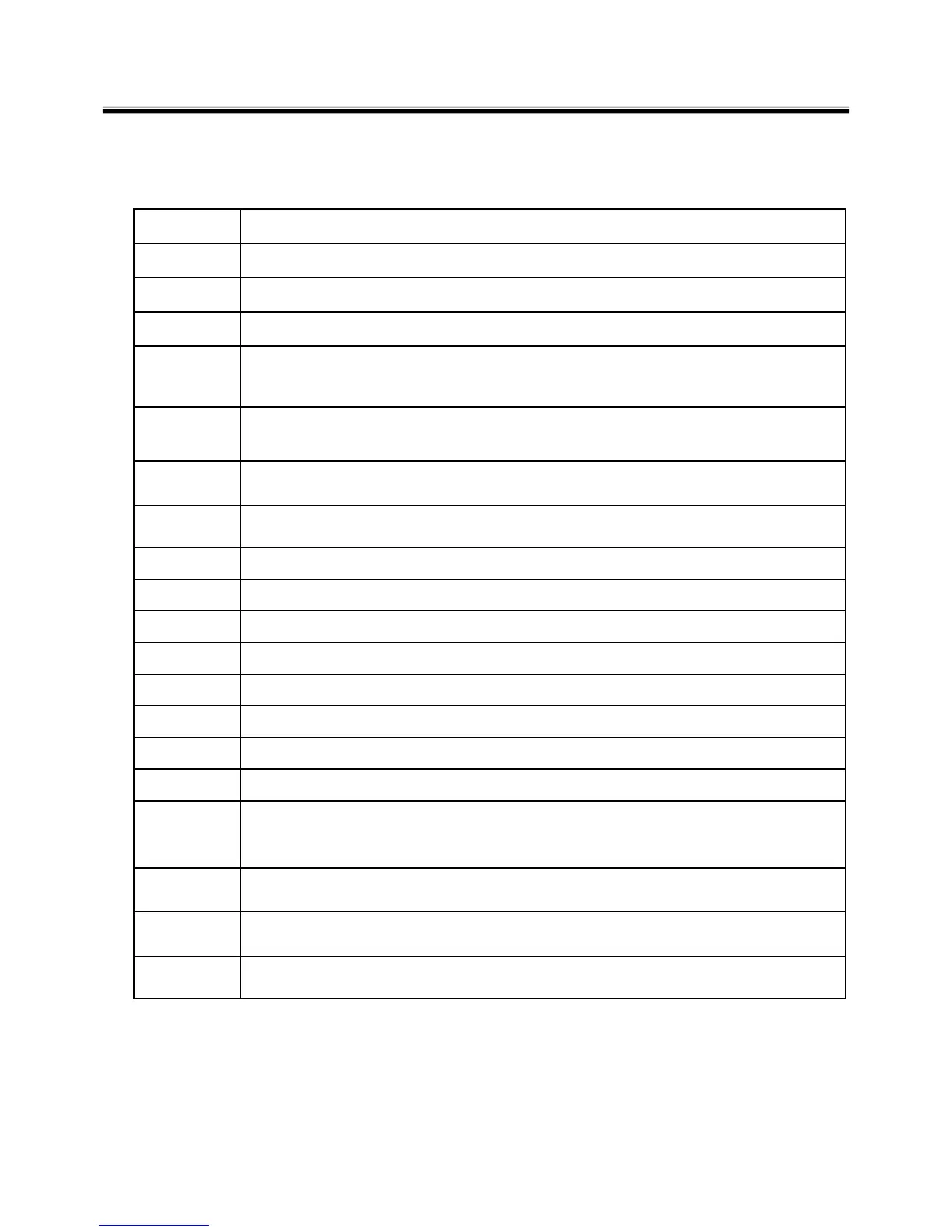18
Fn key combinations
The following table shows the function of each combination of Fn with a function key.
Function of Fn keys has nothing to do with Operating System.
Chapter 3. System information
You can enter [Prt Sc Sys Rq] button.Fn + PgUp
When the Num Lock lamp is turned on, you can enter numbers (0~9) using the embedded
numeric keys. If you press [Fn] + [Num Lk] again, the Num Lock lamp is turned off and
you can enter text characters.
Fn + Num
Lk
You can enter [Pause Break] button.Fn + PgDn
Fan Control feature. Switches the cooling fan mode between Normal and Silent for each pressing.
Fn + F11
Customizable hot keys. (Configurable through OSD settings)
Fn + F1
Customizable hot keys. (Configurable through OSD settings)
Fn + F2
Hibernates (When OSD is installed)
Fn + F12
System Information. System summary information will be displayed.
Fn + F10
You can enter [Insert] button.Fn + Delete
Increases LCD brightness within a nine‐grade range.
Fn + ▲
Decreases LCD brightness within a nine‐grade range.
Fn + ▼
Turns down the volume.
Fn + ◀
Turns up the volume.
Fn + ▶
Mute (Sound ON / Sound OFF)
Fn + F9
When you press Fn + F8 keys, the sound mode toggles from SRS WOW HD,, to SRS TruSurround
XT, to SRS Off in order.
Fn + F8
Monitor toggle. If you have an external monitor connected to the computer, press Fn + F7 keys to
rotate the display mode between LCD only, Monitor only, and LCD + Monitor both in order.
Fn + F7
Turns the wireless devices (incl. Wireless LAN and Bluetooth) on and off (Bluetooth is optional, and
so it may not be installed in some models.)
Fn + F6
When the user presses Fn + F5 keys, the touchpad mode toggles from Touchpad Disable, to
Touchpad Auto‐Disable (upon connection of external USB/PS2 mouse), to Touchpad Enable in
order. (Initialization takes 1 ˜ 2 seconds. It is recommended to use after the initialization.)
Fn + F5
Windows Executes the mode defined in the Power Save Mode. (Example: Standby, Hibernate)
Fn + F4
Magnifying hot keys.
Fn + F3