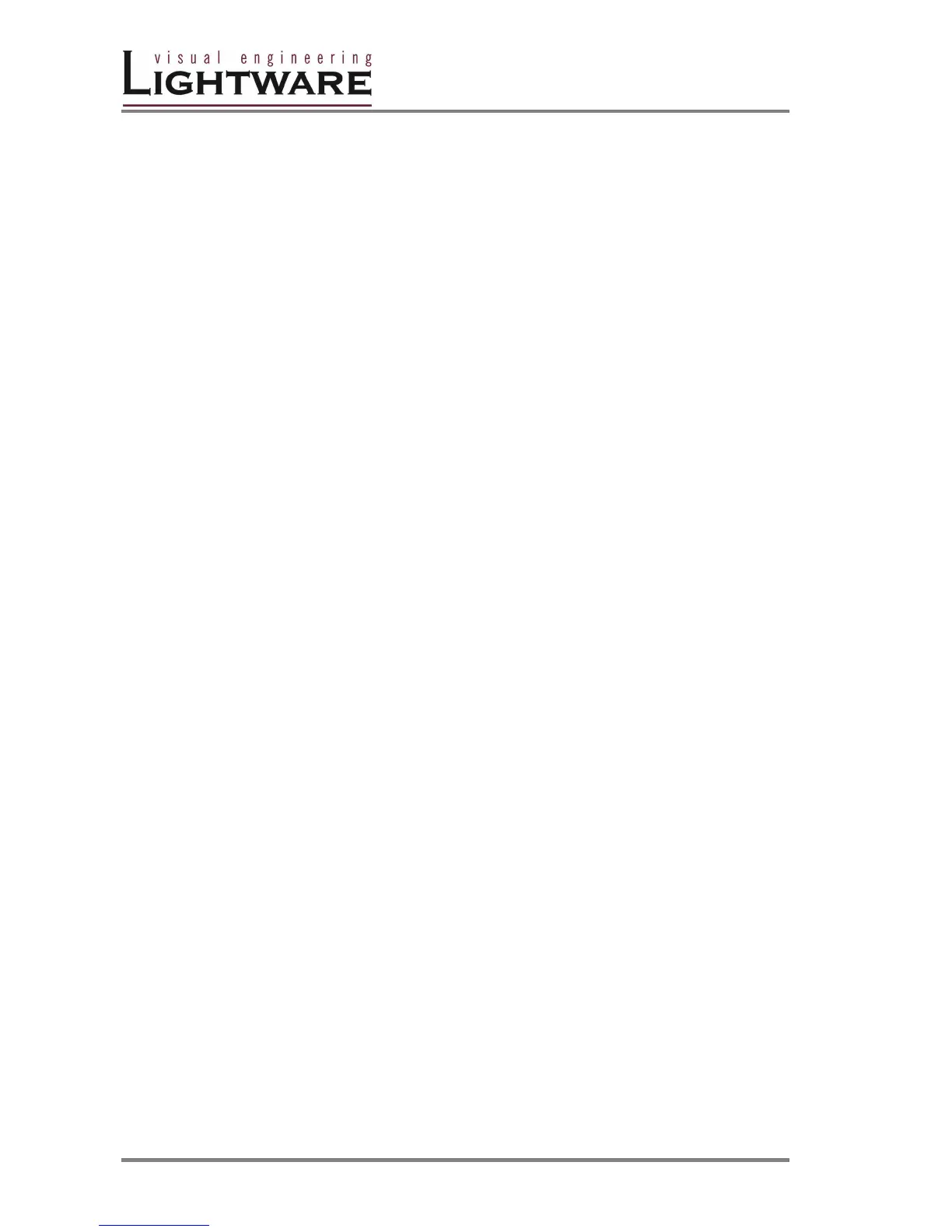Version 1.0 Page 12 / 43
2. Operation
POWER
Connect the power cord to the router’s IEC standard power input connector. The
unit is immediately powered on when the power cord is connected to the AC
source. The router does not have a power switch, it remains powered on, until AC
line voltage is present.
After powered on, the unit performs a self test, all front panel buttons light up for
one second. After the self test the router reloads its last configuration and it is
ready for use.
Info At switching on, the router reloads the latest settings which were used before it
was turned off. The unit has an internal emergency memory which stores all
current settings, and ties configurations. This memory is independent from presets
and invisible for the user. This built-in feature helps the system to be ready
immediately in case of power failure or accindentally powering down.
FRONT PANEL OPERATIONS
TAKE / AUTOTAKE modes
The router has two different switching modes: TAKE and AUTOTAKE. If the TAKE
button is unlit, TAKE mode is active. When the TAKE button is continuously lighting
green, AUTOTAKE mode is selected.
Press and hold the TAKE button for two seconds to change between TAKE and
AUTOTAKE modes.
TAKE mode allows the user to make multiple connections and deselections at
once. This mode is useful when time delay is not allowed between multiple
switchings.
AUTOTAKE mode is useful when immediate actions must be done or fast
switching is needed between sources on a destination.
CONTROL LOCK
Front panel button operations can be enabled or disabled using CONTROL LOCK
button, while RS232/422 or LAN control is still enabled. If it unlits, front panel
button operations are enabled. If there is a coninuous red lighting, front panel
operations are inhibited.
Press and release CONTROL LOCK button to toggle the control lock state.
