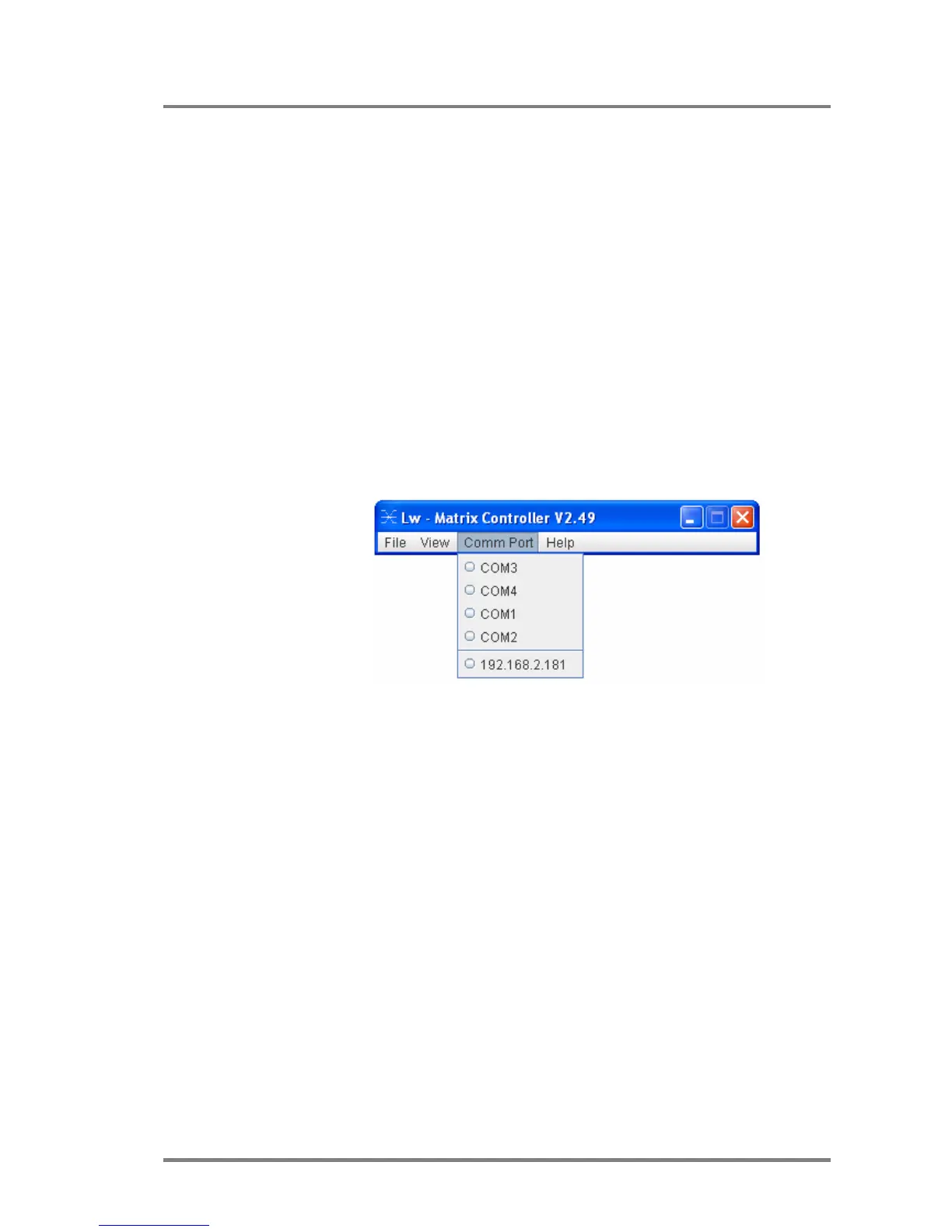MX4x4DVI-DL
User’s Manual
Page 31 / 43
EDID Router operation
Connecting to the MATRIX SWITCHER
1. Install CONTROL SOFTWARE. (See Section Software Installation)
2. Connect the Matrix switcher to the pc via Serial Port, or Ethernet (with a
HUB or to a simple endpoint) or with Ethernet directly (with X cable)
3. Open the CONTROL SOFTWARE from Start Menu->Lightware-
>LW_MATRIX_CONTROLLER_Vxxx, where xxx means the latest software
revision.
Info The actual revision of the CONTROL SOFTWARE is 2.51
2. Select communication interface:
If you connect via serial port select the appropriate port from drop-down
menu under Comm Port, and click on it.
If you want to connect via ethernet then you can also find IP address(es) in
this drop-down menu. No IP addresses will be shown if no Lightware LAN
enabled matrix switcher is connected to the same network as the PC.
Info After starting the CONTROL SOFTWARE, it automatically searches for matrix
switchers on the LAN. If finds one, it’s IP address will be displayed in the Comm
Port menu. If there are no matrix switchers connected to the PC only comm ports
will be shown in this menu.
Info Only one user is allowed to connect to one matrix switcher via ethernet.
Info After a successful connection has been established to a matrix switcher there is no
difference in control via serial port and ethernet.
